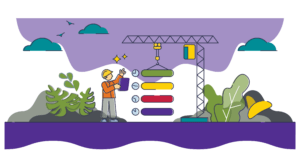PeopleSync Training – Updates
- New Web Site. This Fall we launched the PeopleSync Resources & Training Website. We’ve moved tip sheets from iLearn to the new site, as well as posted a number of new guides. Please begin using this new resource and encourage your newest employees who will be using PeopleSync to review the updated Introduction to PeopleSync tip sheet.
- Research Assistant (RA) Tip Sheet Updated with New Profiles.(WSQ only) Our tip sheet on appointing RAs includes new guidance on RA job profiles, 017033 – 2110 Non FAS/CIMS Research Assistant and 017034 – 2110 FAS/CIMS Research Assistant.
- PeopleSync Organizational Roles Tip sheet Updated with Compensation Access (WSQ only) This tip sheet on security roles has been updated – download the associated chart to view roles which have access to compensation and payroll data.
JDX – Exporting Job Descriptions as Editable Word Documents (WSQ Only)
We’ve enabled a new print profile in JDXpert. This allows you to download an editable word document, accessible to both HR and Compensation teams. (Previously, all exported JDs were password protected and uneditable.) Note: this will still be the default choice for HR and Compensation users, and the editable version will be inaccessible to managers/employees.
To export the editable version from the Search Job Descriptions page:
- Search and find the position you’d like to export to Word.
- In the preview panel on the right, there will be a drop down which defaults to “NYU Position Description”.
- Click the drop down and select “Editable PD Word Version”.
- Click the Word icon to download the job description.
The process of making changes to job descriptions has not changed and needs to be entered through a workflow directly in JDX, however having an editable word version will allow you to draft and share changes outside of the system. Note that our recommended best practice is to use JDX and the content libraries to draft your job descriptions, and have managers act as ad hoc reviewers.
Change to Finance Executive Approval Steps (WSQ only)
Effective Feb. 1st, we are modifying the approval step in several transactions* to ensure the separation of duties between HR and Finance responsibilities.
- Finance Executives will no longer be able to approve certain transactions that they initiate. Instead, these transactions will route the approval step to another assigned Finance Executive if more than one is assigned, or to the Finance Executive organizationally above that department if no other Finance Executive is assigned.
- Additionally, Finance Executives will no longer be able to approve transactions about themselves. Similarly, approval for these transactions will route to other assigned Finance Executives, or to the Finance Executive assigned above their department if no other Finance Executives are assigned. This change will affect all departments.
Note: This change impacts transactions that can only be initiated by HR roles, so this change only affects the transactions of those who initiate transactions and are assigned both HR and Finance roles in Workday. We anticipate this to affect a small number of users.
*The transactions impacted are:
- Hire
- Add Additional Job
- Request Compensation Change
- Request One-Time Payment
- Change Job/Transfer/Promotion
- Create Position
- Create Position (JDXpert)
If you have any questions or concerns, please reach out to the ESM team.
Reports Corner
Student Staffing Dashboards (WSQ Only)
Student Staffing Dashboard, a central resource for student job related reports is now available in PeopleSync. Reports include: listing reports (e.g. current student jobs) and trended metric reports (e.g. student jobs added month over month). The dashboard is accessible to the following roles within Wasserman and HR: HR Analyst, HR Reporting Analyst, HR Partner, HR Executive, Finance Executive, and Costing Allocations Partner. To access the dashboard:
- Search for it by name in PeopleSync, or
- Add it as an application to your PeopleSync Homepage. (See the Tips article below for steps)
PeopleSync Error Alerts
Terminating Retired-Active Employees (WSQ Only)
If you initiate a termination transaction on a Retired-Active employee you will see the following alert:
“Please contact PeopleLink before processing this termination. Employee is retired and a termination will result in a loss of retiree benefits.”
Instead of terminating we ask that you update the End Employment Date. Refer to the Retirement in PeopleSync tip sheet for steps. (Note: See the Ticket Spotlight below for guidance on modifying this field if unavailable).
PeopleSync Tips
Configure Applications
To add an application to your PeopleSync homepage, click on the gear icon.
You will be brought to the Configure Worklet’s page.
- Under Optional Worklets, click on the “+” sign.
- In the worklet field, type in the name of the application. (For example: Student Staffing Dashboard). Click Okay and then Done.
- The icon should now appear under Applications on your homepage.
Ticket Spotlight
I am trying to enter an Employment End Date for an adjunct, but the field is not available. How can I update this field
If the End Employment Date field is not available/does not display this means the Employee Type is marked “Regular”.
For Professional Researchers, Post Doctoral Associates and Post Doctoral Fellows, Adjuncts, Student and Additional Compensation Jobs, and Full Time Faculty, submit an Edit Job transaction and correct the Employee Type to “Fixed Term”. You will see a soft alert but you will be able to submit the transaction.
The End Employment Field will become available and you can then modify this field.