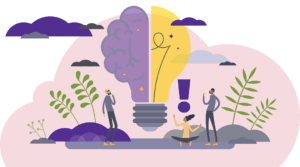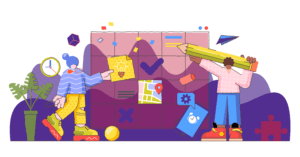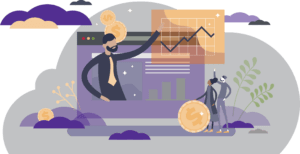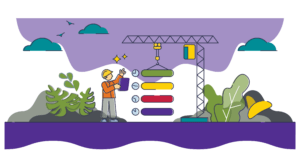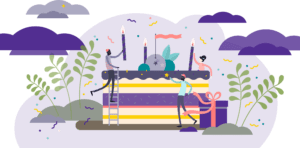TRANSACTIONS & FUNTIONALITY
Change to Hire Process: Onboarding To-Do Automation
The “To Do: Start Onboarding” step of the hire transaction, which sends onboarding tasks to the employee’s PeopleSync Inbox, has been automated as of October. Refer to the HR Community post.
Multiple Timesheet Sheet (TSA) and TimeOff Approvers (TOA)
You can now assign more than one TSA and/or TOA through Change Organization Assignments. Refer to the post for guidelines and steps.
Approving Timesheet/Timeoff on Behalf of Someone
Using the task, Advance Manually, HR Partners or HR Analysts can approve a timesheet or timeoff request on behalf of someone else. Review the steps here.
Update: Workers Compensation Codes
PeopleSync has been updated with new workers compensation codes to identify days away from work due to a workers compensation injury. Refer to the post here.
New Task/Hours Rule in Manage Period Activity Pay
Manage Period Activity Pay has new rules to prevent data errors on Task (Course) and Quantity (Contact Hours). Thank you to all who participated in pilot! View the updates and steps here.
New Reason in Manage Period Activity Pay – Labor Law Form
You can send the Labor Law Form to new Adjuncts, PT Faculty, and Non-Hourly Students (who work in NY) .To trigger the form, select the reason: “Assign Activity Pay – Generate Form 195” on the Manage Period Activity Pay page. Review the steps here.
Assign Pay Group and SM Student Pay Group
A new rule has been added to Assign Pay Group which prevents assigning the Semi Monthly Student pay group to Graduate Student Adjuncts. Please remind all who hire or set up payment for Graduate Student Adjunct Jobs (job profile: STNT07), that these jobs are assigned to the Semi Monthly Employee pay group. A complete list of pay group guidelines is available here.
Local 2110 Appointments – Guidelines for Start and End Dates
As communicated by the Office of Employee Relations, Local 2110 benefit eligibility is impacted by the job’s start and end date. Local 2110 jobs should be appointed on a semester-basis. Refer to the HR Community post for more details.
TRAINING & RESOURCES
Steps for Primary Job Ending and Non-Primary Job Continuing
In some instances an employee has two jobs/positions and is leaving the Primary position but continuing the non-primary job. A common example is an employee who is separating from a Full Time Admin/Professional or Professional Researcher and continuing the Adjunct job. A new tip sheet provides guidelines for how to process the transaction.
Guide to Timesheets for Weekly or Biweekly Paid
Refer weekly or biweekly paid employees to a new guide, Understanding Your Timesheet. The guide is linked at the top of the timesheet and posted on the Time and Absence web page.
Performance Review Process for HR
A new tip sheet on the performance review process geared towards HR Partners and Performance Partners has been posted. This tip sheet reviews how the process is launched, managed and closed in PeopleSync as well as common questions and reporting.
REPORTS/DATA MANAGEMENT
Payroll Summary Reports Available Through NYU Box
Starting on Dec.15th, Payroll Summary Reports are available through NYU Box, offering a secure, online method for distributing these files. Note that as we transition to the new delivery method you will continue to receive the reports via email up to Jan 15th. After this date, the reports are available only through NYU Box. Review the post for more information.
NYU Bonus Spend Report
To track bonus spend a new NYU Bonus Spend Report is available to those with HR Partner or Finance Executive roles. The report may be run by a broader selection of bonus plans — including administrative, researcher, one-time, spot, and other plans, and start and end dates–eliminating the need to run multiple reports. Refer to the post here.
TICKET SPOTLIGHT
When I search for a position # I get two search results – position and position restriction – what’s the difference?
Position applies to Full Time Faculty, Admin/Professionals and Staff. When you search by number for the position that is filled you will get two results. Here is an example:
1234567 PeopleSync Trainer – Demo, Joe
Position
1234567 PeopleSync Trainer – Demo, Joe
Position Restrictions
Position is the employee’s record. Position Restrictions is the seat and holds all information about the position such as the job description, qualifications, default compensation, approved posting title etc.
An employee contacted me because the goals task is missing from the inBox.
At the beginning of the academic year employees (of schools participating in performance review management through PeopleSync) will receive a goal setting form in their PeopleSync Inbox.
-
- If an employee was not included in this launch of the goal form, send in a ticket to PeopleLink. The ESM Team can relaunch the form for specific individuals. An example is a new hire who starts working after the goal setting task has been sent out.
- If the employee contacts you about the form after the goal due date has passed (this is 2 or 3 months after the goal form launched typically in September) advise that they create goals directly through My Individual Goals and refer to the tip sheet for steps.