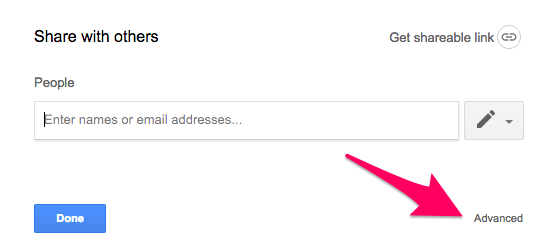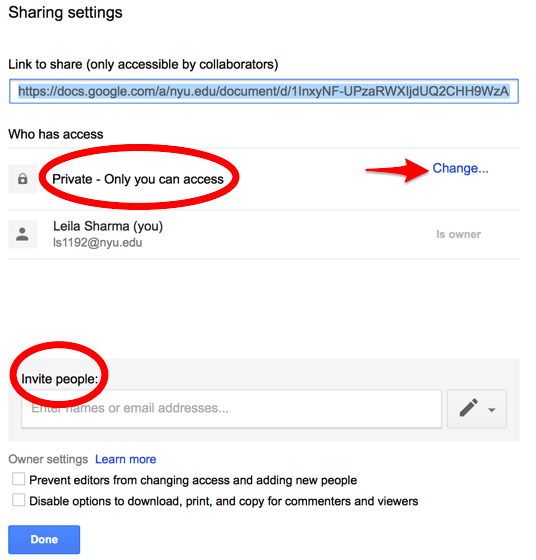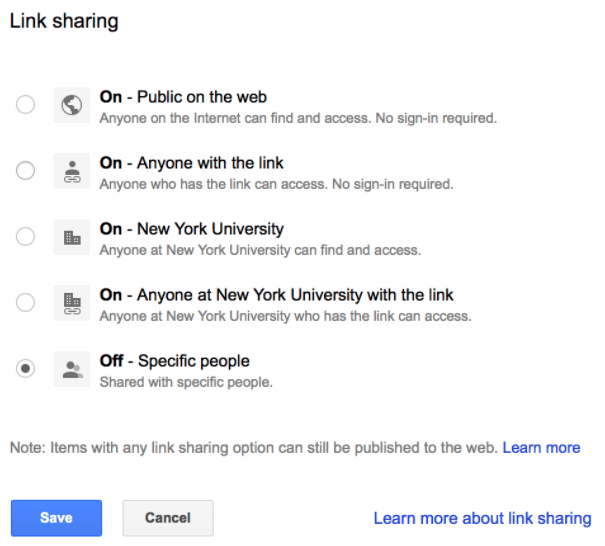As a best practice, it is highly recommended that you share your NYU Drive files only as broadly as necessary to avoid the unintended disclosure of data. Please follow these quick and easy steps to ensure your files are shared correctly and securely:
- To confirm the share settings of existing NYU Drive files, use the Drive Eye add-on to locate any files shared within and outside the NYU community. The Drive Eye add-on will produce a report that allows you to click the links associated with listed documents and change the share settings. For instructions on how to install and use Drive Eye, see NYU Drive: Finding and securing shared files.
- View and confirm your share settings for individual documents as follows:
- Click File, Share, or the Share button at the top right corner of your screen.

- In the following dialog, click Advanced.

- Confirm that your file settings appear as follows. (Note: The “Private” option is enabled by default).
- You can choose another share setting via Change.
- Invite people or Google groups via Invite People.
- Click Change to select from the following options:

Screenshot of “Link sharing” The five listed options include: “On – Public on the web” “Anyone on the internet can find and access. No sign in required.” second option, “On – Anyone with the link” “Anyone who has the link can access. No sign-in required.” third option “On – New York University” “Anyone at New York University can find and access.” fourth option “On – Anyone at New York University with the link” “Anyone at New York University who has the link can access.” and the fifth and final option “Off – Specific people” “Shared with specific people.” - Click Save to confirm your changes.
- Click Done to return to your document.
For more information about NYU Drive support and training resources, please visit www.nyu.edu/it/drive.