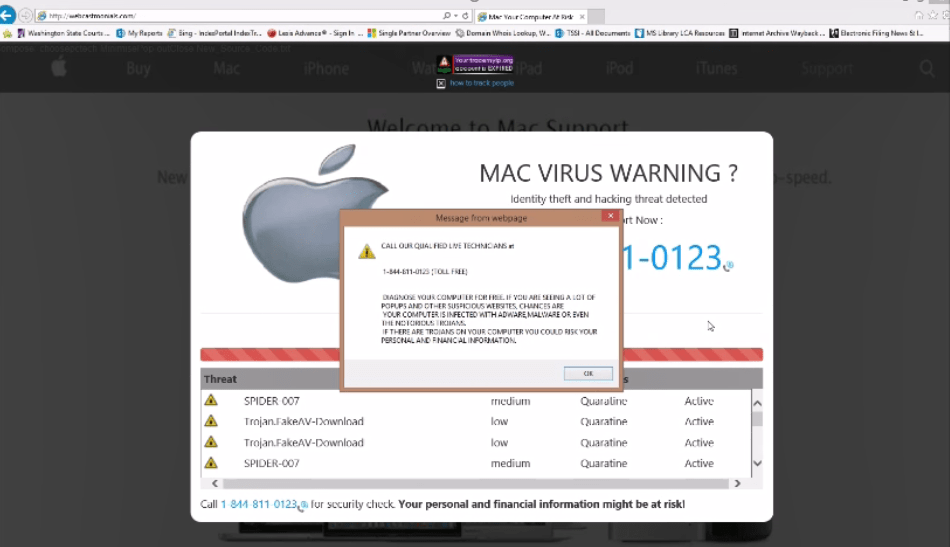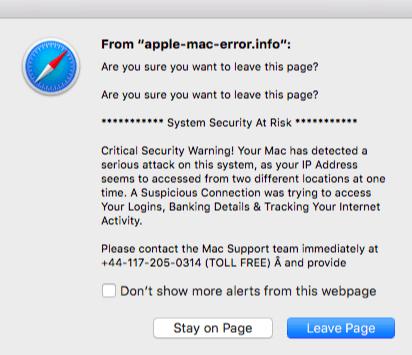We have noted a recent uptick in Technical Support scams with scammers posing as MicroSoft or Apple Support. Users are either contacted directly by scammers, or receive a web pop-up or an onscreen recorded message asking them to “phone-in”, and are offered “assistance” (usually for a fee) with virus removal.
The following is an example of a Mac web pop-up scam that may appear as users search the internet. These pop-ups are often not easy to close, and it’s not advisable to click pop-up elements. To close a suspicious pop-up, we recommend that you exit the browser. It may be necessary to use Ctrl+Alt+Delete to force quit your browser or restart your computer.
The following is an example an Apple browser scam:
Please note that Microsoft states that their error and warning messages never include a phone number, and both MicroSoft and Apple will never proactively reach out to you to provide unsolicited support.
The goals of support scammers may include:
- Obtaining credit card information in connection with phony services, which may involve directing you to fraudulent websites.
- An attempt to gain access to your device remotely by asking you to visit legitimate websites, such as www.ammyy.com and download software that will allow a scammer to take control of your device. Once control of your device has been obtained, a scammer may seek confidential information or adjust your settings to leave your computer vulnerable.
- Tricking you into installing malware (a/k/a malicious software) to capture keystrokes and other sensitive data.
User recommendations:
- Never give your credit card information or other sensitive information to anyone claiming to be from Apple or MicroSoft support. Instead, note the caller’s name, and any other identifying information so that you may report it to the local authorities.
- Never allow another party to take control of your device unless you can confirm that the caller is a legitimate representative of a support team with whom you are a customer or supported user.
- Be wary of installing software based on the recommendation of purported Tech Support, as the software will likely come with malware.
- Scan your computer with Symantec antivirus software, which will protect you by screening out known malware. You can find the link to download antivirus software (Symantec Endpoint Protection) on Global Home’s Antivirus and Malware Protection card. On classic NYU Home, click the Ask NYU IT button. A link to download Symantec Endpoint Protection is located in the “Software” section.
- If you provided account credentials or suspect that your credentials may have been compromised, please immediately reset your passwords using long/strong, and unique passwords of 12+ characters for all accounts. For instructions on changing your NYU credentials, please see Changing your NetId/NYU Home password.
Reporting scams:
- If working on campus, you can report the incident to the NYU IT Service Desk at 212.998.3333 or askit@nyu.edu. The ITSD will work with the OIS to ensure all necessary steps have been taken to protect/secure your device.
- If working off campus, scan your device using Symantec antivirus software (see user recommendations above).
- In the U.S. you may report scams using the FTC Complaint Assistant.