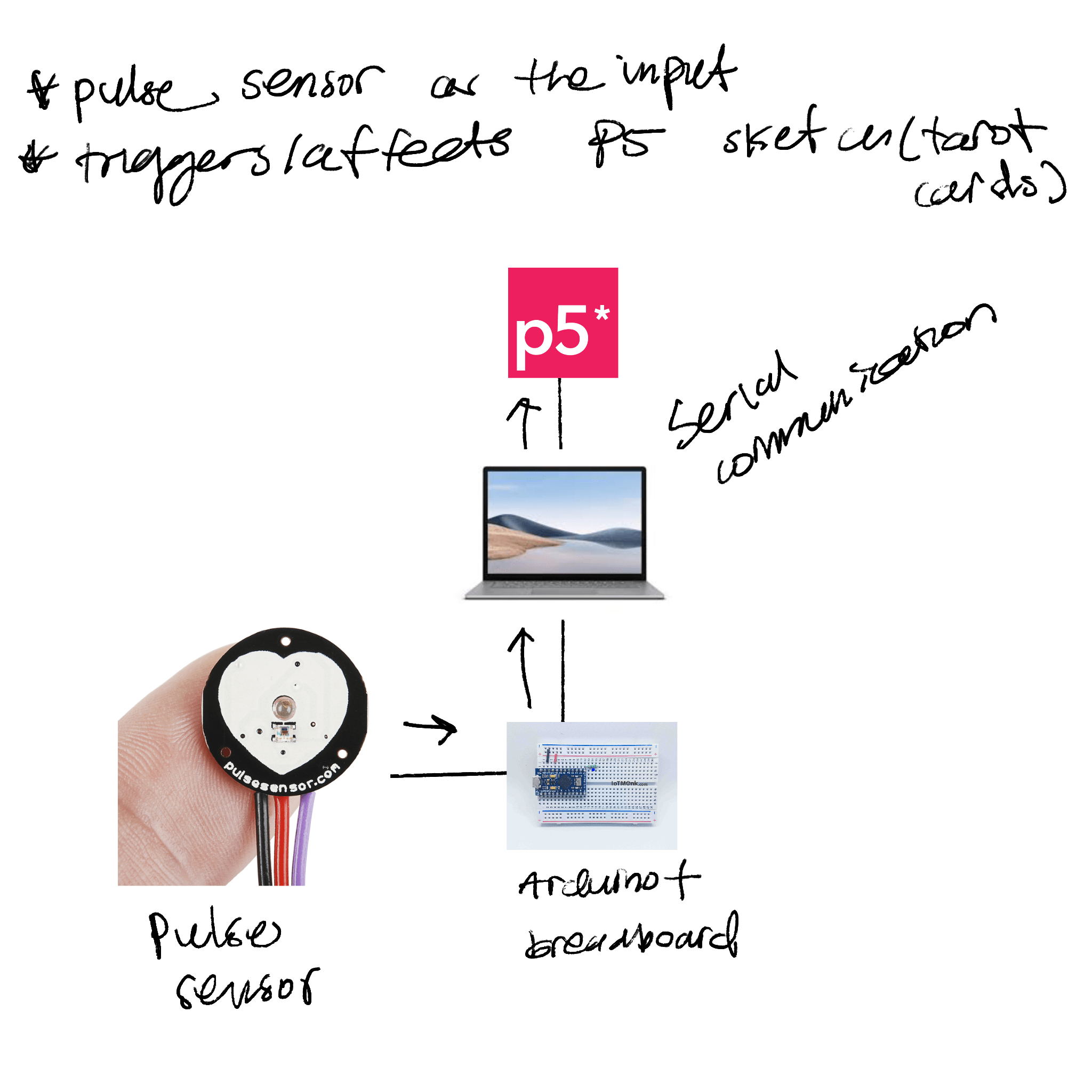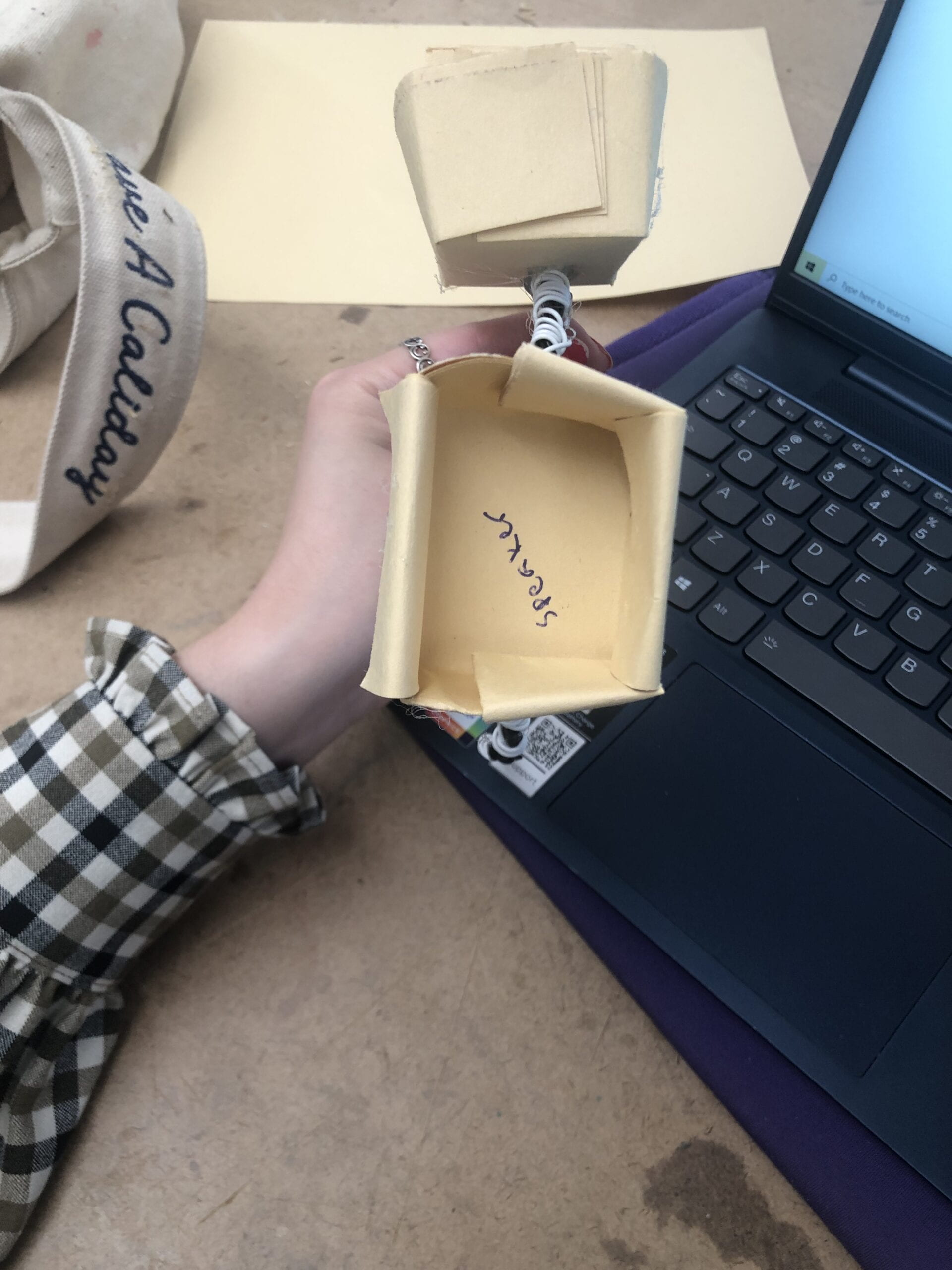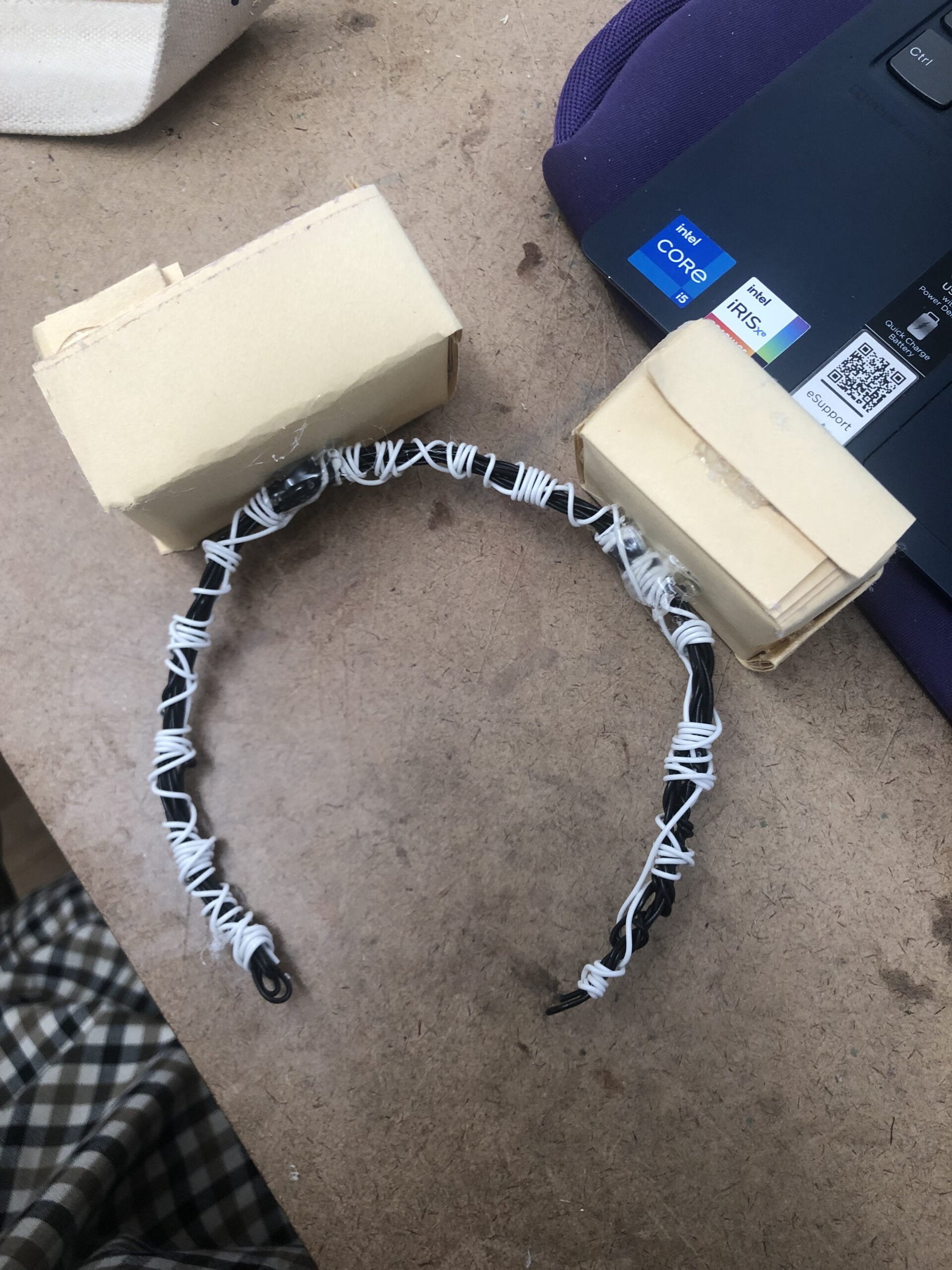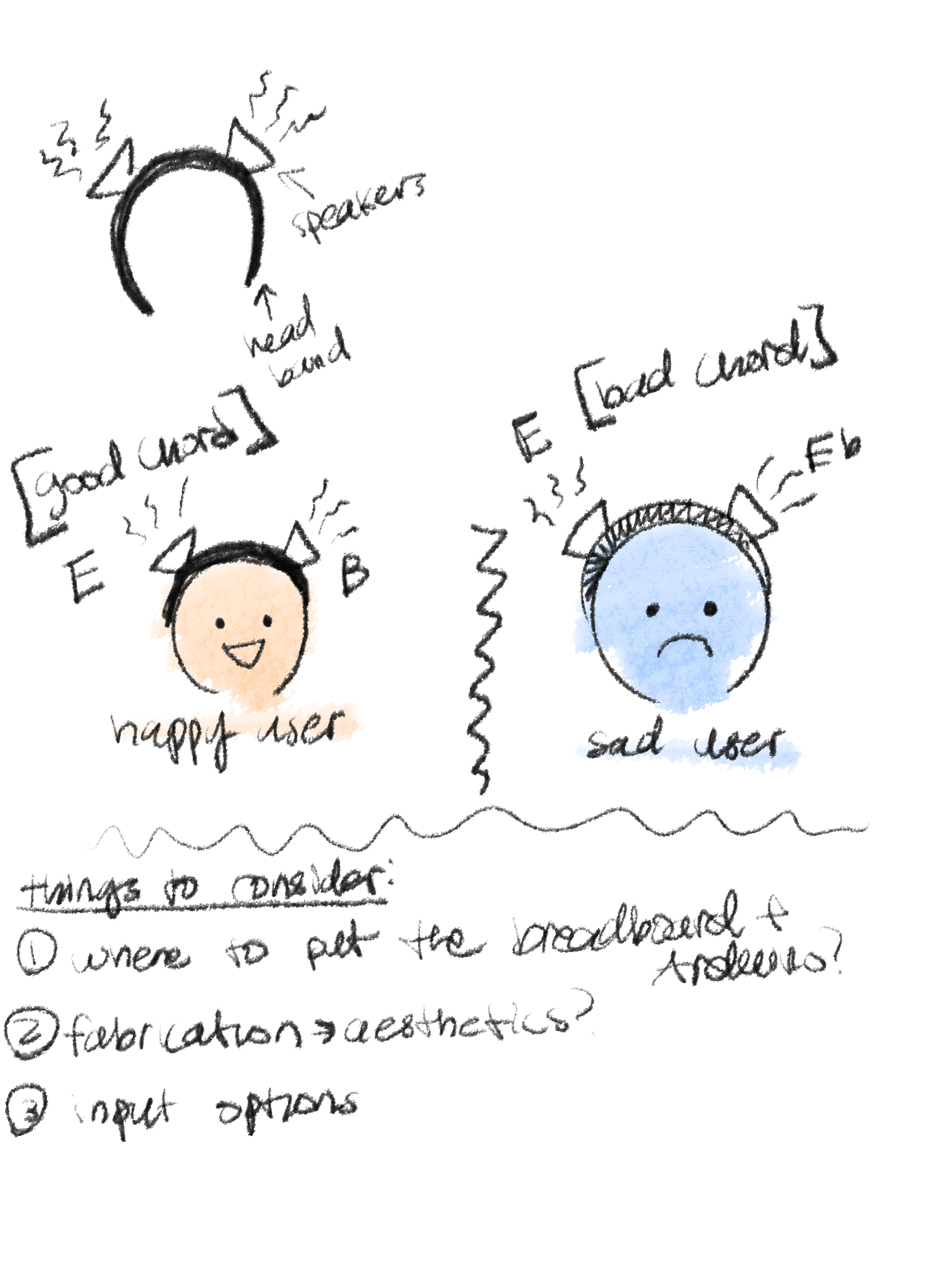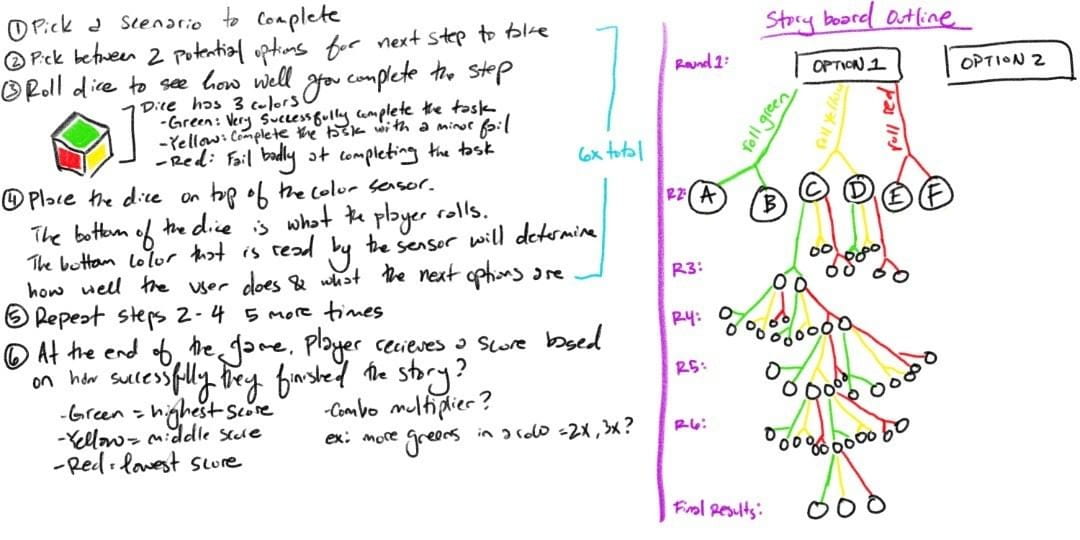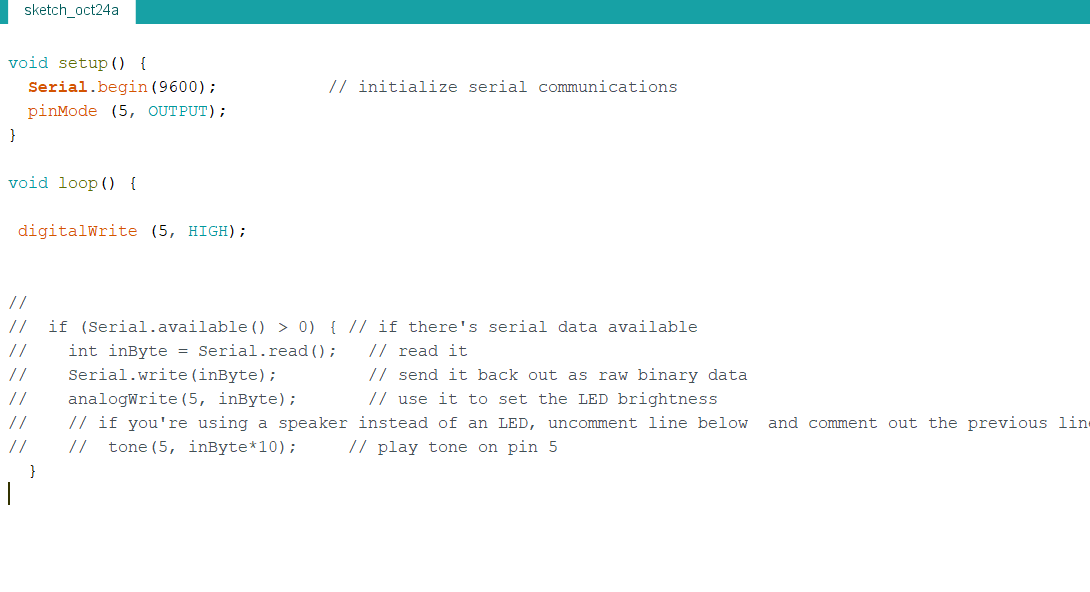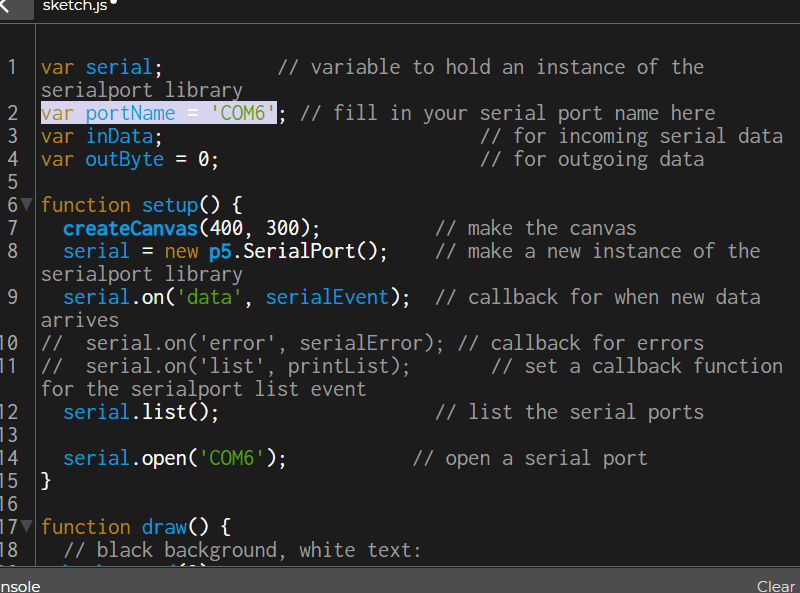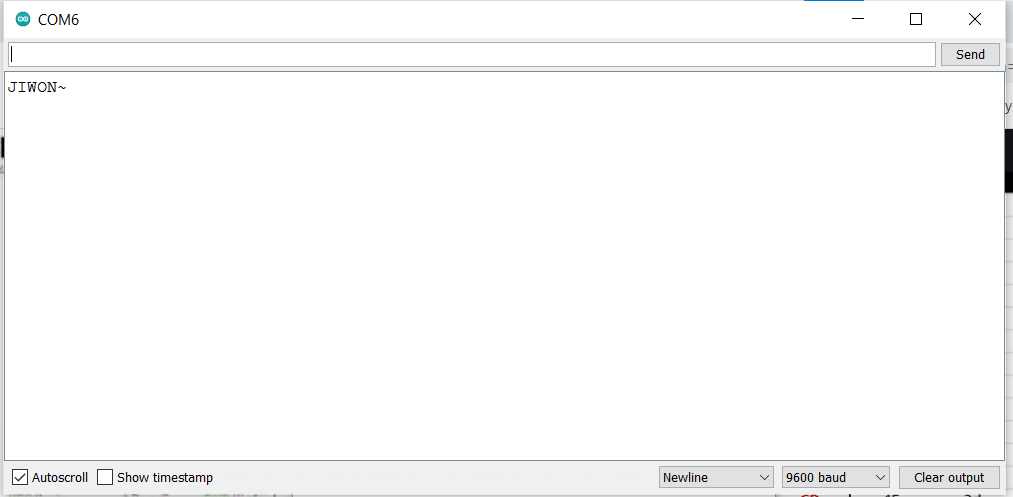Project title and description
Title: Woman
This project was a sociopolitical commentary on the unreasonable consequences that come with being a woman in New York. There is a heart rate sensor that controls the on/off of several buzzers. The design of the project had a guiding question in mind: “why would a woman with heels have a heart rate of 120bmp?”
Personally, the answer was pretty clear: she’s running away from something. With this in mind, I wanted to incorporate what is traditionally found ‘feminine’ by the society, heels and corset, and turn it into a statement.
The skeletal and robotic aesthetic of the design was purposeful as well. The skeletal aesthetic was chosen to demonstrate the vulnerability a woman feels while being alone in New York City. Similarly, the robotic aesthetic accompanies this by demonstrating a woman’s desire to become ‘unhuman’ so that she is no longer looked upon as a viable prey by strangers. When will women be stopped being seen as a sexual object? Do women need to be non-human?
Both aesthetics work to showcase woman’s complex, fearful emotions that are derived from hypersexualization of women by men.
Final video documentation
Four buzzers working when heart rate is high:
https://drive.google.com/file/d/1oLpFujUUGE0clwwpWNmhLGigYjW6OeOh/view?usp=sharing
https://drive.google.com/file/d/1bvPxUTi7mnXNqR4YST72-dr_osVwhMZm/view?usp=sharing
Front picture:
https://drive.google.com/file/d/13VGQJTQJObcIePj2O3kSA0u-EqpigJNm/view?usp=sharing
circuit:
https://drive.google.com/file/d/17obAi29YSiQq9TNCk8mewV65KGjI6nBr/view?usp=sharing
Circuit and Code documentation
Below is my my circuit with just one buzzer. Because it was my first time using the buzzer, I wanted to do a simple test before adding more:
https://drive.google.com/file/d/17ayJOQ-VKonmJ_zZwHbe7hRSQPPWzSQ7/view?usp=sharing
Below is the final code that utilizes four buzzers:
//#include <Tone.h>
//PLUSE SENSOR
#include <Wire.h>
#include "MAX30105.h" //MAX3010x library
#include "heartRate.h" //Heart rate calculating algorithm
MAX30105 particleSensor;
const byte RATE_SIZE = 4; //Increase this for more averaging. 4 is good.
byte rates[RATE_SIZE]; //Array of heart rates
byte rateSpot = 0;
long lastBeat = 0; //Time at which the last beat occurred
float beatsPerMinute;
int beatAvg;
void setup() {
// put your setup code here, to run once:
particleSensor.begin(Wire, I2C_SPEED_FAST); //Use default I2C port, 400kHz speed
particleSensor.setup(); //Configure sensor with default settings
particleSensor.setPulseAmplitudeRed(0x0A); //Turn Red LED to low to indicate sensor is running
int output = 2;
int output1 = 4;
int output2 = 5;
int output3 = 6;
pinMode (output, OUTPUT);
pinMode (output1,OUTPUT);
pinMode (output2, OUTPUT);
pinMode (output3, OUTPUT);
}
void loop() {
// put your main code here, to run repeatedly:
long irValue = particleSensor.getIR(); //Reading the IR value it will permit us to know if there's a finger on the senso0.r or not
if (irValue > 7000) { //If a finger is detected
if (checkForBeat(irValue) == true) //If a heart beat is detected
{
Serial.write((byte) 1);
//We sensed a beat!
long delta = millis() - lastBeat; //Measure duration between two beats
lastBeat = millis();
beatsPerMinute = 60 / (delta / 1000.0); //Calculating the BPM
if (beatsPerMinute < 255 && beatsPerMinute > 20) //To calculate the average we strore some values (4) then do some math to calculate the average
{
rates[rateSpot++] = (byte)beatsPerMinute; //Store this reading in the array
rateSpot %= RATE_SIZE; //Wrap variable
//Take average of readings
beatAvg = 0;
for (byte x = 0 ; x < RATE_SIZE ; x++)
beatAvg += rates[x];
beatAvg /= RATE_SIZE;
}
Serial.println ((byte) beatAvg);
}
if (beatAvg > 120)
{
digitalWrite (2, HIGH);
digitalWrite (4, HIGH);
digitalWrite (5, HIGH);
digitalWrite (6, HIGH);
delay (100);
digitalWrite (2, LOW);
digitalWrite (4, LOW);
digitalWrite (5, LOW);
digitalWrite (6, LOW);
}else {
digitalWrite (2, LOW);
digitalWrite (4, LOW);
digitalWrite (5, LOW);
digitalWrite (6, LOW);
}
}
}
Process documentation
Buzzer
Below is the video of the buzzer working:
https://drive.google.com/file/d/170D97phMbM5RyZFKXa4xLUX0vk1eIibS/view?usp=sharing
Then, I wanted to see how I wanted the buzzer to sound. In the previous video, the buzzer noise is continous. On this video, the buzzer noise is seperated my a short pause, and it repeats.
https://drive.google.com/file/d/1FapTNGGiC6kFAT1N1M-wCULv5zN0p2eW/view?usp=sharing
I also played around with tone () to change frequencies of different buzzers. I thought this would create more of a starking sound. Below is three buzzers going off at the same time with different tones.
https://drive.google.com/file/d/1DnGWYlyaHk8TQjmevKWoLigLDTHNruBO/view?usp=sharing
I did not have the heart rate sensor when I was testing the buzzers out. However, I still wanted to test if I could have an analog input control the on/off of the buzzers. As a simple protoype, I used a photocell to mock this set up. In this video, the buzzers only go off when the ‘room’ is dark.
https://drive.google.com/file/d/1lRb4hBtq5-ZhbBIxhH7QB5gTk5DIOnpQ/view?usp=sharing
Pulse Sensor
I had a hard time working out the pulse sensor. Because both of my pulse sensors did not work, I tried my code (it was an example code) on one of my peer’s, Max’s, pulse sensor (his was working). Below is a video of that:
https://drive.google.com/file/d/1NfYk_a58UlTk7V2DRARuIBotlHj1mHrv/view?usp=sharing
Unfortunately, I could not borrow his sensor because he was using it for his project and the winter show. I bought three more sensors in hopes that one of them will work.
After many many tries (I mean MANY 🙁 ) , the pulse sensor started to give me readings. Below is a demonstration of that:
https://drive.google.com/file/d/1oQ_Nf-gvkQcXCqxysGJrZ6OoyOfqFYwX/view?usp=sharing
However, as soon as I tried to connect the buzzers to the circuit as well, my the Arduino stopped working, and the green LED is not turning on.
Challenges
One of the saddest momments of doing this project was when I was trying to work the pulse sensors. Purchased from Amazon, I had high hopes for the pulse sensor, since it had the best ratings (and peers from my class recommended it). However, despite having two sensors, both of them ended up not working.
I know that for the first sensor, I soldered wrongly, which was totally my fault. Learning from my mistake, I asked Faith (soldering queen) to solder my second sensor. It turned out great, but the sensor itself did not turn on at all.
I had to order 3 more sensors from Amazon on that day.
Update: turns out I ordered 5.
After four of my sensors did not turn on, my friend volunteered his Arduino to me. Thankfully, his Arduino turned on my pulse sensor! All along, I think I was having Arduino problems.
Below is serial plotter sensing my pulses.
https://drive.google.com/file/d/1umq-ZXXMWMB85y57w2KhmuV1QA2X5GI1/view?usp=sharing
However, for some reason, my computer stopped reading the port from the Arduino? I thought it was a cable problem, but when I used another cable to test it out, my computer still did not read my port (no green led was turned on).
Below is a picture showing how the Arduino is not turning on even while it’s connected to my laptop:
https://drive.google.com/file/d/14Vwftqn9sNiM2Lf7zs5m8Nud_7PPpy2H/view?usp=sharing
I would borrow another Arduino from the shop, but I am banned….
My Arduino started to heat up, and I wasn’t sure what the problem was. I ended up just rewiring everything, and the Arduino started to work fine again.
In the Future
If I had more time to work on this project, I would incorporate physical computing to the decorative wearbles that function as an accesory/statement piece as of right now. I think it would be cool to have different sensors read different dangers from the streets. For example, having a distance sensor attached to the top piece to detect strangers from coming too close would add another layer to the project.
I would also love to learn more about fashion/clothing fabrication in general and try to create an actual wearable clothing that would still contain the skeletal, robotic aesthetic.
Future display
Being a commentary piece, I cannot see this project being ‘used’ by other users. Rather, I envision this piece to be displayed/installed in appropriate places that have affiliations with raising awareness for sexaul assault.
Ideally, I think having this piece in a museum-like setting would be great. I imagine there to be a button that a user can press to hear the buzzers go off (instead of the heart rate triggering the buzzer). Regardless, the pulse sensor would still be attached to the project, and how and why it triggers the buzzers would be explained in the description. I just think a button will be an easier interaction that would still showcase the effects and purpose of the piece.