Challenge 1 – Week 6
Week 6: Concept Rendering
Unnecessary Inventions and Whimsical Devices
In this week’s assignment, we focused on creating two rendered versions of our product. One against a white background, and the other in its natural environment.
Concept:
Starting this rendering process, I began by first assembling all the separate elements of my project into one figure that accurately represented my original sketches and physical prototypes. After assuring that all components were in the appropriate locations, I could then move forward into the rendering mode.
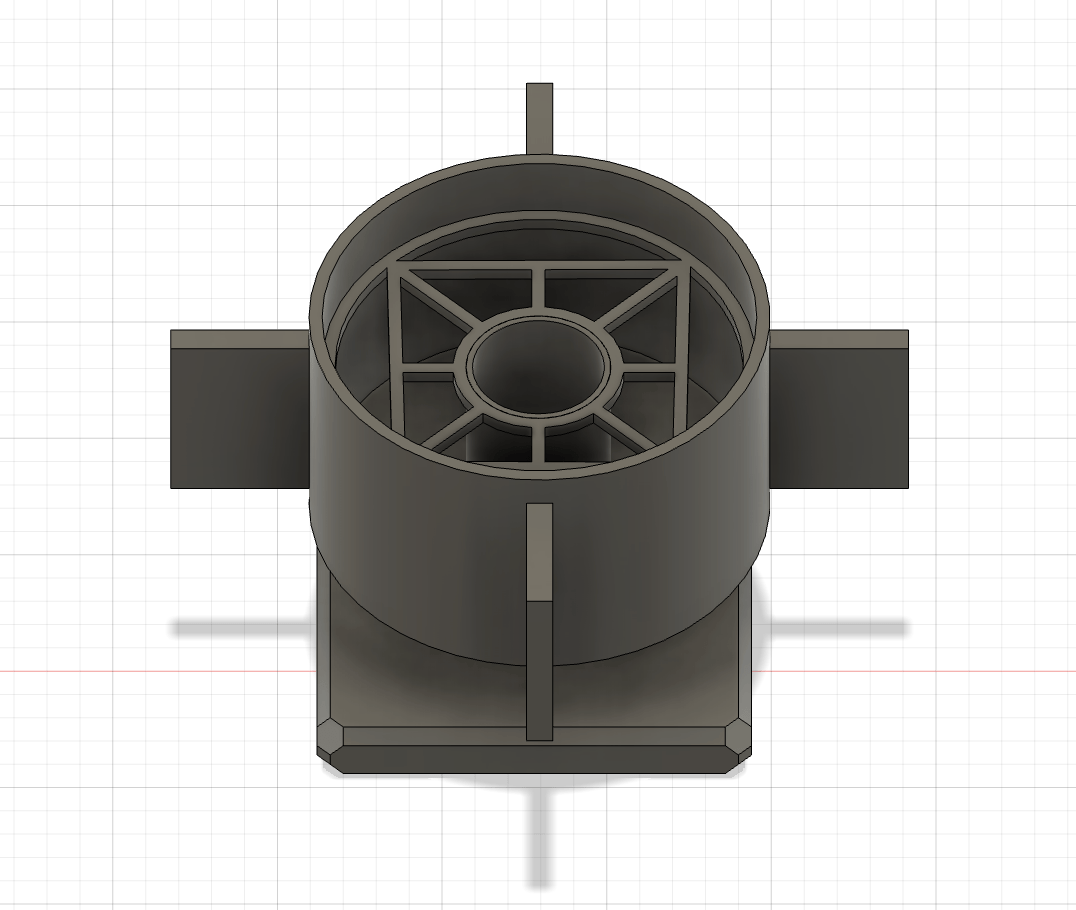

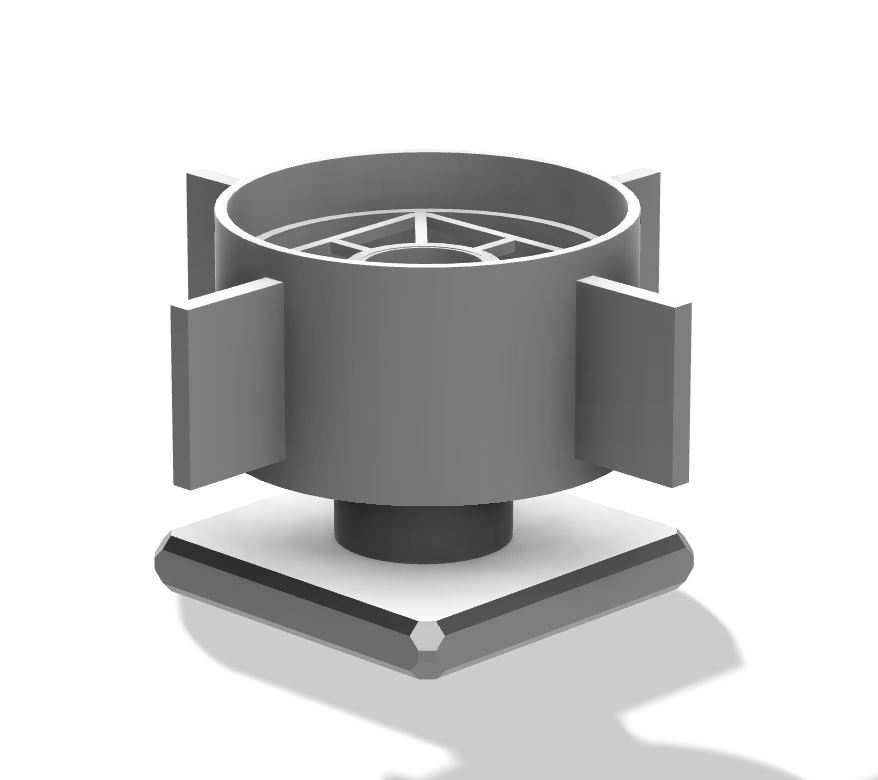

Renders:
1) Render 1: Basics
Switching to Rendering mode in Fusion 360, I started by developing the Appearance of the product.
Using the texture packs available on Fusion 360’s Library I utilized a combination of wood, metal, fabric, and plastic materials to decorate the various components.
After the Appearance settings, I then went on to design the scene settings.
Environment
-
- For the Environment I first adjusted the brightness to a suitable range that found a balance between not washing out any of the products features while also not making anything too dark. Next, I rearranged angles to reposition the perspective at a pleasing position. Finally, as per the assignment instructions, I set the background to white.
Ground
-
- Then, regarding the Ground, I selected the ground plane and flattened the ground, but did not add reflections.
Camera
-
- Lastly, for the Camera I selected the perspective mode and changed the exposure to a fitting level of 13.5 EV. Then, I added a depth of field with a center focus on the product and a blur of 0.42. As for the aspect ratio and focal length elements, they changed as I moved around my piece to capture different angels of the render.
To end, I moved to the In-Canvas Render feature to create developed versions of my project that looked realistic and fit into their environment seamlessly.

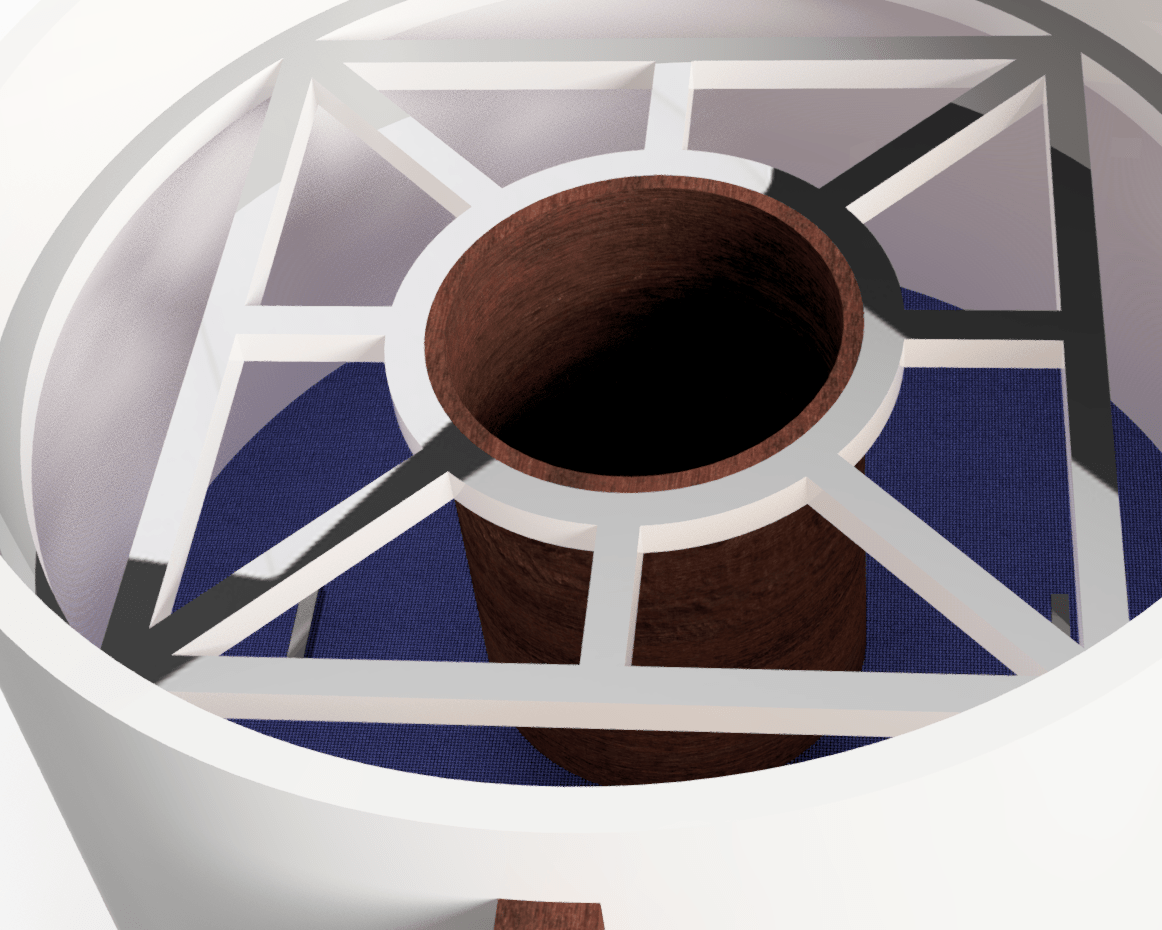
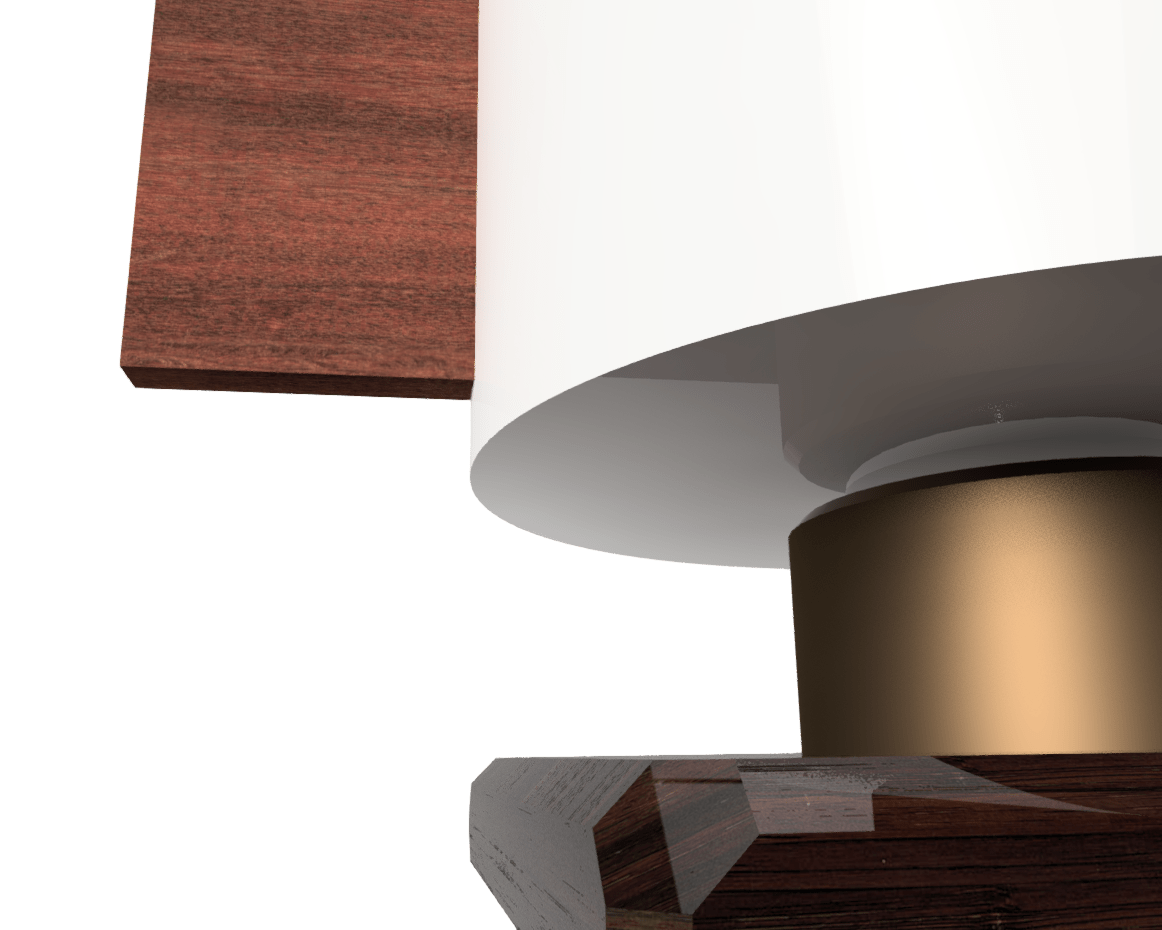

2) Render 2: Natural Environment
Moving to the next step of placing the product in a natural environment related to its purpose, I began to face some challenges. Whenever I would try to select files for the background under Custom Environment, my computer and the Fusion 360 program would quickly close the attachment tab. I attempted to insert a range of files, both exr and hdr, but to no avail. As a result, I was limited to using the environments available in the Fusion Environment Library.
Still, despite this limitation I wanted to practice placing the product in an environment and setting the scene to create a realistic rendering, even if it may seem out of place for the time being. I also created a photoshopped version of what I intended to make my Fusion 360 rendering look like.




