Exercise 1: Make a Processing Etch A Sketch
In this exercise, the values of the two potentiometers are transmitted from Arduino to Processing. Firstly, what I drew was continuous dots and each dot appears according to the assigned X, Y position. In this process, I found the processing can not give a quick response. So I adjusted the delay() function and it got better. Secondly, I tried to make lines just as shown in Etch a Sketch. The challenge was about how to locate the previous position. Later I defined them before the UpdateSerial(). It works well. It’s also quite fun.
The schematic:
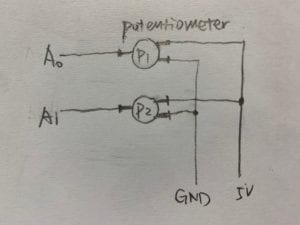
The changes of codes:
– In Arduino:
delay(100); // delay in between reads for stability
– In Processing:
int NUM_OF_VALUES = 2; /** important. YOU MUST CHANGE THIS ACCORDING TO YOUR PROJECT **/ float px; float py;
void draw() {
px = sensorValues[0];
py = sensorValues[1];
updateSerial(); ///important. Update the string you got
printArray(sensorValues);
strokeWeight(5);
stroke(255);
line(sensorValues[0]/2, sensorValues[1]/2, px, py);
}
What I notice is that I need to convert the range of sensorValues from 0-1023 to the actual value (eg. width, height) so that it won’t go out of the edge.
Here’s the final creation:

Exercise 2: Make a musical instrument with Arduino
This is relatively easier compared to the first one. I didn’t use potentiometers in this circuit. Instead, I made value mouseX as the frequency of the buzzer and mouseY the duration.
Here’s the schematic:
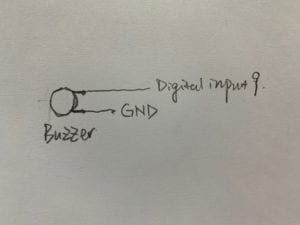
Here’re the changes I made in the codes:
In Processing: values[0] = mouseX; values[1] = mouseY; In Arduino: tone(9, value[0],value[1]);
Final creation: