This recitation’s aim is to learn to connect the Arduino and the processing, which can let us interact with animation. From this class , we can primarily control the image in the computer by the outside circuit.
Step 1 Make an ellipse with potentiometers:

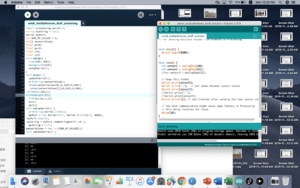
Actually the beginning of the story is full of the problems. I thought the first step is just what we down at the class at the first glance.’It just a piece of cake!’ I tacked to myself. But the truth is, I only finished the first step at the end of the recitation. But this is not because of the code, it just takes me a little time to use the sensor value[0] and sensorvalue[1] to take the place of the x and y of the ellipse();in the model code A to P.Then I was stuck by the range of the potentiometers. No matter how hard I tried, my circle ⭕️ only move in a very narrow place. I taken the advice from the assistants to test it, and figure out the range of my potentiometers only from 465 to 654. I change the potentiometers but it makes no difference. Once the professor pressed hard, its range fixed for a seconds. I was so exciting, considered we solve the problem, but soon the range change again. After test it on the recitation and after the class, I finally make sure that the problem is on the Arduino. Everything goes well after that.
Step 2 Make a line etch-a-sketch:
Make an instrument:
