Fragmented Faces by Christina and Isabel
Project Statement of Purpose
For this project, Izzy and I want to create a dialogue based on identity and how this forms and changes based on the connections we make with people. My inspiration for this project comes from Zach Lieberman’s Play the World , because he shows using a piano that can play sounds from around the world that we are more connected than we think. From his project, I started to question why is it that people think we are divided in the first place and what can we do in order to change this. We believe that collaboration and mutual understanding of another person’s background will not only bring people together, but can also alter our identities. Within this project, we strive for students at our school to question the types of connections and relationships they are building with others in the community and how this immersion is changing the way they view themselves.
Project Plan
In order to make this project, we aim to create a game of sorts. When people come to our simulation, they will be faced with 5-6 hands on a board which each will have an LED light in them. Before they interact, they will see that on the screen that all parts of the randomized faces will be blurry and floating around. When the user presses the start button, different lights will begin to flash on the hands and the pace will become increasingly faster. The user’s job will be to high five each one, and every time they make this contact, the faces on processing will randomize. The idea is that, at first, it will be easy for the user to create these connections and look at the screen to watch the different parts of the face randomize, but once it becomes faster and they are giving high fives to so many hands, he/she will no longer be able to keep up with the effect and see the new faces form. There is no way of losing the game, but instead, once the user has had enough, the simulation will turn off. The hands in this project represent the people that you come across and the act of giving each one a high five represents you collaborating and understanding someone else. The processing simulation that follows the high fives will be created to represent these two things but can also take on a new meaning for the user : 1) the fact that different parts of different people’s faces come together to make one face shows that we are all working in unison with one another 2) The randomize faces will suggest that once you start collaborating with people, you start to take on new traits and learn ideas from others.
The first step in creating the project will be to create a random face generator in processing and connect this with a button in arduino. Once we have figured out how to control the randomization with one button, we will then add multiple buttons for each hand and add more faces to the randomization. We should develop this within the next week so that we know it works. Next, because each hand needs to have an LED light, we will program the lights to turn on first, and then when the button is pressed, the processing simulation will start. Then, when we have this figured out, we will create a wall using the laser printer, and attach five (maybe) 3d printed hands to the wall all which will have a button behind them and a small hole for the LED button. This should be pretty simple for us to create because we 3d printed a heart using tinkercad for our midterm project which also needed a hole. Also, in the middle of the wall, we will have to create a big square hole for a computer to display the randomized face images. Assembling the wall with hands will be the most time consuming aspect, so we should begin working on this the week we get back from Thanksgiving Break. What we still need to figure out is, 1) how will we be able to hold the arduino boards and wires behind the wall , 2) how are we going to attach the hands to the wall, 3) what will we paint on the hands to add to the art piece? For this last question, I was thinking of maybe painting different flags in order to show that when you collaborate with people from around the world, these new identities forms.
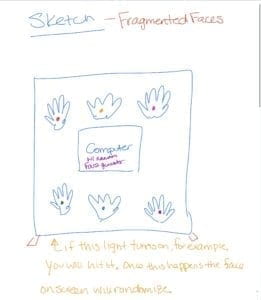
A successful interaction project is one that is engaging, thought-provoking and easy to use, and this is what we hope to create for the final project. During my research, I found a project called the Wishing Wall, and it has continued to inspire me. I like that they took an abstract idea such as dreams and created butterflies in order to evoke a hopeful feeling. We are similarly taking an abstract idea of connecting identities and people to people connections and crafting our own vision of what this looks like using the random face generator on processing. Our project is unique because we are taking the well-known concept of bridging cultures to the next level. A lot of times, our school will talk about how we need to “Make the World Our Major” and branch out to people from different parts of the world, and we are giving students a visual representation of what this looks like.