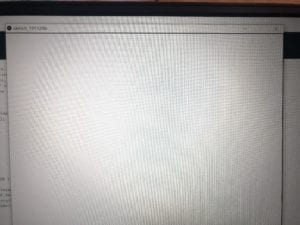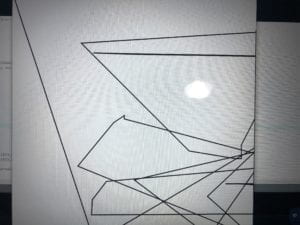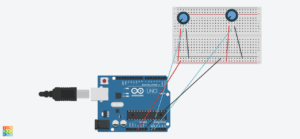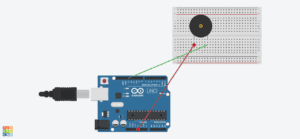Our final research project is titled, The Better Reader. It aims to test concentration and focus as well as memory retention. Inspired by games and exercises that help with dyslexia, our project hopes to create a fun way for anyone to exercise their brain in an educational and interactive way. The Better Reader though inspired by exercises to help for dyslexia, hopes to appeal to a range of people as well.
From personal experience with family members suffering with Alzheimer’s, mental games allow for much needed mental exercise and is not only encouraged for those who suffer with the illness but also those who don’t. Brain and memory recall not only becomes more relevant as persons get older but to students as well. Long-term memory is something we as students need to utilize every day and The Better Reader hopes to exercise that skill to lead to better information retention. With technology allowing us information at the touch of a screen, these days it seems as though all you really need to remember are the passwords to your devices. With that in mind , our project hopes to bring to light that we need to take time to challenge ourselves to exercise not only our bodies but also our minds. This aligns with my idea of interaction as it is cyclic, it is like a conversation in which the two parties think, listen and speak , there is an input and output and processing of information in between (Crawford, 1).
We want to input a range of words into our game’s memory and have them appear onscreen. Each word will be highlighted and the computer will randomly stop on a word. The player will be shown all the words played and must remember which word the computer stopped on and select it. The further the players gets the faster the words will appear and will consequently be harder to remember. For this part of the project we will utilize the random function on Arduino as well as processing. Processing will be utilized to make the words appear on screen as well as to highlight them. Arduino will be utilized for the hardware of the project. It will handle the users input through the buttons and assess whether the inputted value by the user matches the correct answer and send the information to processing .
We realized getting persons to interact with our project may be a challenge as mental exercise is just as attractive as doing physical exercise. To combat this we hope to make our project attractive to users by creating a “flashy” or interesting interface that draws persons in. This can be achieved by incorporating pictures, sound and other media in our processing. We also hope to make the physical appearance (buttons, casing etc.) attractive as well by getting buttons similar to that of a video game. We hope to start the coding for the project within the week and test it out using the buttons from the lab. After this we hope to move onto designing the physical aspect of the project by the end of next week into the following week and making appointments to laser cut the housing for the buttons as well as purchasing more attractive buttons.