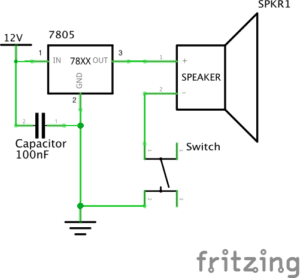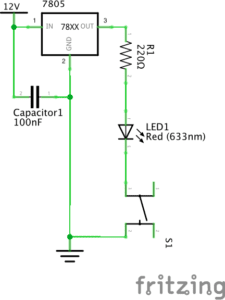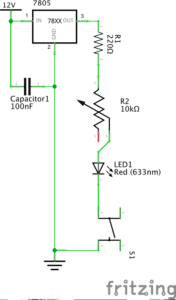Recitation 1: Electronics and Soldering
February 15th, 2019
Partner: Henry S
Goal:
This weeks recitation focused on learning the basics of circuits and soldering by completing a few simple circuits based on a schematic.
Materials:
- Breadboard: the base of the circuit, it allows for power to flow through a series of connections between different parts of a circuit
- LM7805 Voltage Regulator: converts 12V to 5V, a voltage the buzzer can handle
- Buzzer: outputs a sound when supplied with the correct amount of power
- Push-Button Switch: opens and closes the circuit, lets electricity flow when wanted
- Arcade Button: the same concept as the switch, depending on the user it allows electricity to flow when pushed down
- 220-ohm Resistor: adjusts the resistance of the electricity so the correct amount of power flows through the circuit
- LED: light-emitting diode, the “lamp” of this exercise
- 100 nF (0.1uF) Capacitor: used to stabilize the flow of electricity by storing power while the circuit is connected to power and releases it once power is disconnected
- 10K ohm Variable Resistor (Potentiometer): adjusts the amount of resistance so more or less voltage is let through
- 12-volt power supply: provides power to the circuit
- Barrel Jack: the connection that supplies the power
- Assorted Jumper Cables: connects the components of the circuit together
Circuit 1: Doorbell
Circuit 1 Diagram
Circuit 1
We didn’t have too much difficulty piecing everything together on this first circuit. Once we were able to understand the schematic, we thought we had everything in the correct place. But we were having problems making the buzzer make a sound. We rechecked connecting wires and moved the capacitor around and still no sound. We then decided to ask for a little help because we didn’t know what else could be wrong. After getting help, we exchanged the voltage regulator and still no sound, switched the buzzer and yet again got no sound. So we got another voltage regulator and tried one last time and the circuit worked perfectly.
Circuit 2: Lamp

Circuit 2 Diagram

Circuit 2
Creating the circuit for this one was much easier than the first one since we didn’t have to deal with faulty parts this time. We basically kept everything the same except for removing the buzzer and adding in the resistor and LED. After doing this, the light successfully turned on our first try.
Circuit 3: Dimmable Lamp

Circuit 3 Diagram
Circuit 3
This circuit was also pretty easy as well. We at first mixed up the wire positions for the potentiometer, but after rechecking the schematic we were able to figure it out. We also added on the arcade button at this stage, it was a very simple exchange. Once everything was connected, the circuit worked as planned.
Question 1:
I do believe these circuits have some level of interactivity. We can see this because we have to interact with it, push a button or twist a potentiometer, and then getting a result from that interaction, the light turning on or a buzzer going off. But this interaction stops with this result. The text presents the definition, “interaction: a cyclic process in which two actors alternately listen, think, and speak”. The circuit listens to us by responding to our actions, but it’s not like the light will speak back to us or have some effect that prompts us to do something in return. Because of this, the circuits can be interacted with but to a low level of interactivity.
Question 2:
By combining interaction design and physical computing, you’re just opening a new door for self-expression another medium. Through this self-expression, you can connect with others who view your work. With interactive art, you can connect with your audience in a much more intimate way. In Zack Lieberman’s video, not only did he intrigue his audience greatly, the got up close and interacted with his work which probably left a bigger imprint on them rather than if they had just observed. With this extra ability to be able to convey more and to have your audience literally experience a piece of artwork is, in my opinion, more memorable and touching than simply just viewing a painting.