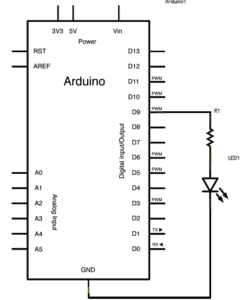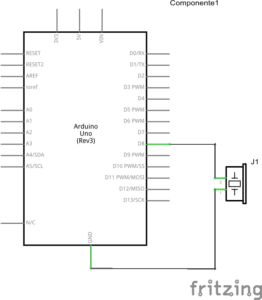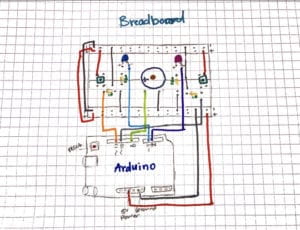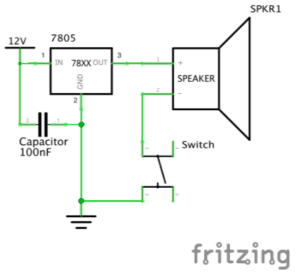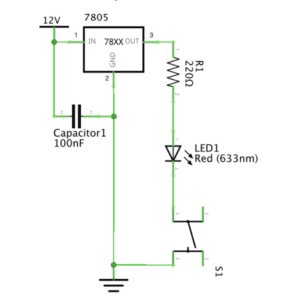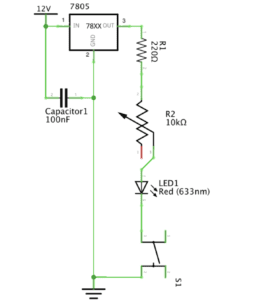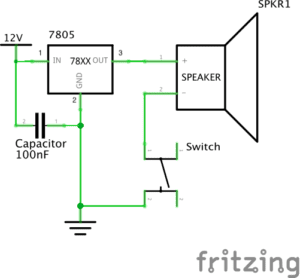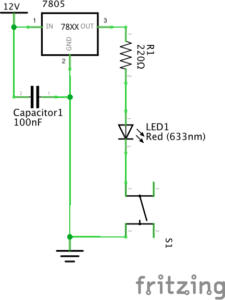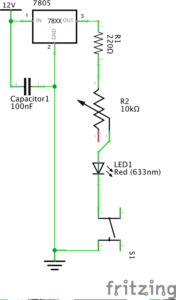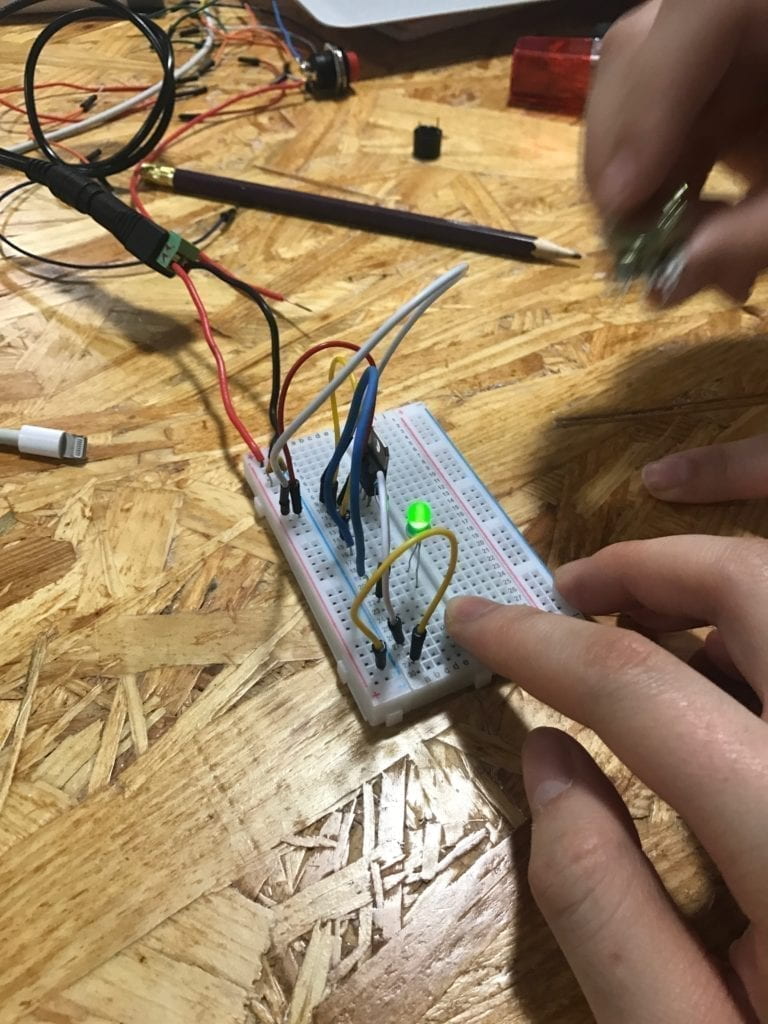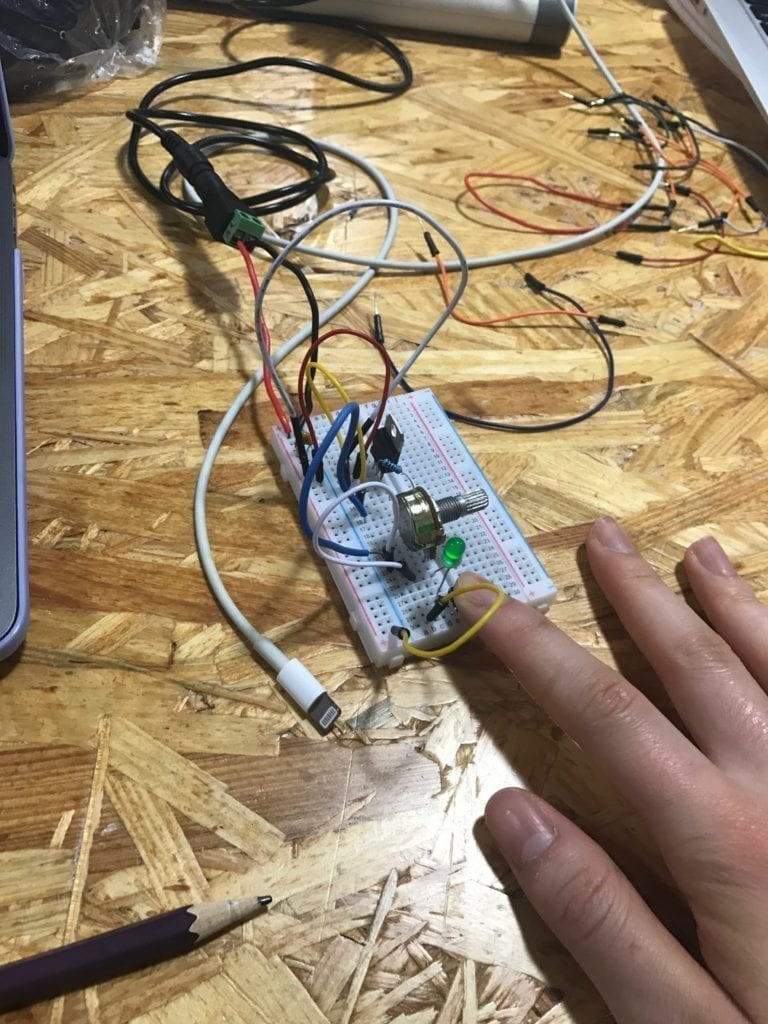Partner: Sarah Waxman
Circuit 1: Fade
The first circuit was really easy to assemble. We already had the code that fades the LED light on the Arduino app on our computer. The components for this circuit where minimum, just two cables, 1 resistor, and the LED ( and obviously a computer and the Arduino). We encounter no problems building this circuit .


Circuit 2: Tone Melody
Circuit 2 was similar to circuit one, only that this time instead of making the LED fade we had to make a sound from the buzzer. Once again the required material for this circuit where minimum. We used a buzzer a resistor and two cables (Arduino and Computer). The code was simple and it was already saved on the Arduino app on our computers, all we had to was run it. The sound this buzzer emitted had a delay like every second which later became really annoying after a couple of minutes.

Circuit 3; Game
Oh, this circuit was nothing compared like the two previous ones. In order to assemble circuit 3 we needed to mix our knowledge of circuit one and two. We had to construct a game were one player had to click the button more times than the other player (in order to win). Every time a player clicked a button the buzzer emitted a sound, and at the end of the game one of the LED lights( on opposite sides) lighted up indicating the winner. The instructions to build this circuit were very clear and concise, therefore we where able to assemble it quickly. But that was our first mistake, we made it so quick that we forgot how some of the components are polarized ( so you have ti put them in a certain location and position). The second problem was that we had a short circuit, meaning that the usb in the computer didn’t allow the connection due to the overflow of electricity that came from the Arduino. After fixing the short circuit we finally where able to play the game. The code for the game we got it from an online source (https://www.tinkercad.com/things/6MzvN5rlZlr-race-the-led-spring19. ) that we copy and paste on our Arduino app on our computers.


Question 1
Is almost impossible to live in todays world without having to interact with technology. Every day people and computers are coming closer to each other, meaning that computers are responding to almost every human sense they detect( known as physical computing). This type of technology is among almost every technological device we use. For example the circuits we build during this recitation (as simple as they might look) where able to respond to our touch, For example: circuit 3 was depending on our touch in order to run the game. Not only this is a perfect example of physical computing, but also of how humans always pursue a closer interaction with technology. Is a codependent relation, meaning that we need technology to advance and technology needs us in order to improve (and work) . Technology is a source that humans can alter and manipulate to their own purposes. Its a source thats is always available to help and entretain humans.
Question 2
If I had a 100,000 led lights I would put them all under a pool made of glass. So, when the led lights detects motion they light up and follow the swimmer. This will help safeguards detect people easier and it could also be a beautiful show.