Snow Controller
For this assignment, I created a screen-based interactive sketch that utilizes poseNet under the object-oriented programming concept.
As I was reviewing my last assignment, I came up with the idea of creating a scene of the winter snow. Inspired by the example in p5js.org, I want to create a scene where the position of the hand can be a representative and simulation of the wind. (like the gif showed below⬇️)
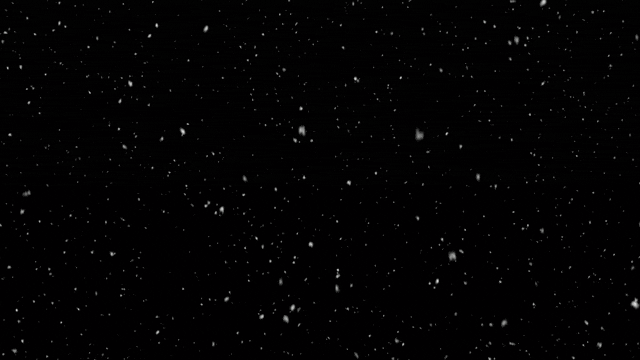
By first using the poseNet I input the position of the rightwrist: keypoints[10] and the leftwrist: keypoints[9] by referencing the keypoints list below.
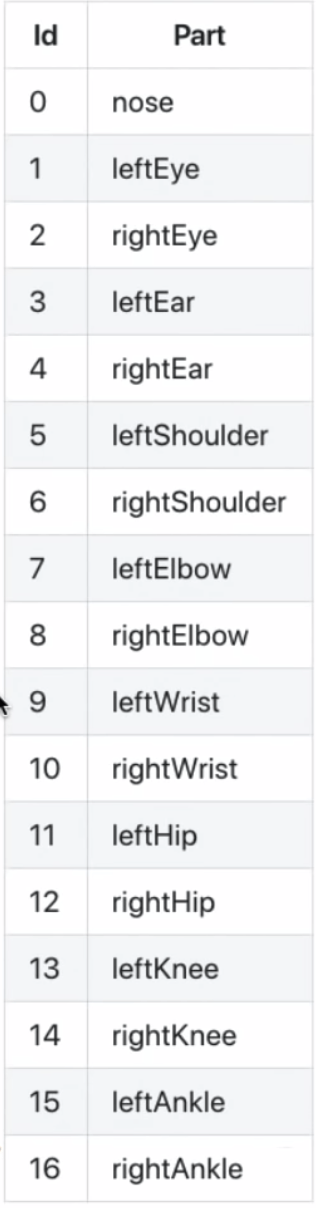 To track the position of each new position, I recorded the x and y position for both the elements:
To track the position of each new position, I recorded the x and y position for both the elements:
newrwX = poses[0].pose.keypoints[10].position.x;
newrwY = poses[0].pose.keypoints[10].position.y;
newlwX = poses[0].pose.keypoints[9].position.x;
newlwY = poses[0].pose.keypoints[9].position.y;
In order to reduce the noise and smooth the value of the changing value in the position, I used the function called
lerp(x, y, amt)
” x Number: the x component
y Number: the y component
amt Number: the amount of interpolation; some value between 0.0 (old vector) and 1.0 (new vector). 0.9 is very near the new vector. 0.5 is halfway in-between” (p5js.org).
So what it really did is add the first two-element together and times the amt number and generated a new value in between.
After getting the position and successfully detected the movement of my wrist, I started to code for the interface of the falling snow. First by creating a class and gives it a position, velocity, acceleration and a random number for the size. To actually simulating the snow in the real world, I added a special force, which will be multiplied by the size of the snow and then added to the acceleration. In this case, the bigger snow tends to fall faster than those smaller ones shown on the canvas.
// class for snowFlakes
class snowFlakes {
constructor(sx, sy) {
let x = sx || random(width);
let y = sy || random(-100, -10);
this.pos = createVector(x, y); //position
this.vel = createVector(0,0); //velocity
this.acc = createVector(); //acceleration
this.r = getRandomSize();
this.R = random(255);
this.G = random(255);
this.B = random(255);
this.isDone = false;
}
//add force to the acc
//make the bigger one fall more faster than smaller one
Force(force) {
let f = force.copy();
f.mult(this.r);
this.acc.add(f);
}
update() {
this.vel.add(this.acc);
this.vel.limit(this.r * 0.07);//limit the size associat with speed
this.pos.add(this.vel);
this.acc.mult(0);
if (this.pos.y > height + this.r) {
this.randomize();
}
}
//when they get to the bottom, use your rightwrist to add them into the canvas
randomize() {
let x = random(width);
let y = random(-100, -10);
this.pos = createVector(x, y);
this.vel = createVector(0, 0); //velocity
this.acc = createVector(); //acceleration
this.r = getRandomSize(); //size of the snow
}
display() {
stroke('#a3c5ff');
strokeWeight(this.r);
point(this.pos.x, this.pos.y);
}
}
The last step is to associate the position of the wrist with the snow. What I did was adding another force called the wind and using the map() function to input the detected position of the wrist and using it to control the snow in the x-axis.
//the snow will move following the rightwrist position
let windX = map(rightwristX, 0, width, -0.7, 0.7);
let wind = createVector(windX, 0);
To sum up, I would say there is still a lot of function that can be associated with poseNet model and there must be more interaction that can be embedded. The assignment helped me to understand better how poseNet worked and again reinforced my ability coding using class/functions/for loops/if statements.
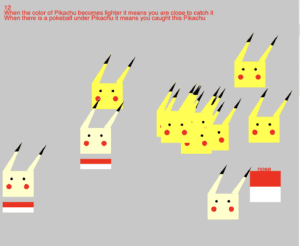
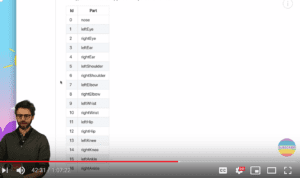
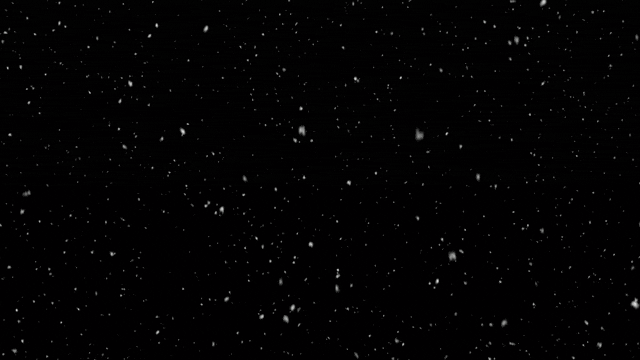
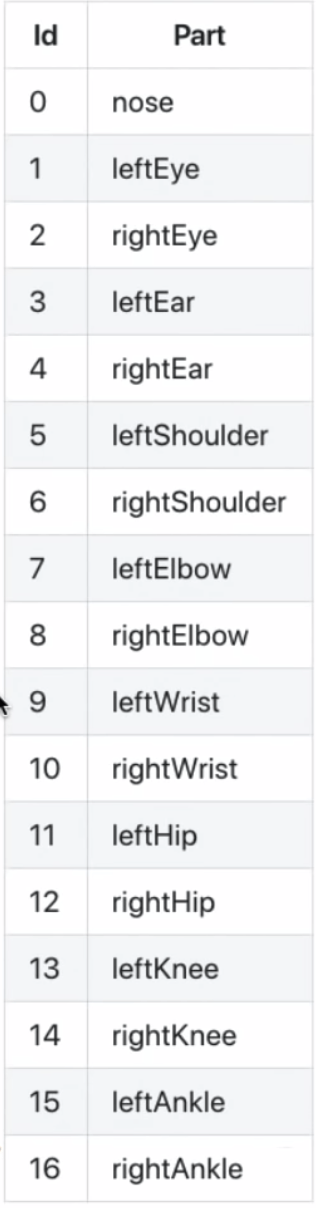 To track the position of each new position, I recorded the x and y position for both the elements:
To track the position of each new position, I recorded the x and y position for both the elements: