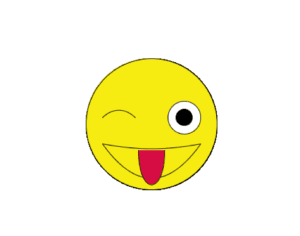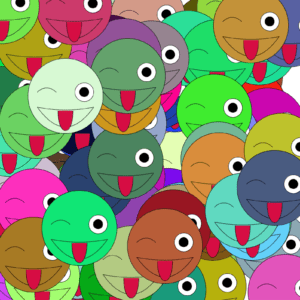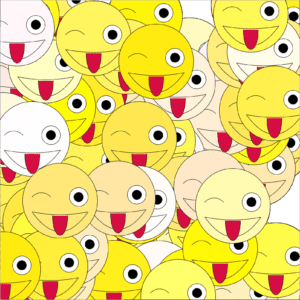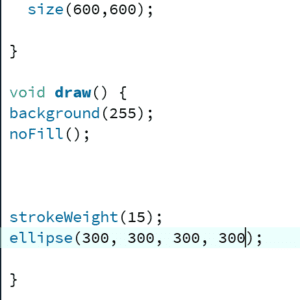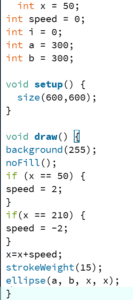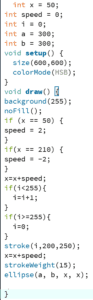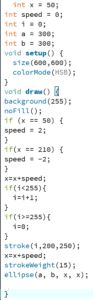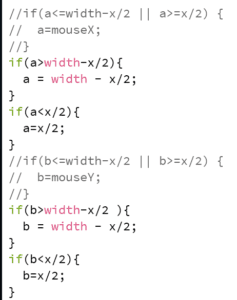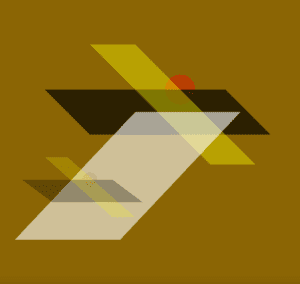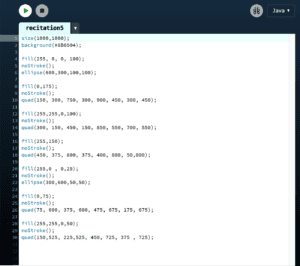1. Project Title: Tree
Project Statement Of Purpose:
For this project, our design is that when users interact with a real pot of soil ,or in other words, to take care of it by changing its physical conditions, like the moisture and the temperature of the soil. At the same time, there would be a projection of a tree right above the pot to make it the users feel like they are taking care of a real plant. The projection of the tree would grow or wither according to the interaction of users with the pot of the soil. Based on the project called “Epilog” in my Preparatory Research and Analysis documentation, I found that interaction that can make changes in a projection is really interesting. In addition, there is a project in this video gave us inspiration.
Beyond that, after reflecting on the midterm project, containing a variety of different interaction with project is really crucial to a successful project, therefore, we came up with the idea about using different sensors to detect and create different kinds of interaction instead of simply touching the walls which is shown in the video above.
There are a few challenges that we’ve thought about: how to select and install a variety of sensors that detect different changes in the soil, how to draw a tree in Processing as lifelike as possible and how to make an animation of the tree’s changing in order to make the changing process of the tree look more smooth. When taking care of the virtual tree, those who don’t pay much attention to plants around us would understand that if plants are ignored by people and not taken good care of, they would lose their vigor and this notion can not only be applied to plants, but also it can apply to pets, friends, family members and even everything around us.
2. Project Title: Puppet
Project Statement Of Purpose:
In this project, users can design a position of the puppet by themselves using the keyboard or a mouse and after that a real puppet controlled by servos and several strings would move for some time. Eventually, the movement of the puppet would stop at the exact position that is designed by users. The mechanism of the moving the puppet is inspired from the “Rechnender Raum” in the Chronus exhibition.
In order to make this project, we have to address challenges like figuring out the code for the servos to control the movement of the real puppet, the accurate transformation of data between Arduino and Processing and figuring out what different stand for in Arduino and Processing. Through interacting with this project, we hope that the audience would identify with the puppet because we consider the puppet as a representative of those people who try to create a unique image of themselves and break their fixed images in front of others, but eventually fail due to the pressure coming from their life and other factors in their life.
3. Project Title: One Minute
Project Statement Of Purpose:
For this project, users would be asked to go inside a huge, dark and isolated box that contains light bulbs controlled by Arduino and a projector which would project stars made by Processing to the sides of the box and answer the questions that we recorded with either “Yes” or “No”. If the answer is “Yes”, then several light bulbs would be turned off while the stars projected would increase, and if the answer is “No”, the result would be the opposite.The light bulbs which are artificial light, represent the stressful and busy life, while the stars represent peace and the time for people to think. In the Chronus exhibition, there is one project that left a deep impression on me which is “Beholding the Big Bang”. When I first saw that project, I was lost in thought about how did everything come into being and what is the origin of the universe. Therefore, we want to do such an interactive project that can provoke other people’s thinking while adding more user-project interaction in it. And the reason why we embody these meanings in light bulbs and stars is that we got inspired from one line in the promotion of EarthHour: the less artificial lights in cities there are, the brighter the stars will be.
The challenges that we met encounter with in this project involve how to connect light bulbs instead of LEDs with Arduino, how to make users be clear with the underlying meaning of this project and how to arrange and decorate the space of the box in order to reach the expected visual effect. This project intends to have an experience like meditation, listening to the question that we raised about their life and having a minute to reflect on themselves. This may remind users of how much they’ve spent on this fast-paced world, without having any time to ponder in silence alone without any external factors to disturb them and reflect on themselves.