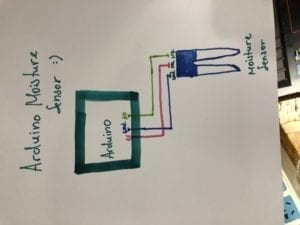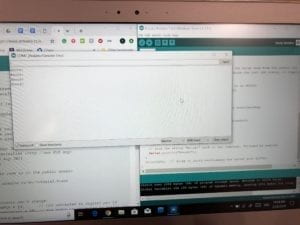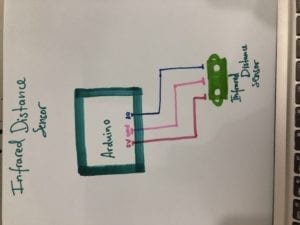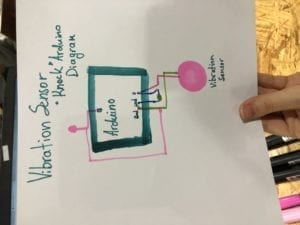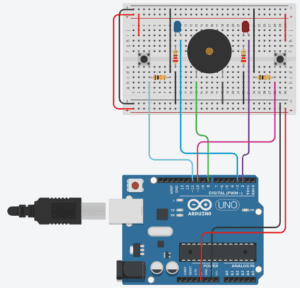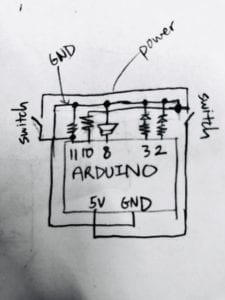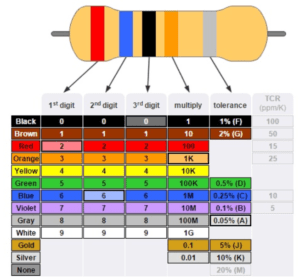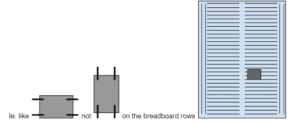3.15.19
This week we created drawing machines by using an H-bridge to control stepper motors attached to mechanical arms. First, I individually completed Step 1 and Step 2, assembling a circuit using the SN754410NE IC and the pre-installed Arduino Stepper Library. Next, I paired up with Monika to complete step 3, the drawing machine.
Materials:
For Steps 1 and 2
1 * 42STH33-0404AC stepper motor
1 * SN754410NE ic chip
1 * power jack
1 * 12 VDC power supply
1 * Arduino kit and its contents
For Step 3
2 * Laser-cut short arms
2 * Laser-cut long arms
1* Laser-cut motor holder
2 * 3D printed motor coupling
5 * Paper Fasteners
1 * Pen that fits the laser-cut mechanisms
Paper
Step 1: Build the circuit

//Code for stepper_oneRevolution
#include <Stepper.h>
const int stepsPerRevolution = 200; // change this to fit the number of steps per revolution
// for your motor
// initialize the stepper library on pins 8 through 11:
Stepper myStepper(stepsPerRevolution, 8, 9, 10, 11);
void setup() {
// set the speed at 60 rpm:
myStepper.setSpeed(60);
// initialize the serial port:
Serial.begin(9600);
}
void loop() {
// step one revolution in one direction:
Serial.println(“clockwise”);
myStepper.step(stepsPerRevolution);
delay(500);
// step one revolution in the other direction:
Serial.println(“counterclockwise”);
myStepper.step(-stepsPerRevolution);
delay(500);
}
Notes: I built the circuit using the diagram provided and using the practical knowledge that I gained in previous interaction lab lectures. For example, there are many pins that are connected to ground and to power. I remembered in our previous lectures that we connected GND to one of the negative vertical strips on the breadboard, then connected other GND wires to that negative vertical strip. For power, I connected one pin to power, then connected other wires to the row that pin was on, etc in succession.
H-bridge is the IC roach. The semicircular notch on top indicates the top of the roach. The jack on the bottom represents the power jack where you plug in the 12v power supplier.
The box on the right is the stepper motor. Try not to touch the stepper motor as it can get hot.
I first uploaded the stepper_oneRevolution into my Arduino, then connected my Arduino to an external USB and plugged my power supplier into the jack. I did not plug my Arduino into my computer USB port, because I don’t think my computer has a surge protected USB port.
Step 2: Control rotation with a potentiometer
// Code for motorKnob
#include <Stepper.h>
// change this to the number of steps on your motor
#define STEPS 200
// create an instance of the stepper class, specifying
// the number of steps of the motor and the pins it’s
// attached to
Stepper stepper(STEPS, 8, 9, 10, 11);
// the previous reading from the analog input
int previous = 0;
void setup() {
// set the speed of the motor to 30 RPMs
stepper.setSpeed(30);
}
void loop() {
// get the sensor value
int val = analogRead(0);
map(analogRead(0),0,1024,0,200);
// move a number of steps equal to the change in the
// sensor reading
stepper.step(val – previous);
// remember the previous value of the sensor
previous = val;
}
Notes: I added a potentiometer to the breadboard, not directly connected to the rest of the pins/ic circuitry. I connected the potentiometer’s legs to GND, to a row with a pin connected to 5V (power), and to an analog input (A0). In the Arduino program, I changed the number of steps to 200 and added a map () function. The map function translates one scale of numbers to another scale of numbers. For example, The Arduino’s ADC (analog to digital converter) can read 1024 levels between 0V and 5V, and so the value returned by the analogRead function is an integer in the range 0 through 1023. Using map, you can scale the value back to a smaller range, which might be more helpful when specifically measuring voltages.
Step 3: Build a drawing machine
Notes: Monika and I had a hard time adjusting the position of the stepper motors so that the pen would touch the paper. The stepper motors wanted to fall over because there were two different motors rotating in different directions at different speeds.
Question 1:
What kind of machines would you be interested in building? Add a reflection about the use of actuators, the digital manipulation of art, and the creative process to your blog post.
I would be interested in building machines that serve as aesthetic pieces but also have a purpose. For example, I’d like to build an electronic animal that is happy (indicated by a display or blinking lights or a wagging tail etc) when it vacuums (eats) pencil shavings.
According to Wikipedia, “An actuator is a component of a machine that is responsible for moving and controlling a mechanism or system, for example by opening a valve. In simple terms, it is a “mover”. An actuator requires a control signal and a source of energy.” I can see a lot of uses for actuators, as much mechanical energy requires the moving of gears to generate power. Actuators are a very critical component to making electronic devices.
I think that the digital manipulation of art allows for increased creativity and the intersection of two fields: art and technology. Whereas studio art is limited to paint and pencil, digital manipulation expands the tools people can use to create art. Digital manipulation also produces a different aesthetic than traditional modes of art production, leading to a whole new style of art. Lastly, the ease and access to digital manipulation have democratized the photo, as digital manipulation gives everyone the power to add something new, edit, input their own creative thoughts, and create something new.
I think that the creative process is a very exciting process, where the person creating is understanding and figuring out the connections between his or her ideas, exploring all possible thoughts and imaginations, paring it down, and coming out with a better, well thought out outcome. I also think it’s intriguing to explore different creative thought processes for different fields of study. For example, in writing, the general process is to free-write, reflect and solidify your thoughts and arguments, write, and then revise. For creating films, the director finds inspiration from life, creates a pitch/sizzle, writes a script, and prepares a shot list. Graphic designers create mood boards and web designers create wireframes. While all these pipelines have their own nuances, they are similar in that they ask the designer to come up with as many ideas as possible, conduct research (internal self reflection or external sources), choose which ideas are the best, generate a rough draft, and then constantly revise. I think that knowing a variety of frameworks for creative generation is beneficial because having multiple frameworks allows the designer to make more connections and understand their project even better.
Question 2:
Choose an art installation mentioned in the reading ART + Science NOW, Stephen Wilson (Kinetics chapter). Post your thoughts about it and make a comparison with the work you did during this recitation. How do you think that the artist selected those specific actuators for his project?
Shawn Decker’s Scratch Series is, “a sound installation that explores the rhythm of scratching. The floor and wall pieces each have piano wire scratchers controlled by embedded microcomputer controlled motors. The controllers pull the scratchers back and forth against the surfaces to reflect patterns from nature or physics. Complex rhythms arise as the devices adjust to one another’s sounds.”
Similar to the drawing machine we created during recitation, Decker’s project also had machines using tools to draw (or scratch) another surface. However, Shawn Decker’s project focused less on visual output and more on audio output, while our project’s goal was to create a visual drawing. Decker also explored an added theme of utilizing man-made machines and materials to mimic natural processes, which allows users to also reflect on the relationships between humans and machinery and nature.
Because the project involves the moving of lightweight objects at varying intensities, I think Decker selected an actuator that isn’t too heavy duty but could handle different weights and could give him precise control over speed.