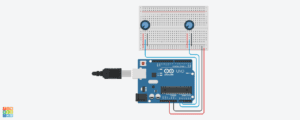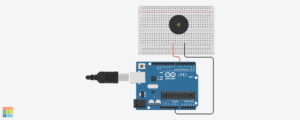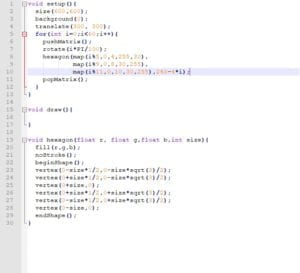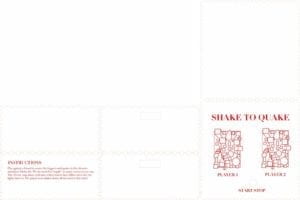After spending a semester in the interaction lab, I have learned a lot about Arduino, Processing, laser printing and3D fabrication. Most importantly, through constant practice, I grasped a deeper experience and insight into the term “interaction.” During the group project, I gave a definition of “interaction”—interaction is the continuous cycle of information transferring between human and machine. What I want to emphasize here is the continuity and correlation of human action and machine feedback. A complete process of interaction must establish a loop of action and behavior—while the user action determines what feedback the machine will give, the machine feedback also encourages and affect the next action of the user. For the group project, we made a SHAKE TO QUAKE game. During the user test session, I received many helpful comments, such as “the response after pressing the button is delayed” and “there is no indication of the start of the game.” Therefore, now my understanding of “interaction” has evolved. I want to add that the interval between user action and machine response is usually short. In other words, interaction should be real-time and low latency. Moreover, an interaction usually starts from some suggestive behavior of a machine, which guides the user to interact in a proper way.
One project I found online which perfectly matches my definition of interaction is “Click Canvas.” (The project can be found here: https://www.hackster.io/natthakit-kim-kang/click-canvas-an-interactive-wall-04332c.) This project made a grid of clickable LEDs. The user can light up or turn off one LED by simply clicking it. Furthermore, since the LED has different colors, the user can create some pattern with this LED grid. I think this project is interactive. First, the LED is designed like buttons, which prompts the user to press it. Also, the feedback is quite timely. Most importantly, since the user can preview their work in real time, the user might adjust their idea each time a LED lights up or turns down. Thus, this project matches my core understanding of interaction, that the machine response is affecting the user’s next action.
Another project that I found online was “Interactive Mario Mushroom Block.” (The project can be found here: https://www.hackster.io/sclandinin/interactive-mario-mushroom-block-2235dd.) In this project, a box is decorated like the mushroom block in the Super Mario game. This box emulated the behavior of the mushroom block in the game, that it will eject enemy character when the player hit it by the head. When the user elevates the box up, the lid will open, and a stuffed toy will be ejected, with corresponding sound and light effects. Although this project is creative and interesting, I am afraid that it doesn’t perfectly fit my definition of interaction. The appearance of the box is an effective hint for the user to start interaction by lifting the box up. Also, the box responds immediately. Nevertheless, I think there is no loop of action and feedback. In this project, the action and feedback are one-time. Apparently, the machine responds to the user action with short latency, but then the cycle of action and feedback stops—the feedback doesn’t affect the user’s next action.
To conclude, interaction is a process of joint information transferring between human and machine. During this process, though the user doesn’t need to act immediately each time the machines respond to his/her previous action, the machine feedback must be timely. Also, the machine will give some hints or constraints to guide the user to interact properly. As Hornbæk mentioned in “What is Interaction?”, “interaction is joint computer-user behavior where a user pursues some goal or utility to the best of his/her capability within constraints posed by the UI, environment, and the task.” Apart from giving an understandable response to the user action, the machine has more to do in the process of interaction.
-
- http://users.comnet.aalto.fi/oulasvir/pubs/what-is-interaction-chi2017.pdf
- https://www.hackster.io/natthakit-kim-kang/click-canvas-an-interactive-wall-04332c
- https://www.hackster.io/sclandinin/interactive-mario-mushroom-block-2235dd