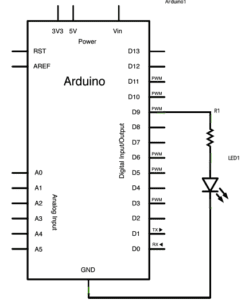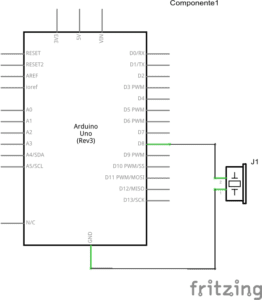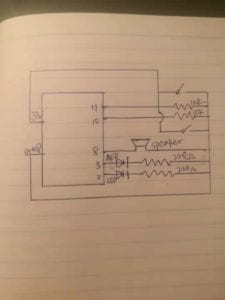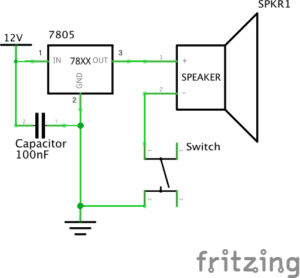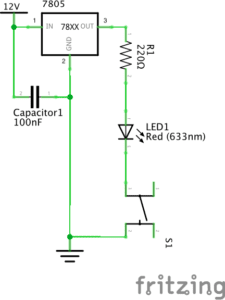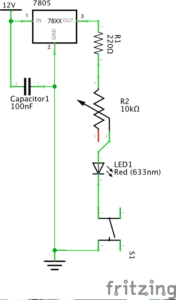Partner: Anna Shi
Material:
1 * 42STH33-0404AC stepper motor
1 * SN754410NE ic chip
1 * power jack
1 * 12 VDC power supply
1 * Arduino kit and its contents
2 * Laser-cut short arms
2 * Laser-cut long arms
1* Laser-cut motor holder
2 * 3D printed motor coupling
5 * Paper Fasteners
1 * Pen that fits the laser-cut mechanisms
This week we need to build a drawing machine step by step. We recognize that there may be potential damage to our computer if we did not build the circuit properly.
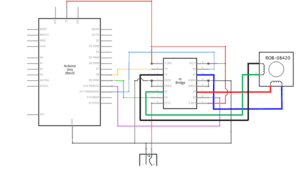
Step one was much easier than I previously thought. Even though the schematic diagram was complicated at first sight and it took me a long while to figure out which one is connected to which one, I didn’t run into any problems the end.

Step two needed us to add a potentiometer into the circuit. However, at first I completely forgot how to connect the three legs of the 10k potentiometer to their matching access port. After teaching by the instructor, I realized three of them should connect separately to the ground, power, and input. Besides, I also had some problems with the code since I think I am still not familiar enough with the function “map()”. But the issue with the code was solved quickly.
Overall, step three is the most interesting part!! Basically, we assembled different components altogether with my partner. It was not a difficult process, but we did find a problem since the pen could not keep touching the paper constantly. So we had to put something under the paper to lift it up, and the pen didn’t seem to be in our control all the time.
Question 1:
What kind of machines would you be interested in building? Add a reflection about the use of actuators, the digital manipulation of art, and the creative process to your blog post.
Since we just built the drawing machine in our recitation, it reminds me of how I hate washing the brushes and palette when I learned watercolor and Chinese calligraphy when I was small. Especially in the winter, the water is so cold and you don’t even want to touch the cold water. So I plan to invent a machine which can wash and dry any brushes you want. Humid and temperature sensors may be needed to test whether the brush is clean and dry. A motor can rotate the brush quickly. The 3D print is also needed to create the shell.
Question 2:
Choose an art installation mentioned in the reading ART + Science NOW, Stephen Wilson (Kinetics chapter). Post your thoughts about it and make a comparison with the work you did during this recitation. How do you think that the artist selected those specific actuators for his project?
I choose Douglas Irving Repetto, Gaint Painting Machine/San Mateo to compare with the work I did in the recitation. The reason why I choose this project is due to the similarity. We both somehow create a drawing machine, however, this one is much bigger and more flexible than the one we built. Another thing surprises me is that they paint on transparent Mylar, I think it is so cool! Compared with our drawing machine, a lot of work should be done to control the machine to adjust the speed and direction of the motors.