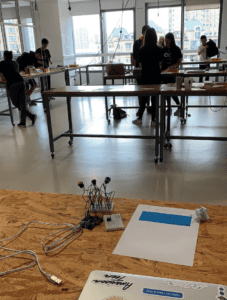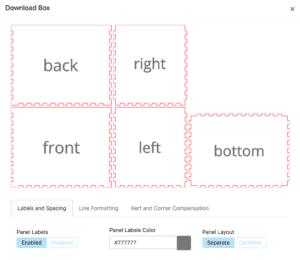- Image Changer
For this project, my partner and I researched on this pre-existing art piece called the Aurora Organ. This was part of my last weeks research as well and we used this project as inspiration for our project idea. We liked this idea because it was really pretty to look at but at the same time, the user could control the colors and the way it looks. We used certain aspects of Utterback’s project to create our own project.
Here is the link to The Aurora Organ : http://camilleutterback.com/projects/aurora-organ/
For the Image Changer, we wanted to implement a temperature and pressure sensor. The temperature sensor would sense the temperature of someone/something and then change colors according to the temperature. The pressure sensor would just sense the pressure of the user touching the “button” and represent how long the light would hold out. The output would then be shown through Processing and Arduino.
We were thinking that this project would be displayed somewhere just like the Aurora Organ, inside a mall or something that a lot of people would go to. The reason we would want it to be in a mall is so that when people are there waiting for someone or just bored, they have something else to do instead of being on their phones. In other words, people would be able to interact with this project and other people instead of just being on their phones.
2. Chemistry Coach
For this idea, we researched this teaching device that helped people learn trigonometry called TAMI. We liked this project because it is intended to help people learn in a fun and interactive way, which was our motive for Chemistry Coach.
https://www.creativeapplications.net/openframeworks/tami-an-intuitive-approach-to-the-learning-of-trigonometry/
For Chemistry Coach, we were thinking of having the periodic table coded into Processing so that if the user would click a certain element, it would show them what the element was called and the properties of that element as well. At the same time, we would have Arduino set up with LED lights to show the electron configuration of that specific element (with the different energy levels).
Here is a picture for reference: on Electron Configuration: 
For this project, we wanted to make learning basic chemistry easy, interactive, and fun. This project is mainly designed for students who are trying to build a solid foundation in learning basic chemistry. This is also designed to help more visual learners grasp chemistry, because we all know it is SO hard to learn. We hope that this project will also motivate students to learn chemistry and master it, even though it sounds hard.
3.Motion Painting
This idea was influenced by my interest in interactive art exhibits. We found this interactive art exhibit called Leap Motion in Tampa, Florida. This piece was especially interesting because it showed people interacting with the piece just by moving their hands/body and the output on the screen was just random shapes in random colors moving symmetrically to them. This reminded me of the activities we did in recitation, just without the motion.
For Motion Painting, we wanted to implement a motion sensor so that it could sense the different movements a user would make. Then using Processing, we would display different shapes and colors according to whatever motions the user made. Of course, we would need to put the motion sensor somewhere so that the user would know where to move, so we were thinking about having a “controller” that would be covered by some sort of dome that we would 3D print or fabricate.
We wanted to make this project for everyone to be able to use and have fun with, kind of like our first idea. At the same time, we wanted to make this project for people that are especially interested in interactive media art and would come just to see this art piece. The meaning we wanted to interpret into this project was that you don’t need a pen/pencil and paper in order to create art. Art comes in many different forms and “motions.”