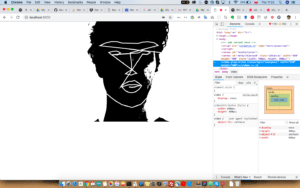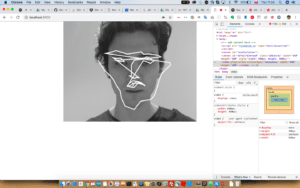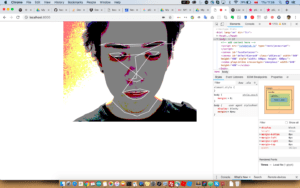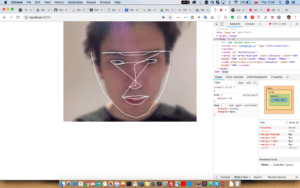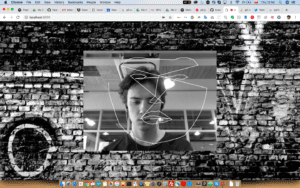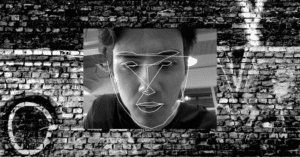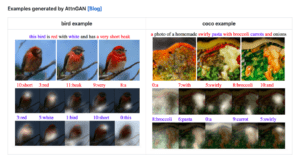As I have had sizeable issues with successfully running the Kitten bot commands from the GUI-based code editor, I decided to post the successful version of the lab now that I got access to the robot via Python.
- Prior work & issues
The easiest part of this lab was really assembling the robot. It was extremely straightforward, picture-based, like building a Bionicle toy. The wiring was slightly different, but I adjusted accordingly.
Just like in the prior lab, I included the right pieces of code is that I could scroll a “Hello, World” on the display. The code worked with no issues.
The curve got steeper when I trued to include certain functionalities in the code editor. I tried to use the Robotbit library in the in-browser editor for a really long time, and every time it just did not happen. It took me a bit to figure that this was a bug in the browser, and I would have to use Safari.
Then when I got access to the right library, I tried inserting the code into Microbit. The graphical part (scroll) worked, but none of the motors got to work.
- Python
Once we together figured out how to use Python and put it in Robotbit, the motors finally started to work. With help from Tristan, I got to use the signal in the ultrasonic sensor to create conditions for the robot to change directions.
I got to: scroll a “hello world”, use the DC motors, and turn the servo around with Python code:
# Write your code here 🙂
from microbit import *
import robotbit
display.show(Image.HAPPY)
while True:
if (robotbit.sonar(pin1) > 30):
robotbit.motor(1, 100, 0)
robotbit.motor(4, -100, 0)
else:
robotbit.motorstop(1)
robotbit.motorstop(4)
robotbit.servo(7, 90)
robotbit.motor(0, 100, 500)