Circuit 1: Fade
This circuit is in the example of Arduino, and we built it well.
Here are the picture and the video:

Circuit 2: toneMelody
https://www.arduino.cc/en/Tutorial/toneMelody
Code: Arduino>File>Examples>02.Digital>toneMelody
I wanted to connect D8 to the positive side of the breadboard, GND to the negative side while Xie thought we just need to connect it directly to the buzzer. After an argument, we just connect it to the buzzer.
Here are the photo and video.

Circuit 3: Speed Game
This is a two player game where each participant races to click a button more than their opponent. After 10 seconds, whoever has clicked their button the most and fastest wins! To play the game, open up the Serial Monitor in Arduino IDE. To start the game over, press the Reset button on your Arduino Board.
For the Speed Game circuit diagram and code, use the following URL and click the “Copy and Tinker” button: https://www.tinkercad.com/things/6MzvN5rlZlr-race-the-led-spring19.
You can click on components to get more information, and you can press the “Code” button to see the code.
Since the circuit is quite complex,so at first we messed up a lot. As a result, we have to clear all and rebuild the circuit. We really wasted a lot of time. However, we finally succeed in building it.
Here are the photo and video.
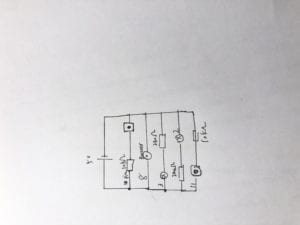

Question 1:
According to the next physical Computing’, interaction of computer refers to ”describe the conversation with the one you want to have with’ which means interaction means input and output. A conversation is double-sided, and we talk in a computer (input), to let the computer output something.
Question 2:
To protect the circuit from burned. Since when the switch is pressed, the circuit is on, so there has to be a 10k resistance to protect from the high circuit. High circuit will result in a burned circuit.

Question 3:
I’ll use the 10000 LED to build superman glasses. I ‘ll use a distance sensor to detect whether the user has worn the glasses, and put 10000 red LEDs on a stick to light up. As long as the glasses on, the LED will be lighted up to show the red ray and also play some sound through the stereo speakers. I think it’s really fun to interact with.


