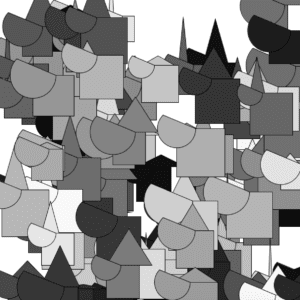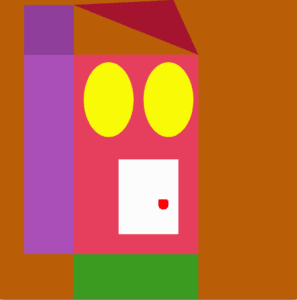Project 1: Set Your Dreams Free
It’s really easy in college to find yourself surrounded by people that doubt your path or unconventional use of your major. It’s so easy in college to succumb to peer pressure and not capitalize on what it is that you want to do. For our final project, I want to create an interactive project that can support and motivate college students to believe in themselves and chase their dreams. During the preliminary research phase, I found a project called The Wishing Wall and this idea really inspired me. In this project, people put their hopes and wishes into the atmosphere and watched how that manifested into beautiful butterflies. For our design, I want to take a similar approach and create an interactive button or spot that will trigger an inspirational animation on the screen. My first idea is to create a judge’s gavel and when the user hits the plate, they can watch certain quotes appear and feel motivated from an animation. I haven’t thoroughly thought through the design, but I want college students to feel a sense of control of their lives when they interact with our piece.
Project 2: We Are Not So Different After All
Even though NYU Shanghai is a place filled with people from all walks of life, let’s face it, we walk towards our comfort zone at the end of the day. I am not implying that having close friends from your own country is bad, but I think we don’t venture out as much, because we have already decided that only people from our same background can relate with us. For my project, I want to challenge college students to rethink this phenomenon. During the preliminary research, I found a project called Play the World by Zach Lieberman, and this project has inspired me. The essence of his project is if you press different piano keys, it will play out the same note being heard in the world thus bringing people closer together. For our final project, maybe we can have interactive buttons that are disguised like flags and when you press two, it will show you what the two countries have in common. We can conduct interviews with different students, and this recording can play out while the users watch an animation on the screen. Either way, when NYU Shanghai students leave our project, I want them to not only feel inspired to make a friend from another background, but question who they have surrounded themselves with up until that point.
Project 3: We Are More Than Our Illness
Whenever someone contracts a major illness in America, they might as well add this to their instagram bio, because it instantly becomes a part of their identity. No matter how energetic or lively the person is, people will still find a way to not see beyond the disease. For this project, I want to create an interactive art piece that addresses this issue. My inspiration to create this project started when I interviewed a family friend about her experience having a heart attack. She said that she would never bring it up at work because her coworkers would start to feel sorry for her and not treat her the same.
I am not sure yet how this idea would manifest itself, but I was inspired by the interactive science designs in this article. One that particularly stood out to me was the first image where you can zoom in on a bruise by touching the display screen. I think it would be cool if we created an interactive spot that allowed the users to zoom in on different parts of animated sketch in order to see this problem more in depth. Either way, I want the user to walk away realizing how their words and reactions to patients with a chronic illness can leave a lasting impression.