As I am working on the distance detector and I am using THIS one, in particular, it came to me that I can simply just test it on recitation 10. That’s how I decided to use the Sharp Infrared Distance Sensor (4-30cm) in this recitation. And I thought the threshold function was really cool as it creates a fascinating light effect with only black and white colors, so that’s how I chose that effect. And I replaced the original change with the “mouseX” to control the degree of that filter into the distance instead. So idea formed, let’s now build the circuit:
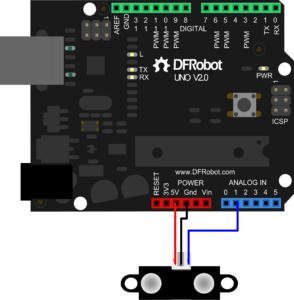
I followed the instructions on THIS page and built the exact same circuit. And then I began to choose the image I wanted to use. I know pixabay.com has a lot of amazing free photos on public domain to download and then I saw THIS picture with a gorgeous light effect so I decided to use this and I saved it in the same subfolder with the processing code in the folder named “data”:

I opened the example code for serial communication RecieveSingleValue in Processing:
/**
* Example sketch for the SerialRecord library for Processing.
*
* Receives an integer from the serial port, and uses it to control the
* horizontal positon of a line on the canvas.
*
* This sketch has the same effect as calling `serialPort.read(0)`.
*
* If your sketch needs to receive only a single value, consider using that
* function instead of this library.
*
* The only advantage of the approach in this sketch is that it is simple to
* modify it to receive a second value, as ReceiveMultipleValues demonstrates.
*/
import processing.serial.*;
import osteele.processing.SerialRecord.*;
Serial serialPort;
SerialRecord serialRecord;
void setup() {
size(500, 500);
String serialPortName = SerialUtils.findArduinoPort();
serialPort = new Serial(this, serialPortName, 9600);
serialRecord = new SerialRecord(this, serialPort, 1);
}
void draw() {
background(0);
serialRecord.read();
int value = serialRecord.get();
float x = map(value, 0, 1024, 0, height);
line(x, 0, x, height);
}
And the example code for the active filter using threshold:
PImage photo;
void setup() {
size(600, 600);
photo = loadImage("yao.gif");
}
void draw() {
image(photo, 0, 0);
filter(THRESHOLD, map(mouseX, 0.0, width, 0,1));
}
So I just merged these two codes together, and this is the full code for Processing:
/**
* Example sketch for the SerialRecord library for Processing.
*
* Receives an integer from the serial port, and uses it to control the
* horizontal positon of a line on the canvas.
*
* This sketch has the same effect as calling `serialPort.read(0)`.
*
* If your sketch needs to receive only a single value, consider using that
* function instead of this library.
*
* The only advantage of the approach in this sketch is that it is simple to
* modify it to receive a second value, as ReceiveMultipleValues demonstrates.
*/
PImage photo;
import processing.serial.*;
import osteele.processing.SerialRecord.*;
Serial serialPort;
SerialRecord serialRecord;
void setup() {
fullScreen();
size(500, 500);
String serialPortName = SerialUtils.findArduinoPort();
serialPort = new Serial(this, serialPortName, 9600);
serialRecord = new SerialRecord(this, serialPort, 1);
photo = loadImage("road-7508538_1920.jpg");
}
void draw() {
background(0);
serialRecord.read();
int value = serialRecord.get();
float x = map(value, 0, 1024, 0, height);
line(x, 0, x, height);
image(photo, 0, 0);
filter(THRESHOLD, map(value, 0.0, width, 0, 1));
}
While the Arduino code for the SendSignleValue looks like this:
And this is the final interaction, which is really cool:

