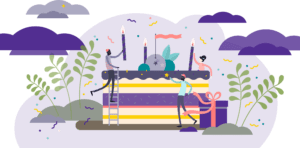New Research Assistant Job Profiles (US Only)
Effective Sept.1st, two new Research Assistant job profiles are available in PeopleSync to facilitate the mapping of fringe benefit charges in FAME. Use the following new profiles for Local 2110 eligible RAs:
017033 – 2110 Non FAS/CIMS Research Assistant or
017034 – 2110 FAS/CIMS Research Assistant.
Two new fringe benefit accounts were also created for the new RA profiles. Refer to the post on the HRO Blog here. The Student Job Profile matrix on iLearn has also been updated.
New One-Time Payment Plans for Local 7902 (US Only)
Effective Sept. 1st, two new payment plans are available in PeopleSync. These apply to adjunct employees in Local 7902.
- Adjunct CBA (Course Termination Pay)
- Adjunct CBA (Course Reduction Pay)
Prior to submitting the One-Time Payment transaction, HR should consult with and seek approval from Employee Relations. Refer to the contract as well for further information (ARTICLE X Re-Appointment procedures and continued service).
The school HR should then submit the transaction using the appropriate One-Time-Payment plan. (Note: the transaction will still route to ER for approval through PeopleSync.)
For the effective date, use the next available SM employee payroll date as per the payroll calendar. The transaction will flow through the regular process. Payment will be distributed based on the employee’s current Pay Type (direct deposit or mailed). The name of the payment plan will be visible as a line item on the pay advice.
Local 3882 BUI Update (US Only)
The annual bargaining unit increase for Local 3882 employees was implemented in PeopleSync, effective Sept.14th. A joint announcement and reminder was issued by the Office of Budget & Financial Planning and University Human Resources in July and is available here on the HR Blog.
PeopleSync (Workday) Recent Upgrade
Workday’s latest version (2020R2) was implemented in PeopleSync effective September 12th. This new release includes a number of improvements:
A new Shortcuts menu is available in the top right corner next to the bell (notifications) and inbox icon. From here you can create short cuts to frequent used tasks (e.g. Hire Employee) or reports.
Search box results will display more details making it easier to find the exact employee record or item you’re looking for. It also keeps track of recent searches.
My Team Management replaces the “My Team” dashboard for managers. This enhanced functionality provides a cleaner look and better ability for us to deliver content to managers. (WSQ Only).
Assign Pay Group transaction now has fewer limitations on when it can be processed while payroll or retro payrolls are active.
Assign Costing Allocations task no longer display all historic costing allocations by default – instead you can select a date range which will pull up the allocations for you to edit. This should reduce processing errors and reduce page clutter.
Faculty Tenure Milestone Dashboard and Updates to Academic Appointment Transaction (US Only)
As announced in July, the new Faculty Lifecycle Dashboards which show key milestone data for Tenure-eligible faculty are now available in PeopleSync. Additionally we’ve added new custom fields to the Add and Update Academic Appointment transactions, including 3rd and 6th Year Review Dates, and a new role, Academic Approver. Representatives from each school have been trained on how to use the dashboards, and submit transactions. A pilot program with Stern, Nursing, and Steinhardt was successfully completed before the official launch. For tip sheets and the training materials go to iLearn HRS 000, section 503.
We are excited about this first step in a continued journey towards improved transparency and consolidation of faculty milestone data across the University. For questions regarding the project or the dashboards, contact Mohammed Jibril at mj2320@nyu.edu.
Labor Law 195 Form Automated in PeopleSync (US Only)
As announced in June the Labor Law Form is now automated in PeopleSync for the following employee categories: Administrative/Professionals, Staff, Full-Time Faculty and Hourly Student Employees. Refer to the announcement on the HRO Blog here. The accompanying Labor Law Form tip sheet available on iLearn provides details on the specific transactions and scenarios which will include the form as well as how to process an ad hoc form.
Reports Corner
Academic Unit Audit (US Only)
What is an academic unit? An academic unit is another type of organization in PeopleSync and is used specifically for Full Time Faculty academic appointments. When you create or edit an academic appointment you will select a unit from the Academic Unit field. An academic unit is associated with a supervisory organization and is simply a way of categorizing appointments.
Report: Academic Unit Audit
Who can run this report? Academic Initiator, Academic Approvers, Academic Partner
Definition: Displays a list of academic units for each school
PeopleSync Error Alerts
Student Hourly Jobs
Note: This article is a reprint from last September’s issue. We typically receive a number of questions on this alert at the start of the academic year so we are providing the information again.
This employee is Graduate Student Union eligible, please select a eligible job profile.” Or “This student is not eligible for the Graduate Employee Union job profiles. Please contact “askpeoplelink@nyu.edu”, for further assistance.
For this month’s Error Alert column we review the validation error above which may appear when appointing student hourly positions.
Student hourly job profiles are divided into two categories based on eligibility for Local 2110.
- STNT01, 02, 03 – use for Undergraduates, Graduates who are not eligible for Local 2110.
- STNT05, 06 – use for Graduates who are eligible for Local 2110
In the Add Job transaction PeopleSync checks if the student is eligible for hourly job profile. Here are three examples of when you may encounter the error message:
- Ginny Weasley is an Undergraduate Student. The job profile entered is STNT06. The user must change the job profile to STNT01, 02 or 03.
- Pansy Parkinson is a Graduate student enrolled in the MBA program at Stern. The job profile entered is STNT05. The user must change the job profile to STNT01,02, or 03.
- Alastor Moody is a Graduate Student at FAS. His BUE Flag for the summer ’19 is No. The job profile entered is STNT06 and the dates of the job are June 10 to July 31. The user must change the job profile to STNT01, 02 or 03.
The initiator cannot move forward with the transaction until this job profile is changed.To review the eligibility of the student refer to the Job > Personal IDs tab. If the student is an Undergrad or a Grad student who attends a non BUE school or program there will be no BUE SIS flags. If the student is a Graduate student in a bargaining unit eligible school you see list of three semesters and Y (yes) or N (no) inidicating eligibility for Local 2110. Refer to the tip sheet for more information.
PeopleSync Tips
Related Actions
Click on the related actions ellipse to view a menu of actions or tasks that you can submit on a record. The most prominent related actions button is on the employee record located on the upper left under the employee’s name. From here you can access commonly used staffing transactions (i.e. Hire, Terminate).
But did you also know that this button is available on links throughout PeopleSync? For example, hover your mouse over the job/position link and the ellipse bar will appear at the end of the link. From here you can select tasks such as Edit Position or Change Workspace. Try this with other items such as job profile; from here you can view more information on the job profile such as job family. The ellipse button at the end of a business process link allows initiators of a transaction to cancel an in-progress transaction.
Ticket Spotlight
Performance Management – Goal Setting (US Only)
With the start of the new academic year we’ve launched the Goal Setting process in PeopleSync. For participating schools, employees will see a goal setting task in their InBox.
For this month’s spotlight we discuss archived goals.
Q: Where are my goals from last year?
At the start of the new academic year, the system will automatically mass archive any goal with a due date of 8/31 or earlier for the previous year. This process clears out goals from the Individual Goal tab in preparation for new goals to be created for the upcoming year. The Performance Management Goal Setting tip sheet provides instructions on how employees and managers can view archived goals as well as restore goals to use again.