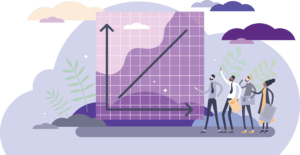FY2020 AMI Prep: Primary Data Integrity Audits (US Only)
REMINDER: In preparation for the FY2020 Annual Merit Increase (AMI) process, the following primary data integrity audits should have been completed:
- Validation of Supervisory Organizations
- Merit Roles
- Merit and Bonus Plans
- Fixed-Term End Date Review
- Annual Work Disbursement Period Changes
- Return from Leave Actions
These audits allow for accurate pool calculation and appropriate manager approvals in the merit process. See https://wp.nyu.edu/hr-community/fy2020-annual-compensation-program/ for additional information on these audits and key FY20 AMI dates.
If you have not already done so, please respond to PeopleLink confirming the details of your FY20 Annual Merit Increase Notification Letter. See https://wp.nyu.edu/hr-community/2019/02/action-required-review-of-proposed-fy20-annual-merit-increase-notification-letter/ for instructions.
If you have any questions, please contact PeopleLink at AskPeopleLink@nyu.edu or 212-992-LINK (5465) or your Compensation Manager.
FY2020 AMI/Compensation Program Information Session (US Only)
We are pleased to invite you and your professional staff to an information session to discuss the FY2020 AMI/Compensation Program (login required). In addition to a structured overview, there will be time for informal Q&A. It is important that each school and unit have representation at one of these sessions in order to fully understand the process and the recent changes.
As previously announced, we will be hosting two sessions to accommodate most schedules, but you only need to RSVP to and attend one of these sessions:
Session 1
726 Broadway (map), Room 701
Tuesday, May 21, 2019
9:30 to 11:00 am
Session 2
105 East 17th Street (map), Room 191
Thursday, June 6, 2019
2:30 to 4:00 pm
RSVP now – please email askpeoplelink@nyu.edu by Tuesday, May 14, 2019 to reserve space(s) at one of the information sessions. We look forward to seeing you.
New Addition to Worker Profile: Activity Pay Overview (US Only)
In an effort to make activity pay information easily accessible, we have added Activity Pay Overview tab to the worker profile. Located in the Compensation section, this will show, across all current jobs an employee holds, all approved activity pay information. Similar to the All Compensation Overview tab, Activity Pay Overview is a quick method for finding and reviewing information on Activity Pay without having to search across multiple jobs.
Updated Reports: Employee Visas by Sup Org Report and WSQ Visa Expire & I-9 Status Report (US Only)
We’ve enhanced this report to find any employees with current jobs that are part of your organization. Until now this report was returning employees whose primary job is within your school/unit. This created challenges when reviewing/auditing expiration dates for employee populations such as students; this is because student jobs tend to be non-primary jobs. Please forward any feedback on this report to Jerry Banfe (gb117) and Jonathan Duchock (jd194) or hr-apps-group@nyu.edu.
Reminder: Retroactive Costing Adjustment
When processing a retroactive costing adjustment that includes Fund 24 or 25 (Including 24/25 with Federal Work Study), the Costing Questionnaire must be completed and attached.
New Hire Onboarding Tasks
The PeopleSync For New Hires tip sheet and sample onboarding email have been updated recently. We’ve added information on the Select State & Local Withholding Elections and Review Benefits tasks. Additionally as of March 2019, a Lactation policy has been added to the Review Policy Task (the policy task is for NY, CA and DC). Note this task houses all policies which we currently recommend for new employees to review and acknowledge.
EIB Overview: Extending End Employment Date & Compensation for Regular Employees (US Only)
In our last issue we discussed using an EIB to submit mass transactions. There are many different types and as we approach the end of the academic year one such EIB that may be useful is the EIB to extend both the End Employment Date and Compensation of Fixed Term Regular (Non-student) employees on a Salary or Hourly Plan. (This includes Fixed Term Professional Researchers, FT Faculty and Administrative/Professionals). Below are the guidelines. Please see additional notes for positions or jobs included in the AMI.
The Effective Date field should be one day after the current End Employment Date field*. The common error is to list the current date as the Effective Date. To find the current end employment date, go to the Job’s detail page or run the End Date Report.
Sample: Research Scientist Kate Smith has a job which ends on 5/31/2019, she is paid $75,000. You learn that the job will continue with no break in service through 8/31/2019 and at the same salary. The Effective Date should be 6/1/2019.
*This applies only to jobs/positions which are extending with no break in service.
Make sure the salary fields are correct based on the type of employee
Samples:
Bob Smith a Research Scientist (Exempt), is paid $75,000. The salary plan is NYU Salary. The amount is $75,000.
Melanie Smith is an Assistant Research Scientist (Non-Exempt). The salary plan is NYU Hourly. The amount is $50.00. (In the EIB list the hourly rate not the annualized salary).
This EIB updates the salary – always ensure the Amounts are correct.
- You can run a report to review the current salaries.
- Keep in mind any compensation changes that may occur which conflict with the EIB.
Sample: Wendy Denny’s salary is currently $70,000 The EIB is submitted with this salary, effective 6/1/2019. However after the EIB is submitted, she is given a role enhancement. Her salary is now $73,400. Make sure to update the ticket with this change.
- For Uncompensated employees leave the Salary Type and Amount fields blank.
Make sure the Employee/position or job is active during the extension period. For example if the employee terminates on 8/31/2019 you should not request an extension past this date.
Sample: Jill Smith terminates on 8/31/2019 however the EIB reflects an extension through 8/31/2021. This record will error out of the EIB due to the conflict in active status and dates.
Additional note for fixed term employees in AMI. Please note the following:
As noted in the FY2020 AMI Prep announcements, you cannot submit extensions of fixed term appointments during the merit process (from June 6 to Sept. 1)
To avoid issues, run the End Date report to identify employees with end dates from now to 8/31/2019. You can submit the extension up till June 6.
Example: A Professional Researcher has a fixed term end date of 7/31/2019. This employee will work through 12/31/2019 and will be part of the AMI. Process this extension before June 6.
If using an EIB, remember the minimum number of positions/jobs to extend is 40. Additionally, only include those employee’s whose end date is from now through 8/31/2019. (For example an employee with an end date of 10/31/2019 should not be included in this EIB). Why? The EIB extends the salary – however the salary new salary amount is not available for this employee as the AMI has not been uploaded into the system).
To request/use this EIB ,review the general guidelines on submitting EIBs published in the previous issue.
For more information on the transaction to extend fixed term regular jobs and the functionality of actual end date, review these articles: How to Extend the Job of Fixed Term Employee – Non-Student and Actual End Date Field for Fixed Term Employees
PeopleSync Training
This is a reminder on PeopleSync Training and Support for new users. (A new user is defined as a person who has a role assigned in PeopleSync and will use system from an HR or Finance perspective)
Below is a list of training modules:
Videos
HRS 300 Introduction to PeopleSync (includes quiz)
HRS 301 Hiring Basics
HRS 302 Hiring Adjuncts (strongly recommended if employee will hire adjuncts – Regular or Grad Student)
Note: *If your role in PeopleSync will be HR Partner, HR Analyst or Finance Executive it is required that you take HRS 300 and 301.
Tip sheets
All PeopleSync tip sheets are available in iLearn under HRS 000. Employee’s should review various guides as needed. Note there is an Intro section available here as well. (UPDATE: Tip sheets were moved to the PeopleSync Training and Resources web site)
Enrolling in Courses
Anyone can enroll in the above courses by going to iLearn, searching for course(s) and enrolling. Those hired into a WSQ Job Family of HR are automatically enrolled in the courses and will receive an email. Please note: If the employee has transferred from a position in the Job Family of HR to another position in the Job Family of HR, they are not re-enrolled.
Other HR Resources.
The HR Community blog is accessible to authorized school HR and Finance Officers, administrative unit Business Partners, and their teams The user or manager can request access by contacting PeopleLink. The blog contains internal HR communications, such as policy guidelines and resources shared at HRO Meetings.
PeopleSync Newsletter. Those with specific roles* are automatically subscribed to the PeopleSync Newsletter. (The newsletter is delivered via email and on the announcement section of PeopleSync’ homepage.) *Roles are: HR Partner, Finance Executive, HR Analyst, HR Reporting Analyst and I-9 Partner.) If you do not have one of these roles and wish to receive the newsletter open a ticket with PeopleLink.
HRO/HRBP and their HR teams email distribution. Updates and announcements sent out via email through the HR email distribution lists. To be added to this list, please contact PeopleLink.
PeopleSync Error Alerts (New Column)
We’ve started a new column where we will review different types of transaction alerts and how to resolve. As you submit a transaction, PeopleSync validates the data entered in specific fields. An alert message is displayed if there is a data issue.
For this first column we will address the two types of alerts, yellow and red.
Yellow – is considered a soft alert. This alert reminds you of an issue to review. The transaction can still be submitted without changing the field.
Red – These are hard stop alerts. This indicates that data in the field must be corrected before proceeding. The transaction will not continue until this is resolved. If you are unable to correct the issue please submit a request to PeopleLink for assistance detailing the error or include a screenshot of the error message.
The article below provides an example of one type of error alert which has been raised in recent tickets.
Understanding End Employment Date and Activity Pay Dates (US Only)
When processing an activity pay note that if a job has expired, i.e. the End Employment Date of the job is in the past, you cannot modify the activity pay until that job is extended.
Example: Wilma Flintstone’s adjunct lecturer job ended on Dec 12/31/2018. On 1/5/2019*, HR processes a Manage Period Activity Pay and adds in a lecture with the dates 1/1/2019 to 5/31/2019.
This red alert appears:
Page Error
– The Employment End Date of this position has expired, so activity pay can’t be submitted. Please process an Edit Job to extend the end date and re-submit.
The system is comparing the submission date of the transaction (1/5/2019) to the End Employment Date (12/31/2018).
To resolve submit an Edit Job > Extend Fixed Term Position transaction and extend the End Employment Date to a future date. In this example, the new end employment date could be 5/31/2019.
Note: The purpose of this rule is to ensure that expired jobs are updated in a timely manner. Here are tips to managing end dates:
You can run the End Date Report to review a list of fixed term jobs and dates and identify which jobs need to be extended.
You can submit an EIB to submit these transactions (if 40 or more transactions).
PeopleSync Tips: Selecting Job Profiles and Reviewing a Job Profile’s Job Family Group
Selecting the Job Profile. When selecting a Job Profile you can type the name or code directly into the field. However of you need to first review a list of job profiles select the menu icon:
In This Organization: This shows a list of the job profiles for jobs/positions of employees who are currently in this sup org. It’s a quick way of referring to and selecting a job profile that are commonly used for this sup org. (Note: You can still type in any job profile outside of this list.)
By Job Family: This shows the job profiles by major categories. You can drill down to find the profile. The taxonomy of job profiles follows the hierarchy of: Job Family Group > Job Family > Job Profile. For example, if you select the group, NYU-Administrative/Professional you will see list of job families. One example is Academic Program Support. Once this job family selected, you will see a list of job profiles. An example is 810092 – Manager, Academic Programs.
Reviewing Job Profile information. Once you have selected the profile you can hover your mouse at the end of the title. You will see an related actions bar. Select this to review the Job Family and if applicable the Grade or Band. This is helpful when selecting job profiles with similar names. (For example there are two job profiles for a Grader. 018054 – Grader – PT is a regular/non-student Adjunct job. There is also 018057 – Grader, a Student-Related job.
For a refresher on the structure of job profiles, family and group refer to the Introduction to PeopleSync Video in iLearn, course HRS 300. You can select the section on Staffing and Job Structure.
For a complete list of job profiles including the code, job family group, family and grade run the NYU Job Profiles report.
Ticket Spotlight:
How do I remove activity pay? How do I stop the activity pay? (US Only)
We often receives tickets informing us that an employee (example: adjunct) is no longer teaching a course; a course has been cancelled; or an activity pay was entered in error, etc. Users have inquired as to ways to stop or prevent additional payments. Review the scenarios below.
Refer to the scenarios and guidelines below
| Activity Pay has not started / No payments have been issued on this course
|
If the activity has not started yet, simply open a ticket and request that the activity pay is rescinded. *This is an ideal method for removing cancelled courses as it removes the transaction entirely. |
| If you need to remove the pay immediately you can mark the activity “Do Not Pay”. (However note you should try option 1, above first). If you use this method we recommend that you include notes to indicate the reason for removing the payment. To mark a row “Do Not Pay”, process a Manage Period Activity Pay transaction. Under the Payments column, select the “Do Not Pay” box. | |
| Activity has already started and employee has received payment(s). | In some cases you may become aware you need to cancel or stop an activity pay after it has already started to payout. In this case you will need to
1) Submit a Manage Period Activity Pay to edit the transaction 2) If you wish for the University to recoup the payment, submit a ticket. Below are the steps to cancel/stop the activity pay. 1. Navigate to the employee record. Select Actions > Compensation > Manage Period Activity Pay. 2. Select the Academic Period. 3. If there is more than one position or job you may be prompted to select the job. 4. In the Activity and Payment End Date fields, enter the date of the last completed payment. (Tip: Run the Employee Gross Pay Report to view completed payments). 5. Edit the Total Amount. If the employee should not receive further payments, the Total Amount should equal the Paid to Date Amount. Note: The most common error is Total Amount; please be sure to modify this as outlined above. Additionally, you should modify activity pay by the Payroll deadlines. If you wish to modify the activity pay past this date, contact PeopleLink so that we may assist you in the transaction and expedite cancellation. Additionally, avoid entering in placeholder amounts such as $1.00 to cancel payment and follow the steps above. 6. Lastly, if you wish to recover any past payments, submit a ticket with PeopleLink and request a recovery of payment. Be sure to include the N#, job #, amount that has been overpaid and pay period dates. |