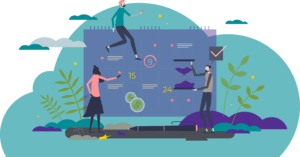New York Labor Law (NYLL) Salary Threshold Will Increase to $58,500 Effective December 31, 2018 (Includes non-NY Work Locations) (US Only)
As you are aware, the NYS Department of Labor (DOL) announced new rules under the New York Labor Law (NYLL), which go into effect December 31, 2018, that increase the minimum salary required for exempt employees under the NYLL.
See below for key activities and reports for you as the HRO/HRBP to run to ensure your impacted FT and PT exempt Administrative / Professional employees receive the increase. (Note: As of publication of this newsletter we are currently on item #7.)
- NYLL Salary Threshold ($58,500 effective 12/31/2018) for Administrators
Key Dates & Activities
- November 1– Run NYLL report and confirm which employees are still active and should receive the new salary of $58,500.
- November 15– Run NYLL Report again to confirm final affected population and send the report to PeopleLink via email to askpeoplelink@nyu.edu.
- November 5 – 27– Review any proposed compression adjustments with your Compensation Manager.
- November 20– Run NYLL Report to determine affected population for budget updates. FOs should review the associated costs and ensure bud mods are completed to avoid budget failures for the administrative population.
- November 27– Deadline for submitting all transactions in PeopleSync, which impact the NYLL changes. These transactions are:
- Terminations or End Jobs that are effective before 12/31. These employees/positions will be removed from the NYLL EIB.
- Edit Job > Extend Fixed Term Positions. Keep in mind that if the employee/position will be extended past 12/31 but the current End Employment Date is before this date you should process an extension in order for the EIB to be uploaded properly.
- Job Changes*
- Request Compensation Changes*
- *Keep in mind that the NYLL EIB will contain employee/positions and compensation amount that you have reviewed and submitted using the report “NYLL Salary Threshold ($58,500 eff 12/31/2018) for Administrators”. If there is a change to this data after submitting the report please make sure to 1) Inform your compensation partner and 2) If applicable, resubmit the data to PeopleLink by 11/30.)
- November 30– Deadline for all HRO and FO approvals for other transactions for impacted employees.
- December 1 – 7– Notify employees of salary increase. Note: there will not be any pay group changes associated with the NYLL increase this year as all exempt administrative/professional employees are paid monthly.
- December 3 – 7– UHR and ESM will partner to process salary increases centrally on behalf of all schools and units
- December 10 – 14– HROs & FOs to review data in PeopleSync and advise PeopleLink of any issues (due to the short month, payrolls will be closing the following week). To review the salary change effective 12/31 you can run the report: Salary Change Review for NYLL – 12/31/2018 in PeopleSync.
- December 31– Effective date of salary threshold increase
- January 1– Paycheck will reflect 12/31/18 increase
The following documents are available on the HR blog:
- Role and Responsibilities Matrix (XLS)
- NYLL Report Instructions (PDF)
- Sample employee communications for affected employees (DOC)
See this HR Community post for more information.
Winter & Spring Courses Available (Adjuncts) (US Only)
We have uploaded Winter/ J-Term and Spring courses into PeopleSync. You may begin processing adjunct activity pay or submitting EIBs to PeopleLink for upload. As always please refer to our best practices guidelines on hiring adjuncts from PeopleSync newsletter Issue 10.
Note: if you are unable to find the course while processing the transaction confirm that the course is set up correctly as a Union eligible in SIS. If this is correct, please reach out to PeopleLink, attn.: ESM Team. (ESM Team was formerly known as HR Applications).
Onboarding Portal Updates
To enhance the onboarding experience for new employees, we launched an onboarding portal in PeopleSync. This page, which continues to be updated based on input from HROs, shows new hires the progress of their completed and outstanding onboarding tasks, and provides a central location for new employees to view all onboarding information, including:
- Welcome messages (University-wide and school/unit-specific)
- Helpful links
In addition, applicable new employees will be requested to acknowledge their receipt and understanding of the following notices and policies as part of their required onboarding tasks in PeopleSync:
- Non-Discrimination and Anti-Harassment Policy and Complaint Procedures for Employees
- Stop Sexual Harassment Act Fact Sheet
- Pregnancy Accommodations at Work Notice
- Know Your Title IX Rights
- NYC Earned Safe and Sick Time Act – Notice of Employee Rights
- Notice Regarding Waiver of New York Paid Family Leave Benefits
HR Partners and HR Analysts can continue to use the Onboarding Status Summary Report in PeopleSync to view the progress of new hire onboarding tasks in their organizations.
Retirees and Rehire Date (Adjuncts) (US Only)
When rehiring a retired professor into an Adjunct position make sure that the effective date is one day after the Retirement Date. This ensures continuation of retirement benefit coverage.
For example:
- John Smith is terminated effective 8/31.
- His Retirement Date is entered in by PeopleSync as the day after termination. In this example it is 9/1. (Note: you can view the Retirement Date transaction in the Worker History. Select Job > Worker History > Staffing > Add Retiree Status. The Effective Date in this transaction is the Retirement Date.)
- John Smith is then rehired as an Adjunct. The Rehire Date must be after the Retirement Date. In this example it can be 9/2 or greater.
Important Transaction Guidelines:
- Retiree Flag. When you terminate a retiring employee, the transaction is routed to PeopleSync Benefits Team so that they can update the record’s status with the retiree flag. You will see “(Retired)” after the employee’s name e.g. John Smith (Retired) ; this indicates the flag has been added. Please make sure to check that this flag has been added. If it does not appear contact PeopleLink.
- If you are processing a rehire on the record wait at least one day after retiree flag was entered before submitting the hire transaction. To check when the flag was added go to the employee record > Job > Worker History. Find the Add Retiree Status transaction in the business process column. Select this transaction. You will see the Entry date.
Refer to the tip sheet. If you have questions contact PeopleLink.
PeopleSync Tips
For Security Partners – PeopleSync Organization Support Roles
To view employee/payroll data and transact within PeopleSync and related systems (e.g. iCIMS) HR, Payroll, and Finance personal must be assigned to Organization Support Role(s). Each role provides varying levels of access to data and the ability to submit and/or approve transactions. Examples are: HR Analyst, HR Partner, Costing Allocation Partner, Finance Executive and I-9 Partner.
Refer to the recently updated PeopleSync Organization Role tip sheet. This provides a description of each role, and sample transactions, where applicable. Note the majority of roles are assigned by the Security Partner at each School or Unit. Additional roles, in particular those which grant access to downstream systems, are assigned through PeopleLink.
New Transaction – Add/Remove Roles
We’ve enabled a new way for Security Partners to assign roles to an employee. This task can be found next to Assign Roles to Worker task you use today. On an employee’s record, from the button select Security Profile Add/Remove Roles.
- The most useful feature for Add/Remove Roles is the ability to copy role assignments from another position. For example, when you have a new position for an HR Specialist, and you know that role should have the same permissions as another HR Specialist, you can copy all of the assignments from the existing position. You can also pick and choose which ones you do not want to copy over.
You may still use the Assign Roles transaction but you will find this new task to be quite useful in most situations.
The primary difference between Add/Remove and Assign Roles to Worker is that you can only add/remove from one individual, whereas Assign Roles to Workers allows you to modify role assignments for multiple people at one time.
The Assign Roles tip sheet has been updated with the above.
Role Assignment and Sup Org Structure. The Assign Roles tip sheet includes new sections on role assignment and sup org structure. It explains “assigned” vs “inherited” roles and illustrates the relationship between “superior” and “subordinate” sup orgs. Understanding these concepts is essential to efficiently assigning roles.
Ticket Spotlight
Position Available for Overlap
We have an employee vacating but the replacement will start prior to the employee’s termination date. How do I process this?
This question is addressed through the Position Available for Overlap field. It is displayed in the Termination transaction and applies to a scenario where you will hire an employee into a position prior to the termination date of the current incumbent. (i.e. The terminating and new employee will both be in the same position for a short period of time or overlap period. This is typically to support continuity in services or so that a separating employee can train a new employee.) Review the steps below:
- In the Termination transaction select the “Is this position available for overlap?” checkbox located at the bottom of the form.
- In the Job Requisition make sure to complete the target hire date
Example: Alex is vacating his position on 8/15; Mallory will start in this position on 8/11. The target hire of the new Job Requisition should be 8/11.