NYS Minimum Wage & FLSA Salary Threshold Will Increase Effective 12/31/17 (US Only)
As discussed at the October 17, 2017 HRO meeting below are guidelines on upcoming FLSA changes:
NYC Hourly Minimum Wage – Effective December 31, 2017 – $13.00 (NYU student employee minimum is $13.50/hour)
The following report is available in PeopleSync for HROs and FOs to run and identify impacted employees that will be increased to $50,700 effective December 31, 2017:
- FLSA Salary Threshold ($50,700 eff 12/31/2017) for Administrators
Key Dates & Activities
- October 30 – Run FLSA report and confirm which employees are still active and should receive the new salary of $50,700
- November 15 – Run FLSA Report again to confirm final affected population and send the report to PeopleLink via email to askpeoplelink@nyu.edu.
- November 15 – December 1 – Notify employees of salary increase and pay group change from semi-monthly to monthly
- November 20 – FO’s should review the associated costs and ensure bud mods are completed to avoid budget failures for the administrative population.
- November 27 – deadline for processing other salary changes for impacted employees
- December 4-7 – UHR and HR Apps will partner to process salary increases centrally on behalf of all schools and units
- December 11-15 – HROs & FOs to review data in PeopleSync and advise PeopleLink of any issues (due to the short month, payrolls will be closing the following week)
- December 31 – effective date of salary threshold increase
The following documents are also posted to the HR blog:
- Role and Responsibilities Matrix
- FLSA Report Instructions
- Sample employee communications for affected employees
- Payroll cycle dates, for employees moving from semi-monthly to monthly
- HRO Presentation
If you have questions in general, or for your specific employee circumstances, please discuss with UHR Compensation and maintain your role as direct point of contact for manager and employee inquiries on this topic.
New Process for Edit Position Restrictions – Title Change (US Only)
As announced earlier this semester, we have automated Edit Position Restrictions > Modify Incumbent > Title Changes for Administrative/Professionals and Staff.
In our new process HR will submit the transaction and include the effective date in the format
“-MM/DD/YYYY-“ in the Comments field. Once this is approved, an integration runs which automatically updates the employee record by end of day.
If you submit these types of transaction please review the updated tip sheet.
Scheduled Weekly Hours for Bargaining Unit Eligible (BUE) Staff (US Only)
When hiring Full-time BUE Staff make sure to enter in the correct value for the field “Scheduled Weekly Hours”. Refer to the chart below:
| FT Weekly Scheduled Hours | |
| Local 3882 | 35 |
| Local 1 | 40 |
| Local 810 | 40 |
| Local 30 | 40 |
| Local 153 | 35 |
Please remember you should not alter the “Default Scheduled Weekly Hours”. This past newsletter article provides overall guidelines on entering in Scheduled Weekly Hours.
New Revised Report: MyTime Approvers Report (US Only)
This report can be used to retrieve a list of assigned Timesheet and Time Off approvers for positions within a given organization/school. Use the optional prompts to narrow down the population you are looking for.
This report also includes an e-mail address for the approvers – this can be useful if you need to obtain a list to disseminate information (e.g. early closure, special instructions for a period, etc.).
Who can run this report? HR Partner, HR Analyst, and HR Reporting Analyst
Tips for Using PeopleSync
My Actions. Transaction steps, Tasks, and To-Dos are routed to your In-Box. From there, depending on your role, you can complete the step, review, send back, or approve. Did you know you can also find that step, Task or To Do in the Worker History of the employee?
Navigate to the employee record. Select Job > Worker History > Select the transaction in the “Business Process Column”. See “My Actions” to view any pending items.
Ticket Spotlight
How do I stop an Activity Pay that has already started to pay out?
If you want to cancel an activity pay that has already started paying out follow the steps below:
- Navigate to the employee record. Select Actions > Compensation > Manage Period Activity Pay.
- Select the Academic Period.
- If there is more than one position or job you may be prompted to select the job.
- In the Activity and Payment End Date fields, enter the date of the last completed payment. (Tip: Run the Employee Gross Pay Report to view completed payments).
- Edit the Total Amount. If the employee should not receive further payments, the Total Amount should equal the Paid to Date Amount.
- Lastly, if you wish to recover any past payments, submit a ticket with PeopleLink and request a recovery of payment. Be sure to include the N#, job #, amount that has been overpaid and pay period dates.
Note: The most common error is Total Amount; please be sure to modify this as outlined above.
Additionally, you should modify activity pay by the Payroll deadlines. If you wish to modify the activity pay past this date, contact PeopleLink so that we may assist you in the transaction and expedite cancellation.
How do I extend a student job? What should I enter as the Effective Date of the transaction?
To extend a student job follow the steps below:
- Navigate to the employee record and select the Job. Select the Job Tab.
- Select Actions off of the job and choose Job > Edit Job.
- For the Effective Date enter the same date as the start date of the job.
- For Reason select Modify Incumbent > Modify Incumbent Extend Fixed Term Job.
- Select the Additional Information arrow
- In the End Employment Date field, enter the new end date.
- This transaction will extend the job and time sheet with no gaps in the job period or the time sheet.
Sample Transaction:
Mindy Doe’s student job runs from 9/1/2017 to 10/30/2017. The job needs to be extended through 11/30.
The Edit Job’s Effective Date is: 09/01/2017.
The Reason is: Modify Incumbent > Modify Incumbent Extend Fixed Term Job.
The End Employment Date is: 11/30/2017
How do I reverify an I-9?
To reverify an I-9, navigate to the employee record. From related actions select Personal Data > View Form I-9. Select the “Section 3 Reverification” button and complete “Section 3. Reverification and Rehires”. (Alternately you can also enter “Complete Form I-9 Section 3” in the search field. Select this task and enter in the employee name or N#).
If you do not see the “Section 3 Reverification” button contact PeopleLink.
Note: If applicable please remember to also update the following sections in the employee record: ID/expiration date in the Personal Tab > IDs ; Citizenship Status in the Personal Tab > Personal Information, and any Attachments. For the latter, see the Viewing and Uploading Attachments section in the I-9 Tip sheet.

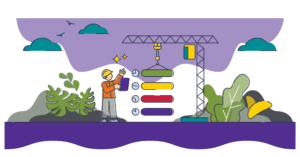
One thought on “PeopleSync Newsletter – Issue 16: December 2017”
Comments are closed.