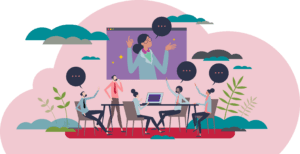AMI Reminders and Guide on HRO Blog (US only)
AMI launched on June 7th. The submission deadline for annual merit increases and bonuses is July 14th. PeopleSync system is closed for all Merit Partners and Approvers other than Compensation & OAA. Changes to merit and annual bonus awards will not be made after this date. The AMI Calendar and Guides are available on the HR Community Blog (Access Restricted to HR Community)
Activity Pay Updates (US only)
- New Non-Adjunct Multi-Year academic period. In response to user requests we’ve added the “Non-adjunct” multi-year academic period covering AY 2018 to AY 2021. For example, this can be used for ad compensations (such as Housing Allowance) which are paid over more than one AY.
- New Adjunct Activities. New adjunct activities are available in PeopleSync and outlined below. The Activity Pay Mapping tip sheet has been updated for your reference.
- Course Development and Course Conversion Activities. In compliance with the new Local 7902 Contract there are two new sub types for H Activities – Course Development and Course Conversion. You will need to select the activity based on the 28 hour threshold. Minimum rates apply effective 9/1/2017. Please refer to the Local 7902 contract for these rates.
- H6 – Course Development
- H6 (Less Than 28) – Course Development
- H6 (More Than 28) – Course Development
- H7 Course Conversion
- H7 (Less Than 28) – Course Conversion
- H7 (More Than 28) – Course Conversion
- New X Activities. X denotes Non-BUE activities for Regular* adjuncts. We have added two new subtypes:
- X – Non-BUE School Exempt Activity. Use this code for Regular adjuncts who work at a Non-BUE School.
- X1 – BUE Schools – Exempt Activity. Use this code for Regular adjuncts who work at BUE-eligible schools but the activity is not included in Local 7902 contract.
* Regular refers to Non-student adjuncts and graduate students who work as adjuncts, but are not eligible for Local 2110
- Additional H activities. We also have expanded the types of H Activities. Note, you may already be familiar with the additions as they were previously available in our legacy system, PASS.
- Summer courses are now available in PeopleSync. We reviewed Best Practices for processing adjunct activity pay in the PeopleSync Newsletter Issue 10. Please review the article for guidelines on assigning courses in Albert and PeopleSync.
Student Hourly, Non-Union Jobs: Job Classifications and Hourly Minimum (US only)
The following applies to Non-Union Student Jobs, paid Hourly:
- Beginning in AY2018 you will complete the Job Classification field for jobs using profiles STNT01, STNT02, or STNT03 during the Add Job transaction. Three types of classifications are available: Administrative, Academic and Technical.
- Student hourly rate minimum for FY18 Commencing on September 1, 2017- $13.50/hour
New Report – Support Role Assignment Audit by Organization
For use by Security Partners only.
This report will give you, for any given role or Sup Org, who is assigned in that role to that org and all subordinate sup orgs. This will help you determine if a role assignment will naturally inherit down to lower level orgs, or if it will need to be assigned at lower levels as well.
New Report – Student Hire Metrics (US only)
For use by Finance Executives, HR Partners, HR Analysts and HR Reporting Analysts only.
The report shows on-time vs. late Add Job transactions for student employees, with on-time defined as a transaction completed within 7 days of the student employee’s start date. To run the report, select a Supervisory Organization and a time period.
Once viewing the report, you can also drill down by Unit, Division, Job Family or Initiator by clicking on any of the blue linked results in the table (see image below). Please note – the graph within the report is only visible in PeopleSync, not Excel.
New Onboarding Tasks – Disability and Veteran Status
Onboarding for new hires includes two new Tasks:
- Disability Self Identification and
- Veteran Status Self Identification
These voluntary tasks will appear in the new hire’s PeopleSync InBox. Detailed instructions explaining the statuses and usage of data is included in the tasks. The new hire tip sheet for employees and template onboarding email on the HRO Blog has been updated with this information.
Scheduled Weekly and Default Weekly Hours Fields
When submitting Hire, Job Change or Edit Position/Job > Work Hours Change transactions, make sure to review the Scheduled Weekly Hours Field. Below are guidelines:
- Time Type and Scheduled Weekly Hours should align. For example, for a FT Professional Researchers, the TimeType is Full-Time and the Scheduled Weekly Hours is 35. You would not enter in Part Time and 35 hours.
- Do not modify the Default Weekly Hours field. The Default Weekly Hours automatically populates. It is used to calculate the FTE% (Full Time Effort %). This equals the Scheduled Weekly Hours divided by the Default Weekly Hours. For example a FT Admin Professional’s FTE% would be 100% (or 35 divided by 35 = 100%). FTE% appears on the Job Tab.
Tips for Using PeopleSync
In addition to the Ticket Spotlight, we’re adding a regular “Tips for Using PeopleSync” column to highlight ways to use PeopleSync more efficiently.
Entering in Costing Allocation Chartfield components:
- When adding or updating the account worktag, in the search box under the worktags, enter “Share-” and the account code (For example: SHARE-51100 for Admin. Salary). This will add the worktag without having to select from the list of all accounts. You can also refine the search results by adding a partial account; for example “SHARE-5110” will return results for all accounts between 51100 and 51109.
- When adding or updating business unit, cost center, fund, program, or project worktags, simply add “WSQ01-” for Washington Square or “ADH01” for Abu Dhabi and the worktag. Please note additional business unit prefixes are also available for other global locations. This will add the worktag without having to select from the list of all items. You can also use this process to limit the results resulted by adding a partial items. For example “WSQ01-1910” will return results for all cost centers between 19100 and 19109.
Selecting all entries in a drop down menu
- In some reports you have the option to select more than one entry in a drop down. To select all entries, select the first check box. Then hold down SHIFT on your keyboard and select the last check box in the list. Now all entries are selected.
Ticket Spotlight:
How to cancel or reprocess an in-progress transaction
You do not need to contact PeopleLink in order to cancel or reprocess an in-progress transaction:
- If you are an Approver and would like the person who submitted the transaction to modify the transaction, select the Send Back button. Complete the “To” field and include comments in your Reason.
- If you would like the transaction to be cancelled and resubmitted, contact the person who submitted the transaction – he or she will be able to cancel the transaction*.
- *How to cancel a transaction. Navigate to Worker History. Find the transaction in the Business Process column. Hover over the transaction so that you can select the related actions bar > Select Business Process > Cancel. You will need to enter in Comment to complete the cancellation.
How to end a non–primary job with current / future activity pay* & Pay/Forfeit button (US only)
- First review the Compensation Tab. Process a Manage Period Activity pay and modify the end dates and total amount as needed. Make sure the total amount is correct.
- Next, process an End Additional Job. Do not process an End Additional Job before step 1. Why? When you process an End Additional Job before step 1, the system will bring you to a period activity pay page which includes Pay/Forfeit. This allows you to pay or forfeit the remaining balance but has limited ability to edit the fields. Following the steps above ensures the final payment(s) if applicable will be processed correctly.
*Some examples of job with activity pay include Adjunct, and Research Assistant. Current/future activity pay refers to an activity pay that still has future payments to make.