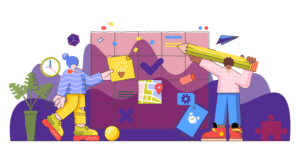Reminder on Allowable Transactions During AMI
Allowable Transactions: The AMI period is from June 7 to August 7. See a chart identifying the actions (XLS) that CAN be processed and those that CANNOT be processed during this time. Announcements regarding AMI can be viewed here on the HRO Blog.
How to Extend the Job of a Fixed Term Employee – Non Student
To extend the job of a fixed term employee follow the guidelines below:
- Submit an Edit Job > Extend Fixed Term Job
- Enter an Effective Date that is one day after the current End Employment Date. Please note: By using this date there will be no gaps in payment.
- Modify the End Employment Date field accordingly
- You will be brought to the Compensation Page. Enter in the salary. Make sure this field is completed and the amount is correct.
QA the transaction. After the transaction is “successfully completed” review the Compensation Tab > Pay Change History. You should see a new row which shows that the compensation has restarted as of your new effective date.
Here is a sample scenario:
Elizabeth, a research scientist, was hired starting 9/1/2016 with a salary of $48,000. Her end employment date was entered in as 5/31/2017.
The Compensation Tab > Pay Change History shows the salary starting on 9/1. It ends (turns to $0) on 6/1/2017. (Remember her last day is 5/31, so that compensation would shut off the day after.)
HR submits an edit job > extend fixed term job to continue the job to 8/31/2017. The effective date in the transaction is 6/1/2017.
Once the transaction is completed, the Compensation Tab > Pay Change History now shows a row effective June 1 to restart the salary. There is also a new row to reflect when the salary will shut off.
(Please remember as noted in the AMI section above, Edit Jobs/Positions to extend employees who are in the merit process cannot be processed during the AMI. If you need to transact after this date, contact PeopleLink.)
New Restructure Reason: Temporary Faculty Replacement
When creating a restructured position, you will see a new reason – “Temporary Faculty Replacement.” This restructure reason can be used in the scenario of regular full time faculty position that is vacant or in which the faculty member is on leave, and the position needs to be temporarily filled by a visiting faculty. Using this reason will allow you to tie the temporary faculty replacement to the existing full time faculty position through reporting. This restructure differs from other types of restructures as the existing position is not closed.
Supervisory Organization ID to Display in PeopleSync
The supervisory organization (sup org) name will now include the sup org ID. See sample below. This code will be visible to all users of PeopleSync but will not display in the NYU Directory.
Example: School of Rock (Doe, Clark) (WS1000)
Reminders for the Summer Semester
Semester Dates for Students and Adjuncts
Below is a reminder of standard semester dates for jobs if you are appointing Students of Adjuncts for
one semester:
- Summer 2016 – 5/23/2016 to 8/31/2016
- Fall 2016 – 9/1/2016 to 12/31/2016
- J-Term 2017 – 1/1/2017 to 1/22/2017
- Spring 2017 – 1/23/2017 to 5/21/2017
- Summer 2017 – 5/22/2017 to 08/31/2017
Hiring a Graduate Student who has graduated
A graduate student who has graduated (and has no matriculation status) cannot be hired as a student employee. Please hire through a temp agency, or if applicable as a PT or FT employee. Refer to the Wassmerman email sent on May 9th: “UPDATE! Summer 2017, 2017 – 2018 Student Employment Dates” for additional hiring/reappointment guidelines.
How to enter in Summer Pay for Faculty
Off of the Actions bar in the FT Faculty’s record, select Job Change > Add Job. For the supervisory org choose an ad comp org. On the Job Details page select Reason: Add Additional Compensation Job. For Job Profile use Faculty Additional Compensation. For Academic Period choose the period
beginning in “Non-Adjunct”. For Activity choose: SUM. Please do not add in an adjunct job to represent summer pay.
How to Request an Academic Unit
When you complete an academic appointment you will need to select an “Academic Unit” in the Academic Unit field. The Academic Unit is aligned with the supervisory organization. For Example:
Sup org: Music Department (FT Faculty) (Smith, Joseph)
Academic Unit: Music Department
If you are unable to find the academic unit in the drop down list submit a ticket to PeopleLink. Request that an academic unit is created for the sup org – be sure to include the sup org name and sup org ID.
Ticket Spotlight
“I am hiring a student into a full time job, how do I process the transaction?”
If the student has an active record in PeopleSync, process a termination. Once the record is terminated, process a Hire Transaction off of the supervisory org where the full time job exists.
Navigate to the sup org, select ACTION bar > Hire > Hire Employee. Select “Existing Applicant” and search by N#.
(You will not see the student’s name if the record has not been terminated so make sure to follow the steps in order as noted above. Avoid creating a new applicant record. If you continue to have problems finding the name, contact PeopleLink.)
Please note the following when terminating:
- All non-primary jobs must be ended before you can process a termination. If another School manages this job please contact that School and request that the job is ended. You should ensure the End Date is not after the termination date.
- Contact PeopleLink if you need to terminate or end a Stipend Pool Job. PeopleLink will end this job after verifying that all related payments have ended.
- You can terminate or end a Student Pool Job. Remember this is the job created by SIS which verifies the student’s status.
Lastly, because SIS automatically creates Student Pool jobs through a nightly integration you should complete the termination and hire on the same day.