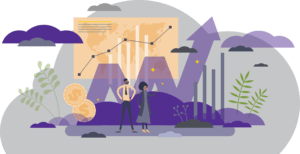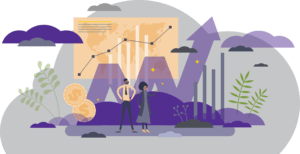
transactions & functionality
Enhanced Security for PeopleSync, TIAA and UHC Applications
Starting on 12/8/23 an additional layer of security was added to PeopleSync, TIAA and UHC applications. Users are now required to re-authenticate using Duo multi-factor authentication. Additionally, PeopleSync will continue to automatically end a session after 30 minutes of inactivity and will require the user to securely login again. Refer to the HR Community post for details.
Reminder: New Minimums (WSQ Only)
A reminder to those submitting or approving compensation changes in PeopleSync, the minimum wage for hourly paid employees and salary thresholds for Administrative/ Professional exempt employees was changed. Below are a series of memos which were posted on the HRO Community blog:
training & Resources
Local 2110 Service Bonus Reminder – Payment Dates (WSQ Only)
HR recently sent out a reminder on payment dates for the Fall 2023 and Spring 2024 payment dates for the Local 2110 Service Bonus. See below. Refer to the HR Community post for more details.
For payment on 2/15/2024 (Service Bonus for Fall 2023 Semester)
| Pay Group |
PeopleSync Transaction Completed By |
Payment Start Date |
Payment End Date |
| SM Student |
2/7/2024 |
2/16/2024 |
2/29/2024 |
| SM Employee |
2/2/2024 |
2/1/2024 |
2/15/2024 |
For payment on 7/1/2024 (Service Bonus for Spring 2024 Semester)
| Pay Group |
PeopleSync Transaction Completed By |
Payment Start Date |
Payment End Date |
| SM Student |
6/21/2024 |
7/1/2024 |
7/15/2024 |
| SM Employee |
6/17/2024 |
6/16/2024 |
6/30/2024 |
Updated Sup Org Form (WSQ only)
Download our updated sup org excel form posted on the How to Request Supervisory Organization Changes. We’ve added an “Other” tab for any additional requests such as changing a default chartfield or renaming an academic unit.
training & Resources
FY24 Market Reference Ranges (MRRs) (WSQ Only)
MRR data for Administrative/Professionals has been updated in PeopleSync. Run the “Market Reference Ranges (MRRs)” report to view this data. The following roles can run this report: HR Partner, HR Analyst, HR Reporting Analyst and Finance Executive.
FY25 Annual Merit and Incentive Program (AMI) Prep: Data Audits (WSQ Only)
HR can begin the regular Annual Merit Increase audit process in preparation for a potential AMI. (Note: At this time the FY25 AMI process has not yet been approved.) In advance of that decision the audit process ensures data integrity, accurate pool calculations and appropriate manager approvals. Refer to the HR Community post for details as well as the audit instructions.
IT Controls Quarterly Review – PeopleSync Roles (WSQ only)
As part of NYU’s IT Controls process we ask all schools and units to review access privileges granted to our HR Administrative Systems. Refer to the HR Community post for instructions on how to run the audit report and request changes if needed. The audit is due by 2/15/2024.
reporting & data management
FY24 Market Reference Ranges (MRRs) (WSQ Only)
MRR data for Administrative/Professionals has been updated in PeopleSync. Run the “Market Reference Ranges (MRRs)” report to view this data. The following roles can run this report: HR Partner, HR Analyst, HR Reporting Analyst and Finance Executive.
FY25 Annual Merit and Incentive Program (AMI) Prep: Data Audits (WSQ Only)
HR can begin the regular Annual Merit Increase audit process in preparation for a potential AMI. (Note: At this time the FY25 AMI process has not yet been approved.) In advance of that decision the audit process ensures data integrity, accurate pool calculations and appropriate manager approvals. Refer to the HR Community post for details as well as the audit instructions.
IT Controls Quarterly Review – PeopleSync Roles (WSQ only)
As part of NYU’s IT Controls process we ask all schools and units to review access privileges granted to our HR Administrative Systems. Refer to the HR Community post for instructions on how to run the audit report and request changes if needed. The audit is due by 2/15/2024.
ticket spotlight
I submitted a future dated salary change. Where can I check that the salary was updated in the system?
To check a salary change which was submitted using a future effective date you can:
- Check the Pay Change History Tab. Go the employee’s record. Make sure you are on the correct job or position. Click on Compensation in the left-side menu. Click on Pay Change History.
- Run the Active Primary and Non-Primary Jobs – Effective Date Enter in the future date. You can select a specific employee or population. Check the salary/amount column.
Tip! The above is especially helpful when submitting extensions for fixed term employees this is a great way to make sure the salary extends through the new end date of the job.
After processing the edit job > extend fixed term job transaction, run the report using any date prior to the end employment date. Review the salary column.
For example if you submitted an extension through 5/31/24, run the report using an effective date of 5/30/24. If the transaction was submitted correctly the salary should display.
COMING SOON
This spring, ESM will launch ongoing Open Office Hours, a forum for our WSQ user community to connect, ask questions, and provide feedback! More details, including a link to a survey to capture your questions and feedback, will be sent shortly!
Exciting changes are coming to your PeopleSync Inbox! This March, your Inbox will be renamed “My Tasks” with enhanced abilities to filter, sort, and more!