Each job or position belongs to a Supervisory Organization (sup org). The supervisory organization typically represents a department and employee category.
Structure
As illustrated in the diagram below, Sup Orgs are organized in a hierarchy.
- There is a top-level supervisory organization for all Schools. In this example, the top sup org is PSU Space Academy.
- Superior Orgs and Subordinate Orgs describe the relationship between two orgs.
- For example PS1001 is the superior org for PS1002 and PS1003.
- PS1002 and PS1003 subordinate orgs of PS1001.
- When HR requests the creation of a new sup org, the superior org must be provided so that we know where to create the org.
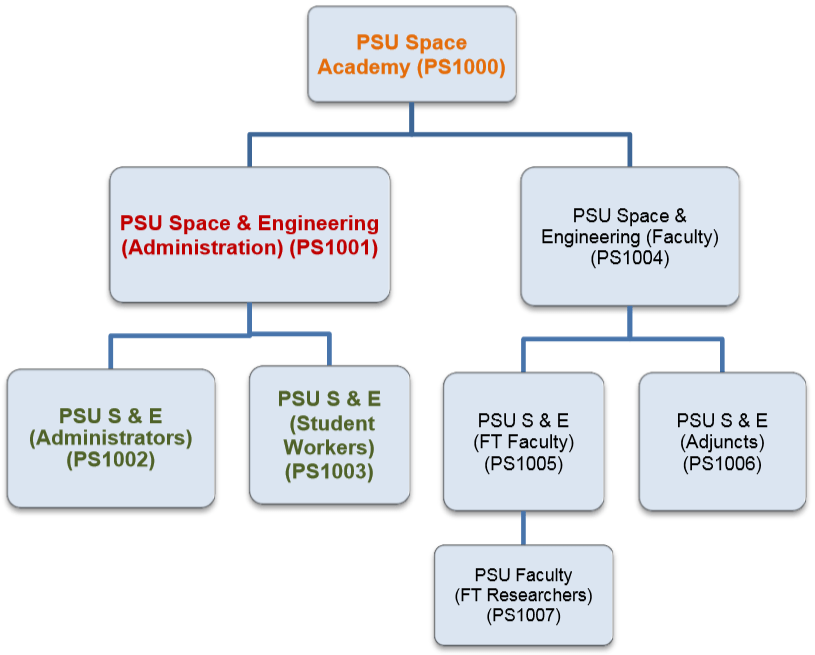
Naming Convention
An example of a sup org is:
PeopleSync Training (Administrative/Professionals) (Demo, John) (WS0001).
The naming convention of a sup org is outlined below:
Name of Sup org: PeopleSync Training
Employee Types in this sup org*: Administrative/Professionals
Sup Org Manager: John Demo
Code: WS0001
*Note: This is an example of a common naming convention. May sup orgs include the employee type in the name but others do not.
Organizations I Support
When you are assigned to a role in PeopleSync (e.g. HR Analyst) you will also be assigned to sup org(s).
To find out which organizations you have been assigned to follow the steps below:
- Click the My Dashboard application from the PeopleSync homepage.
- Click on the gear icon on the upper right.
- The Configure Worklets page displays. Click the plus icon to add in a new row.
- In the Worklet field, type “Organizations I Support“. Select and click enter.
- Click Ok and then Done.
Sup Org Page
Navigate to a sup org.
At the top of the sup org’s page you will see the following:
Organization ID: This is the same as the sup org Code. The code format is two letters/four digits. The two letters is unique to your school and is used for all the sup orgs in your school.
Superior Organization: See the Structure section above. This is the sup org which sits above the sup org that you are currently viewing.
Subordinate Organization: There can be one or more subordinate orgs. These sit below the sup org that you are currently viewing.
Guide to tabs:
- Members: The positions or jobs assigned to this sup org.
- Details: This tab includes the Code, Superior and Subordinate sup orgs.
- Staffing: This tab indicates the type of staffing model. See section on Staffing Models below. Additionally, for position management sup orgs this tab includes the unfilled positions which have open job requisitions.
- Unavailable to Fill: For Position Management sup orgs this tab includes open positions which you have not started recruiting for (i.e. there is no job requisition opened yet.).
- Roles: Every person/position assigned to an Organization Support Role. For example, you can check here to see who the HR Partner, Finance Executive, Absence Partner or I-9 Partner is for this sup org.
- Security Groups
- Organization Assignments: This contains the default costing (i.e. the chartfield), timesheet /timeoff approvers (if applicable), and other organization types. You can refer to the Organization Assignment tip sheet for a complete list of fields.
Sup Org – Related Actions
Navigate to a sup org’s page. You will see an Actions ellipse button at the end of the name of the sup org. From here you can access transactions.
One of the most common is Hire > Hire Employee. In all of the Hire tip sheets, the first step is to navigate to the sup org and select this action.
Staffing Model
A sup org is assigned to a Staffing Model – Position Management or Job Management.
Position Management applies to:
- Full-Time Faculty
- Administrative/Professional
- Staff
Job Management applies to:
- Professional Researchers
- Post Doctoral Fellows
- Adjuncts
- Students
- Additional Compensation
The implications for organizing positions or jobs into sup orgs is that you cannot have one sup org with positions/jobs from both staffing models. (For example, you cannot have one sup org with both Full-Time Faculty AND Professional Researchers).
Manager
- Each sup org has one manager. The manager’s name will appear in the sup org name. For example:
- PeopleSync Training (Administrative/Professionals) (Demo, John) (WS0001).
- All the positions/jobs within a single sup org share the same manager
- Having an accurate manager is essential for processes such as Performance Management. In such processes, transactions such as completing self-evaluation forms/creating goals will route automatically to the assigned manager.
- Security Partners can assign the manager role. When an employee is assigned as manager. specifically the employee’s position or job is assigned to this role. When you request changes to managers you will be asked to provide the position or job#. This is especially important to keep in mind for those employees who have more than one position or job at the University.
Inactivate
- If a sup org is no longer needed it can be inactivated. In order to inactivate there must be no active employees/positions/jobs in the sup org as well as unfilled positions.
REPORTS on sup orgs
Supervisory Organization Listing Report: Displays all of the subordinate orgs of a sup org.
Support Role Assignment Audit by Organizations: You will be prompted to enter in a Role and a sup org. This will display the employees assigned to that role.
How to Request New Sup Orgs and Changes
HR can make the following types of requests:
- Create new sup org
- Move employees/positions/jobs. This is also commonly phrased as “Change an employee’s supervisor”.
- Change superior org of a sup org
- Change manager of a sup org
- Inactivate a sup org
To submit a request, refer to How to Request Supervisory Organization Changes.

4 thoughts on “PeopleSync Fundamentals: Supervisory Organizations”
Comments are closed.