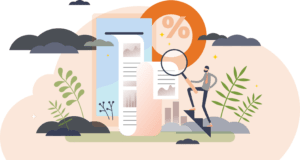Job Change – Post Doc Associate to Post Doc Fellow
When processing a Job Change from Post Doc Associate to Post Doc Fellow follow the steps below:
- On the Compensation step, remove the Salary Plan by selecting the “X” icon in the Salary Section.
- After the transaction completes, process a Manage Period Activity Pay using Academic Period beginning with “Non-Adjunct”. For Activity – select STP.
- An error alert will appear if you do not remove the Salary; Additionally, we have added a reminder “To Do” on setting up activity pay.*
Refer to the new tip sheet for steps on completing this transaction.
*Note: The alert and to-do were added on June 12th. If you initiated this transaction prior to this date you will not receive the To-Do. This serves as a reminder only. You can still process an ad hoc Manage Period Activity Pay. See the tip sheet for guidance.
Place FT Faculty on Reduced Pay Leave
We’ve made changes to the Place Worker on Leave transaction for Reduced Pay leaves. On the Compensation step you will now enter in the adjusted salary and the reduction. After the transaction completes the employee record will show both the original and adjusted salary.
An email “PeopleSync Update: New Functionality – Reduced Pay Leaves/Sabbaticals” was distributed on May 18th. Please refer to this as well as the tip sheet for steps on completing this transaction.
New – Find Reports
A new type of report -Find Report- is now available in PeopleSync. This report allows you to dynamically filter for employees using a predefined set of criteria including: job family group, job family, job profile, compensation grade, job profile, location, default cost center, gender and race/ethnicity.
How to run the report: Type “Find Admin/Staff”, “Find FT Faculty” or “Find Researchers” in the search field. Select the link. Next, enter the top level sup org of your school/department. On the left side menu bar you can select a combination of criteria to refine the report parameters. To export to excel, select the records you wish to export, and click the Export to Excel button.
Who can run this report?: HR Partner, Finance Executive, HR Analyst, HR Reporting Analyst
Not seeing a field you want to filter by or on the export? Reach out to HR Applications through submitting a PeopleLink ticket to request additions to these reports.
Important announcements and reminders
Retirement Program Update Reminder
- As of May 7, 2018, employees will enroll in and manage retirement benefits in the TIAA system, accessible through NYU Home (NOT in PeopleSync).
- New employees will receive an email from TIAA to their NYU email address with instructions on how to enroll.
- If NYU Retirement Plan eligible employees take no action, new hires will be automatically enrolled in the Plan at 5% of pay after 60 days.
More information is available in quick guides about Managing Your Retirement Account and Auto-Enrollment in the NYU Retirement Plan, which are posted on the NYU Benefits website. Please incorporate into your own recruiting/onboarding communications to new employees, as needed.
AMI Reminders
- AMI launched on June 6. The deadline for PeopleSync submissions of AMIs is July 13.
- Refer to this chart identifying the actions that CAN be processed and those that CANNOT be processed during AMI.
- Navigate to the HR Community Blog for AMI information:
FT Faculty Summer Pay
How to enter in Summer Pay for Full Time Faculty: Off of the Actions bar in the FT Faculty’s record, select Job Change > Add Job. For the supervisory org choose an add comp org. On the Job Details page select Reason: Add Additional Compensation Job. For Job Profile use Faculty Additional Compensation. For Academic Period choose the period beginning in “Non-Adjunct”. For Activity choose: SUM.
Please do not add in an adjunct job to represent summer pay
Student Hiring
Please refer to the Wasserman email sent on May 8th: “[Update] Important Student Employment Dates for Summer 2018, 2018-2019 School Year” for student hiring and reappointment guidelines.
PeopleSync Tips
How to navigate to Create Job Requisition
If you work with the following employee categories: Administrative/Professionals, Staff, or FT Faculty you may need to create a Job Requisition.
- For unfilled positions
- Type in the Position ID # in the search field. Select the position.
- At to the top of the page you will see “Position”, the 7 digit position #, title and “(Unfilled)”.
- Select ACTIONs > Job Change > Create Job Requisition
- For a filled position
- Type in the Position ID # in the search field. Select the position.
- At to the top of the page you will see ”Position”, the 7 digit position #, title and “(Employee Name)”.
- Hover your cursor at the end of the Position restrictions link, the related actions bar will appear. Select Job Change > Create Job Requisition.
Ticket Spotlight
What is the activity pay for student-related jobs?
Students hired into Student-related job profiles* (examples are: Teaching Assistant, Graduate Assistant, Research Assistant) are paid through Activity Pay. The Activity should always be “RST”. This stands for Regular Student Pay.
*For a complete list of student-related job profiles you can:
- Type “NYU Job Profiles” in the search bar. Select the Job Family column header. Filter by “Student Related Positions”.
And / Or
- Refer to the Activity Pay Map tip sheet available in iLearn. Course: HRS 000.