#Blog 9 Recitation 5: Workout
Documentation:
Connect the tilt switch to the Arduino like this:
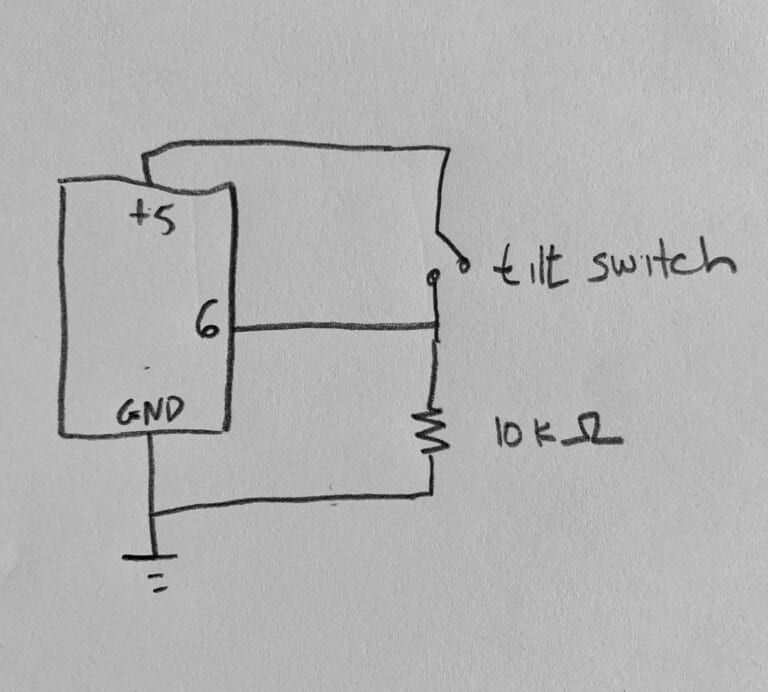
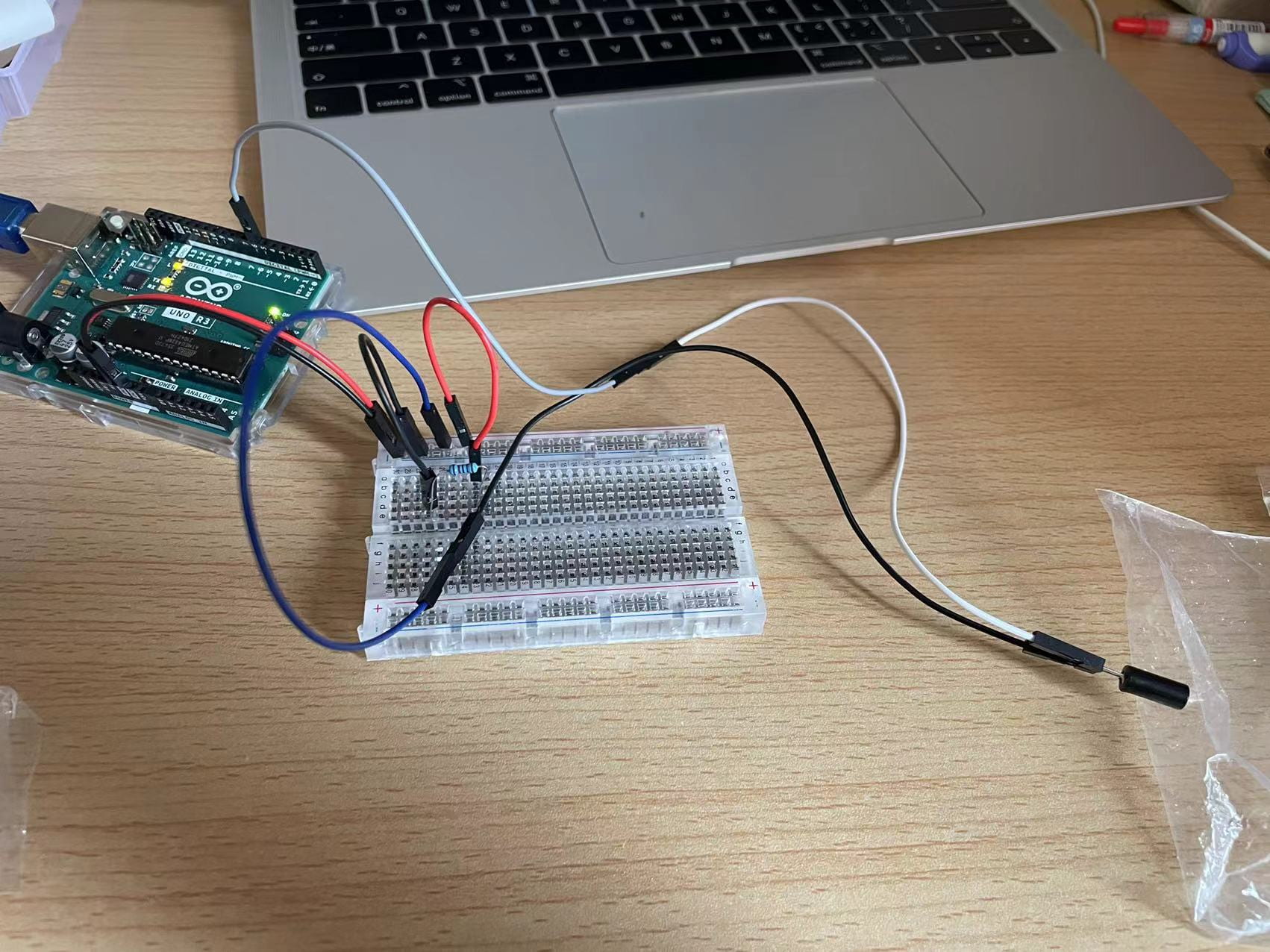
At first numbers shown in the serial monitor is constantly changing when testing with the code below. I thought it was because my sensor was not connecting well.
const int SENSOR_PIN = 6; int tiltVal; void setup() { pinMode(SENSOR_PIN, INPUT); // Set sensor pin as an INPUT pin Serial.begin(9600); } void loop() { // read the state of the sensor tiltVal = digitalRead(SENSOR_PIN); Serial.println(tiltVal); delay(10); }
But Prof. Godoy looked at my circuit and found that I miss connect it. After I changed the circuit under Prof.’s instruction, the numbers shown became more stable. Then, after the adjustment, I tried the other code that only print 1 when the title sensor changes from 0 to 1, or from 1 to 0:

const int SENSOR_PIN = 6; int tiltVal; int prevTiltVal; void setup() { pinMode(SENSOR_PIN, INPUT); // Set sensor pin as an INPUT pin Serial.begin(9600); } void loop() { // read the state of the sensor tiltVal = digitalRead(SENSOR_PIN); // if the tilt sensor value changed, print the new value if (tiltVal != prevTiltVal) { Serial.println(tiltVal); } prevTiltVal = tiltVal; // for Serial Plotter use //Serial.println(tiltVal); delay(10); }
This is the video where I used the serial plotter after uncommenting the line //Serial.println(tiltVal):
Questions:
- At approximately what angle of tilt does it transition between HIGH and LOW?
It will transition in a range about 45 degrees evenly split by the horizontal line.
- What else do you notice about its behavior?
I notice its transition between HIGH and LOW is also affected by how fast I turn it. If I turn it more quickly, the small fraction inside the sensor are more easily thrown to the other part of the sensor tube, thus accelerating the speed of change.
- What if you tilt the forearm?
It’s the same as turning in with fingers, only that the move will appear to be more significant.
- What if you hold the wires several centimeters away and tilt it?
I don’t know if I get this question correctly. If I were to answer according to my understanding, I am concerned about the connecting issue between the wire and the breadboard.
- What if you shake it?
Shanking it will create a rapid change in 1 and 0 in the monitor:
Debouncing the tilt switch:
I think 50 ms is a reasonable lockout. This is the code for debouncing:
// constants won't change. They're used here to set pin numbers: const int buttonPin = 6; // the number of the pushbutton pin int buttonState; // the current reading from the input pin int lastButtonState; // the previous reading from the input pin // the following variables are unsigned longs because the time, measured in // milliseconds, will quickly become a bigger number than can be stored in an int. unsigned long lastDebounceTime = 0; // the last time the output pin was toggled unsigned long debounceDelay = 50; // the debounce time; increase if the output flickers void setup() { pinMode(buttonPin, INPUT_PULLUP); Serial.begin(9600); } void loop() { // read the state of the switch into a local variable: int reading = digitalRead(buttonPin); // If the switch changed, due to noise or pressing: if (reading != lastButtonState) { // reset the debouncing timer lastDebounceTime = millis(); Serial.println(buttonState); } if ( (reading != buttonState) && (millis() - lastDebounceTime) > debounceDelay) { // whatever the reading is at, it's been there for longer than the debounce // delay, so take it as the actual current state: buttonState = reading; } // save the reading. Next time through the loop, it'll be the lastButtonState: lastButtonState = reading; //if you want to use Serial Plotter, add these two lines: //Serial.println(buttonState); //delay(1); }
Workout 1: Biceps Curls
The thing I need to add to the code here is another if logic to let Arduino count and print the number I moved my arm.
This is the final code I used:
// constants won't change. They're used here to set pin numbers: const int buttonPin = 6; // the number of the pushbutton pin int buttonState; // the current reading from the input pin int lastButtonState; // the previous reading from the input pin int counter = 0; // the following variables are unsigned longs because the time, measured in // milliseconds, will quickly become a bigger number than can be stored in an int. unsigned long lastDebounceTime = 0; // the last time the output pin was toggled unsigned long debounceDelay = 50; // the debounce time; increase if the output flickers void setup() { pinMode(buttonPin, INPUT_PULLUP); Serial.begin(9600); } void loop() { // read the state of the switch into a local variable: int reading = digitalRead(buttonPin); // If the switch changed, due to noise or pressing: if (reading != lastButtonState) { // reset the debouncing timer lastDebounceTime = millis(); //Serial.println(buttonState); } if ( (reading != buttonState) && (millis() - lastDebounceTime) > debounceDelay) { if ( reading == 1) { counter = counter + 1; Serial.println(counter); } if (counter >= 8) { counter = 0; Serial.println("Yay, you’ve done a set of curls"); } buttonState = reading; } // save the reading. Next time through the loop, it'll be the lastButtonState: lastButtonState = reading; //if you want to use Serial Plotter, add these two lines: //Serial.println(buttonState); //delay(1); }
Workout 2: Jumping Jacks
The system did correctly count jumping jacks. In the Serial Plotter, it not only record the status of the sensor, it also count of the times I move, so there will be a rising peak each time the status becomes 1.
Questions:
- Can you make changes to the speed of your “jumping jack” to detect it?
Yes, I can. And even if I move relatively fast, it can still detect the count really accurately.
- What happens if you change the debounce lockout time? What do you need to change it to detect one “jumping” exercise?
When I try to change the lockout time to 25, it doesn’t have too much impact on the count since my sensor is stable right now. But if I change it to 70, then it will miss a few counts.
- How reliable is the counting? How many extra, or missed, counts happen as a fraction of the number of real exercises done?
If I use the 50 ms debounce lockout time, then it really won’t count it wrong
Workout 3: Start and Stop Timing
In this workout, the issue I met with the code is that I don’t know how to make the “Start your Workout” appear only once in the monitor and how I can stop the monitor from printing “Stop, your time is up!”. To solve the problem, I learnt from our amazing LA, Winny. We solve the problem with the following code:
// constants won't change. They're used here to set pin numbers: const int buttonPin = 6; // the number of the pushbutton pin int buttonState; // the current reading from the input pin int lastButtonState; // the previous reading from the input pin int counter = 0; int duration = 0; // the following variables are unsigned longs because the time, measured in // milliseconds, will quickly become a bigger number than can be stored in an int. unsigned long lastDebounceTime = 0; // the last time the output pin was toggled unsigned long debounceDelay = 70; // the debounce time; increase if the output flickers void setup() { Serial.begin(9600); pinMode(buttonPin, INPUT_PULLUP); delay(1000); Serial.println("Start your Workout"); } void loop() { // read the state of the switch into a local variable: int reading = digitalRead(buttonPin); duration = millis(); // If the switch changed, due to noise or pressing: if (reading != lastButtonState) { // reset the debouncing timer lastDebounceTime = millis(); //Serial.println(buttonState); } if ( (reading != buttonState) && (millis() - lastDebounceTime) > debounceDelay) { if (duration <= 21000) { if (reading == 1) { counter = counter + 1; Serial.println(counter); } } else if (duration > 21000 && counter != 0){ counter = 0; Serial.println("Stop, your time is up!"); } buttonState = reading; } // save the reading. Next time through the loop, it'll be the lastButtonState: lastButtonState = reading; //if you want to use Serial Plotter, add these two lines: //Serial.println(buttonState); //delay(1); }
Draw you own illustration sketches that showcase how a person would use this interactive training device.
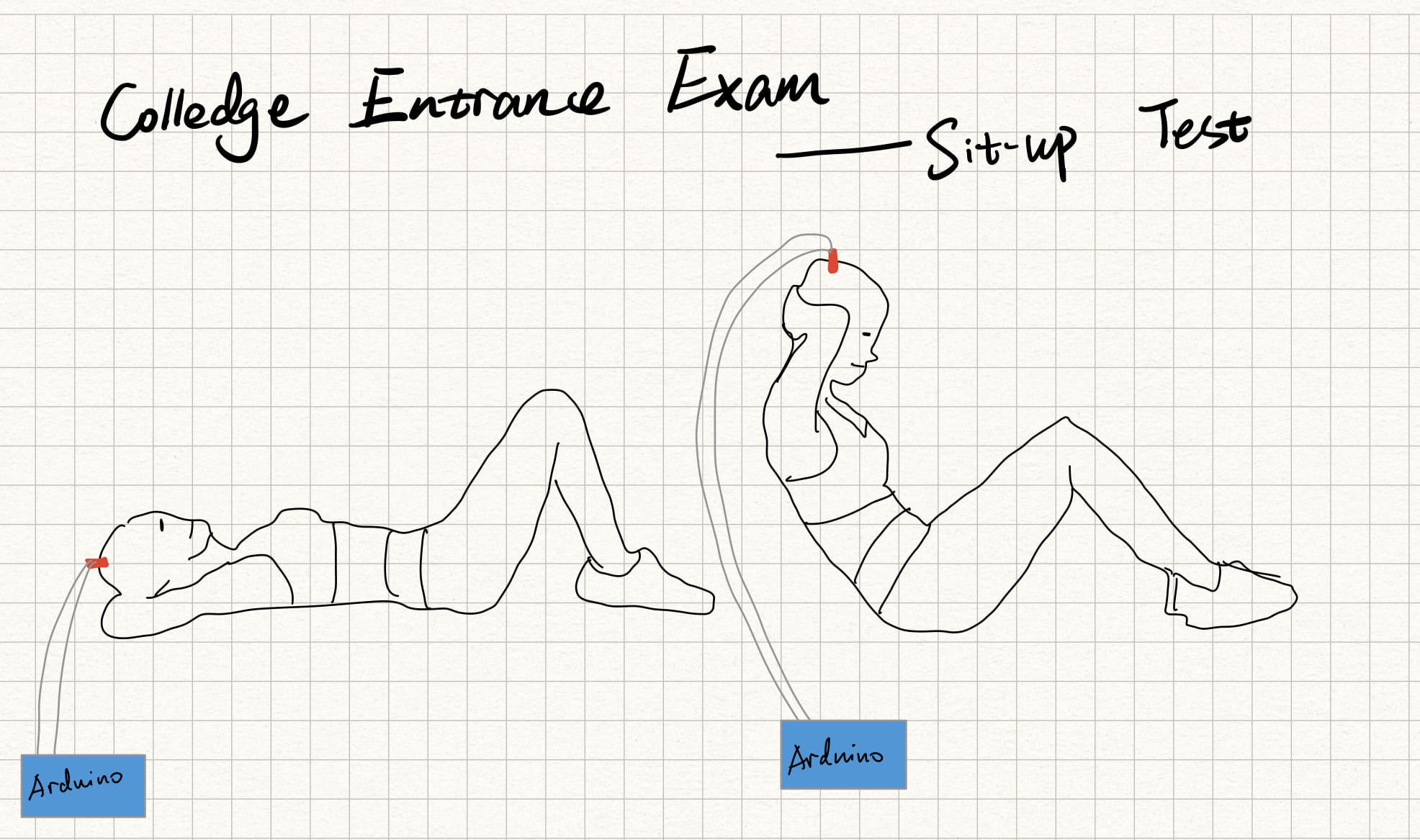
March 19, 2022, Jinqiao, Younian Liu

great drawings!!