Category: Uncategorized
Real-time Media Video Performance System Patcher
In this system, I used the previous Video Playback System. I combined it with some new things——the eclipse object in Max 8. So, I’m able to compose the image captured by camera of the videos in a folder. Then, I created a toggle to sequence through the video automatically, thus the combined image is also changed.
Edit mode:
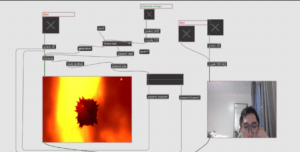
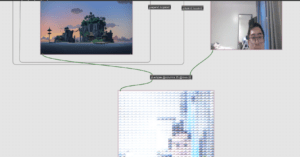
Presentation mode:
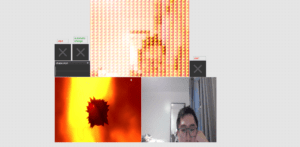
Video:
Real-time Media Video Playback System
My theme is about scenery and mood, by using some nature beauties I can show how calm I am, or I can show chaos using a pulsating sphere. I change one thing in the project from the class, so that I can go through the videos in a folder in sequence instead of randomly. On the right part, I build a system that can generate random graphs according to the dimension we set. I can also change the graph I want to play and the sequence of them. A new object “jit.world” is used here, but I’m not well understand of its function.
Video:
Edit:
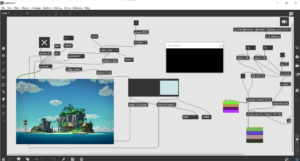
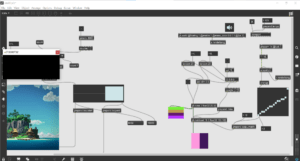
Presentation:
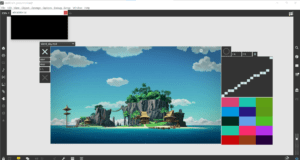
IMA Real-time Media hw3 Two Sound Player
Based on the audio player created in class, I created the Two Sound Player. I first looked at the patcher from class, where the we can press the piano key to control the pitch of the sound we previously recorded. I then considered whether it is possible to play two different sound at the same time. So, I added one more buffer to store a new sound and I also discovered that the old piano keyboard can control it successfully. I believe it is feasible to build more buffers, so that more sounds can be played, but that would be to caotic. Next, I will show the Two Sound Player in edit and presentation mode.
Edit mode:
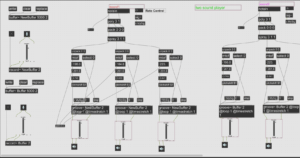
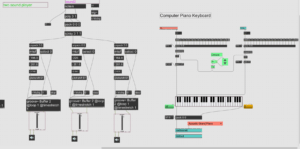
Presentation mode:
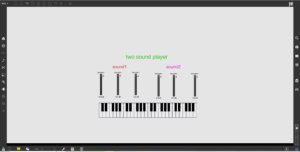
Real-time Media hw2: Piano Autoplayer
Based on what we learned at class, I made a Piano Autoplayer that can choose from three melodies that I created. Pressing the ‘stop’ sign can halt the music. The three melodies are as follows: melody1: an edited music originated from Rachel; melody2: twinkle twinkle little star; melody3: chord 6415. I made threee ksliders so that it won’t crush with each other, though it may be a little complex. I used the unmenu to change the melody users want to play, but one thing I failed to do is to created a start button. Next, I will show you the Piano Autoplayer in presentation and edit mode.
Video:
Edit mode:
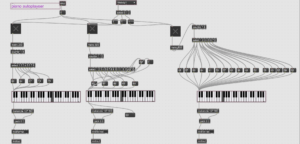
Presentation mode:
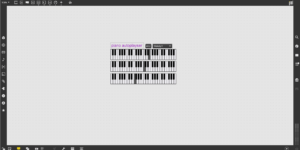
Real-time Media hw1 patcher
I started learning Max8 using the video on youtube. Following the instructions was not a hard task, but it is quite challenging to do things from scratch by myself. So, I made some changes to the time patcher created following the video tutorial. I added another swatch controller and change the led background color for each options——10 seconds, 20 seconds and 60 seconds. There are also some problems that I failed to solve: how to change the light of LED with swatch, which I tried really hard, since in the LED it says Hilited LED color, but I just couldn’t change it; why the counter goes up to 1000 after one round (this is quite wierd). All in all, this learning experience is relaxing and full of fun, it is always refreshing to look at something you build and feel the accomplishment.
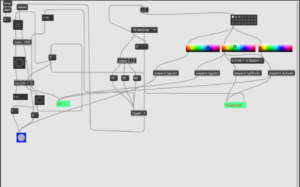
Next, I’ll show how this time patcher works in presentation mode and in edit mode.
Hello world!
Welcome to Web Publishing @ NYU. This is your first post. Edit or delete it, then start creating your site!
Online help is available via the Web Publishing Knowledge Site (wp.nyu.edu/knowledge) and the ServiceLink knowledge base (www.nyu.edu/servicelink). Through ServiceLink, you can find step-by-step instructions, as well as tutorials.
Digital Accessibility
As content creators who create and publish text, images, video, and audio, you must adhere to the NYU Website Accessibility Policy (https://www.nyu.edu/digitalaccessibility/policy) when creating and publishing digital content.
Web Publishing-specific Digital Accessibility Best Practices and examples of how to ensure your content are compliant are available at https://wp.nyu.edu/digitalaccessibility
If you have additional questions, contact the IT Service Desk for assistance. Support is available 24/7/365. For more details, visit www.nyu.edu/it/servicedesk.