Greetings!
Welcome to NYU’s Word Press. This is where you will document fourteen weeks of exploration and classwork.
Use this as a sketchbook for ideas, questions, presentations, and a place where you can look back at what you learned and thought about during the semester.
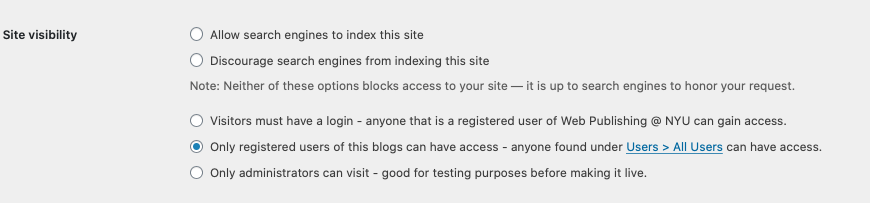
Some of the reasons that this format was chosen include:
• site is not indexed publicly unless you change the settings
• free: included in your tuition
• after set up, only you and I have access to your work
• option to add other users for collaboration
• potential to use for other classes
• easy to export your work to a free WP site at any time
• or choose to let your site expire and vanish six months after graduation.
Unlike the IT world outside of NYU, and thanks to the work of a lot of dedicated people, you cannot break anything when editing your site.
This is a great way for you to learn how to manage and publish content on the fastest-growing, most widespread web content management system (CMS) in the world. Past students have used Word Press skills learned in this class to land internships and first jobs because they were able to use their skills to manage the company’s Word Press site.
Online help is available via the Web Publishing Knowledge Site and the ServiceLink. Through ServiceLink, you can find step-by-step instructions and tutorials. There are also a number of help pages on the Syllabus website, including one entitled “Resources.”
The Fine Print:
As content creators who create and publish text, images, video, and audio, you must adhere to the NYU Website Accessibility Policy when creating and publishing digital content.
Web Publishing-specific Digital Accessibility Best Practices and examples of how to ensure your content are compliant are available at https://wp.nyu.edu/digitalaccessibility
If you have additional questions, contact the IT Service Desk for assistance. Support is available 24/7/365. For more details, visit www.nyu.edu/it/servicedesk.

When you publish a post, I will receive a notification.
Soon afterward, I will read and comment on your post which will appear in the column on the right and following your post.