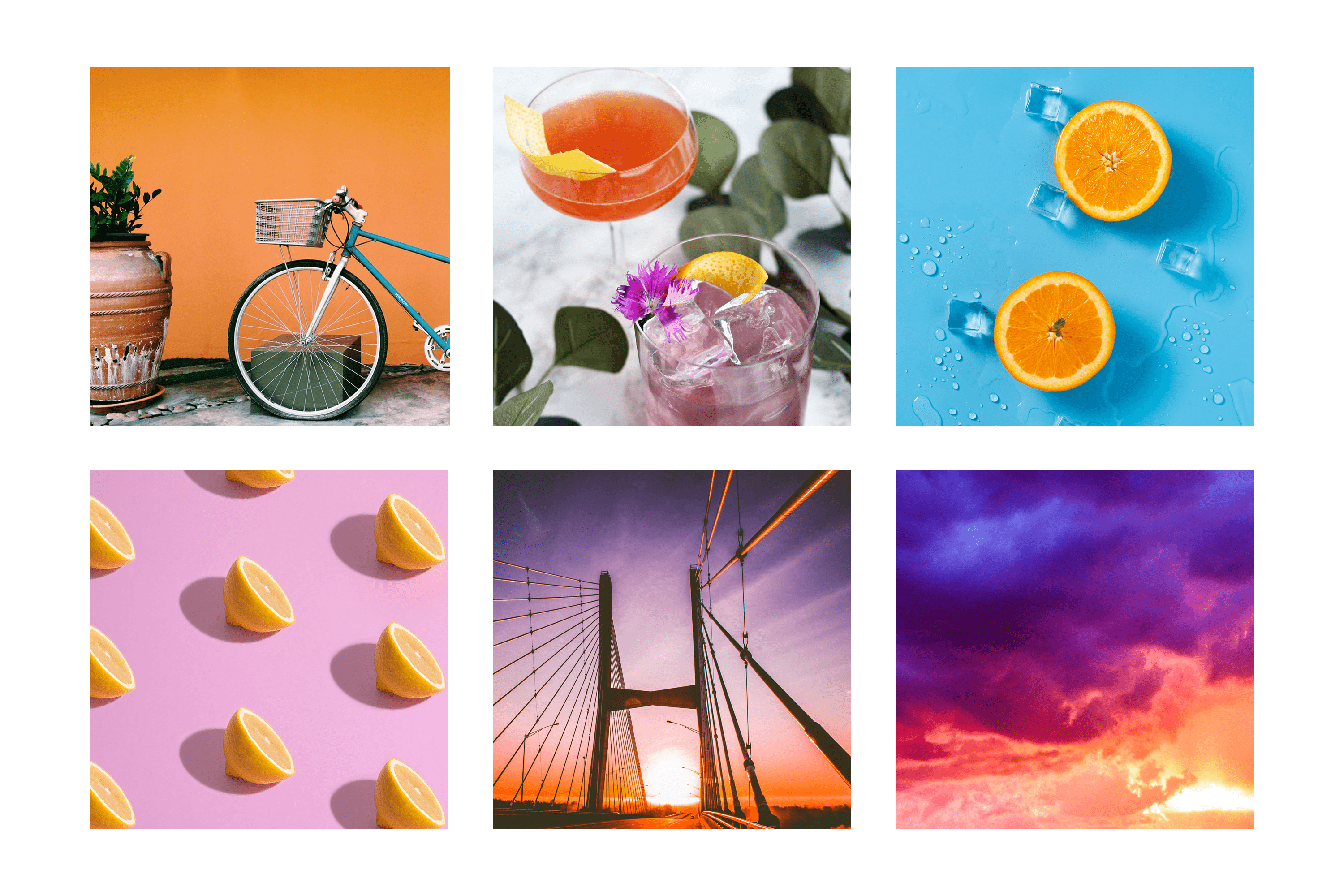Designing the learning app
My intention behind designing this app was to have a fun way for users to own their professional development. Users would select a specific skill they want to improve, explore various challenges to help build that skill, and then complete a self-reflection about that experience.
Main menu screen
Immediately after logging in, users are presented with a dashboard of their current challenges, suggested challenges, and development resources. In a future, and more comprehensive, design of this app, I envision users completing a onboarding survey to customize the content they’re presented with.
Challenge screen
When thinking of the user journey, I imagine a user clicking on the “Public Speaking” option on the main menu would be taken to the “Challenges” section of the app, specifically the challenge for this topic. In future designs, there would likely be an additional screen to go through if a user to click directly on the “Challenges” icon in the tab bar.
Journal screen
After a user completes a challenge, they can navigate to a self-reflection area for that topic from one of two routes: they either click through from the specific challenge they’re working on or click on the “Journal” icon in the tab bar to select which challenge they need to complete their assessment on. While not included in the final design prototype, the self-reflection users complete would also include open response areas.