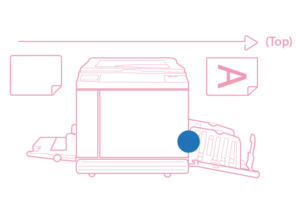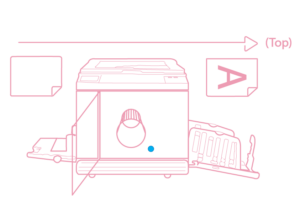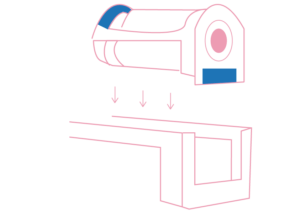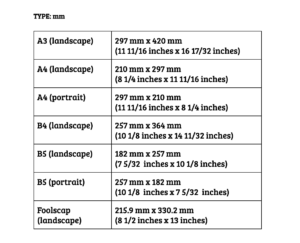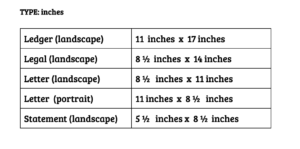Printing with p5.riso.js
p5.riso.js is a p5 library for riso printing. It means you can use p5 to create graphics and prepare the color layers for printing. p5.riso object extends the p5 graphics object so that all the graphics functions can be used from the library.
- See this getting started tutorial and the full example code here.
- See this tutorial on simple color separation and full example code here.
- See the reference page and example page for more info on the functions and more examples.