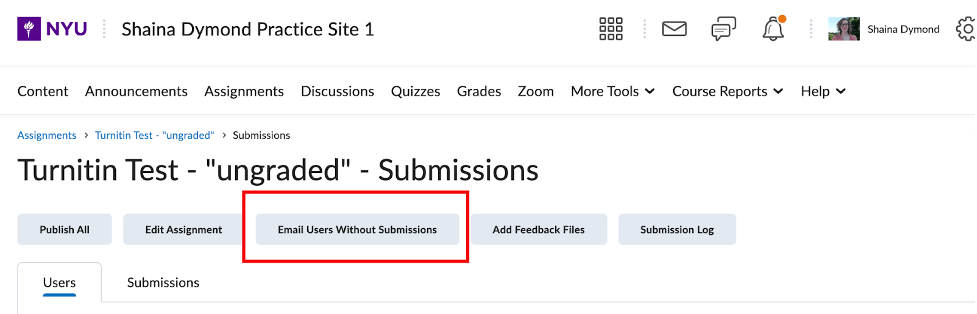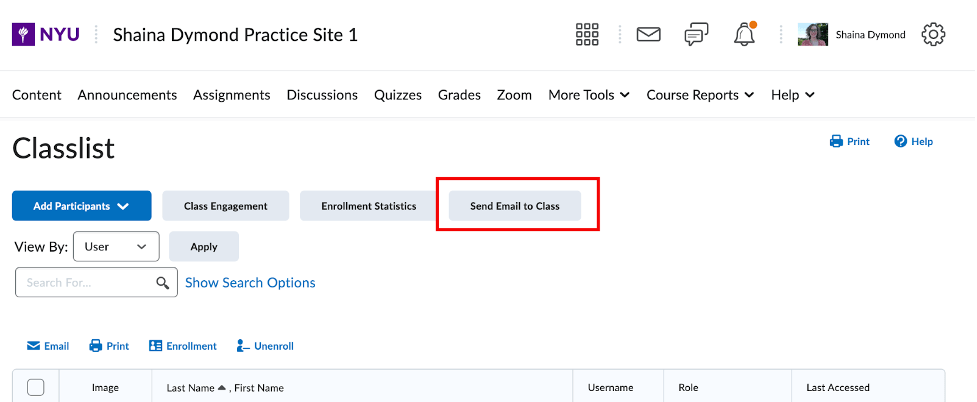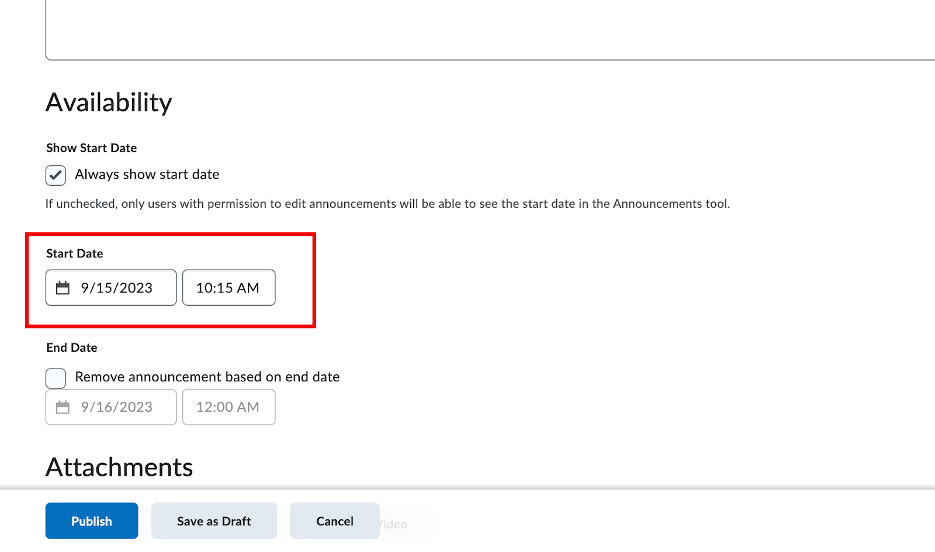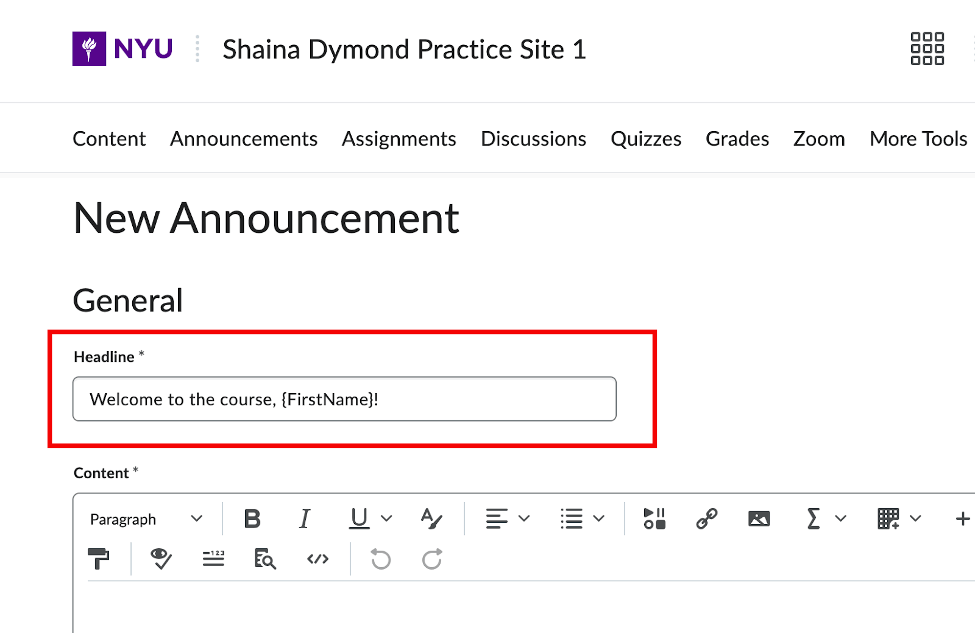You may have seen our post about using Due Dates in Brightspace to support student learning. Another effective strategy is to use the student communication tools in your Brightspace course. It can be difficult to provide regular outreach to your students, especially for large format courses. However, through targeted bulk emails and scheduled announcements in Brightspace, faculty can quickly communicate to students who may need support and automate consistent messages to all students, creating an environment where students feel regularly connected to their teacher and the course.
Targeted and All-Student Emails
When students miss an assignment deadline, you can send reminders about the overdue work and your policies for late submissions directly through the assignment tool. This function can be accessed from the assignment submission page.
A compose email pop-up will appear with the relevant student’s emails populated in the bcc field, enabling you to notify the students that you would still like them to submit the assignment, along with other information such as your office hours, late submission policy, or other support resources to help them keep up in the course. You can also use this function before an assignment due date to encourage timely submission.
There may be times when you want to send an email to the entire class, which can be managed in Brightspace through the Classlist tool.
You may want to use this option for last-minute communications and updates that you don’t need students to revisit in the Announcements tool. By default, sending an email to the class through the Classlist will include your email, as well as that of other instructors, TAs, and other roles enrolled in the course.
Scheduled Announcements and Replacement Strings
Announcements are a great way to automate your communication with students, encourage positive learning behaviors, and remind your class about key course dates. In addition, by adjusting the announcement to include replacement strings, which can populate the message with custom text such as the students name, messages are more likely to catch student’s attention.
You can schedule the announcement by updating the Start Date when creating or editing an announcement.
You can further customize the way announcements are sent to students through the use of Release Conditions, which will be covered in a future blog post.
When using a replacement string, the announcement will appear differently based on who is viewing the announcement. For instance, instead of having the headline of the announcement display “Welcome to the course!” you can customize it to say “Welcome to the course, Shaina!”.
In this example, the headline text says “Welcome to the course, {FirstName}!”
Important note: Please note that these replacement strings are simply drawing information from Brightspace. If a user’s name is “Shaina” in the system, that is what will appear if the {FirstName} replacement string is used. If you have students who are choosing to use another name, but have not had this name change done in the system, Brightspace will not know to address them by their chosen name. Please be mindful if any of your students fall into this category, and if so it may be best to not use replacement strings in that specific course. You can review the LGBTQ+ Center’s Trans@NYU page for more guidance on inclusive instruction.
We are happy to support you through individual consultations throughout the semester, so please contact your department liaison for all of your educational technology needs.
For more about Brightspace, creating content, and more, see our useful guides: