Do you know if your Google Docs are accessible?
As per NYU’s website:
“New York University is committed to supporting an information technology environment that provides individuals with disabilities an equal opportunity to participate in the University’s programs, benefits, and services as their peers without disabilities.”
As such, it’s important to make sure that any materials we create and share with students, instructors, and/or administrators meet digital accessibility guidelines. As many of us use the GSuite to create and Docs, Presentations, and Sheets within the context of courses we teach and administrative projects we take part in, it’s necessary to take appropriate steps to make sure these materials are accessible to everyone.
If you’re not sure if you’re Google Docs are accessible, we recommend using the GrackleDocs Chrome extension. This extension can scan you Doc to check for accessibility. It checks for such things as appropriate contrast between the text and background, the presence of headings that function to organize the sections of your Doc, the use of alt text for any images that have been inserted in the Doc, and the use of headings in tables.
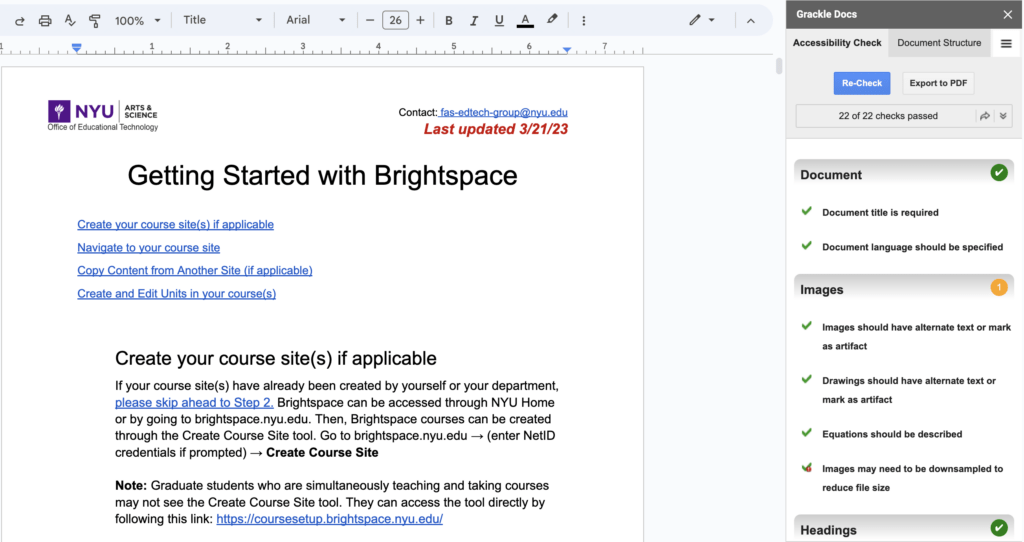
If Grackle Docs finds areas that are not accessible, it provides suggestions for steps you can take to make that area accessible.
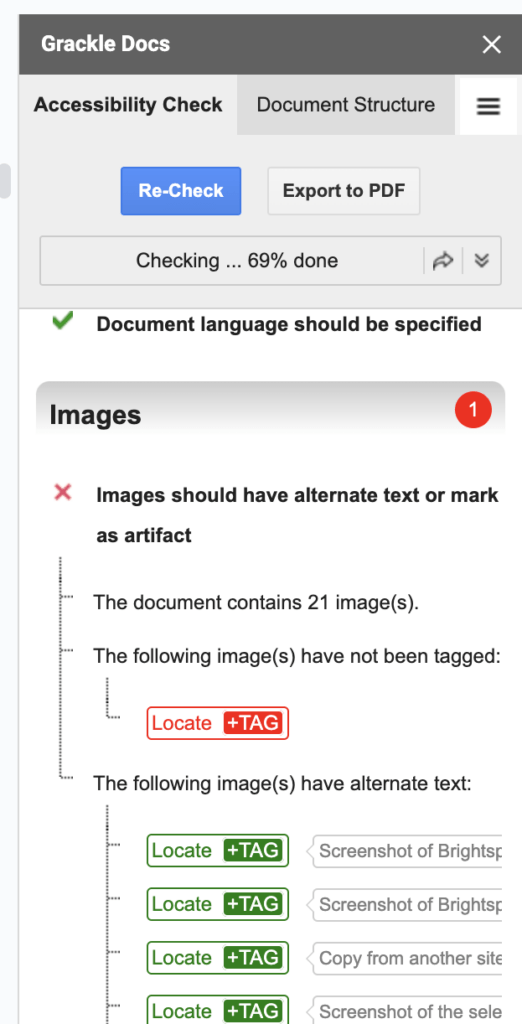
Grackle Docs also has an extension that can check for accessibility in your Google Slide Presentations.
If you have questions about creating accessible materials, please feel free to reach out to your A&S Office of EdTech liaison. There are many available resources to make your PDFs and videos accessible as well!
