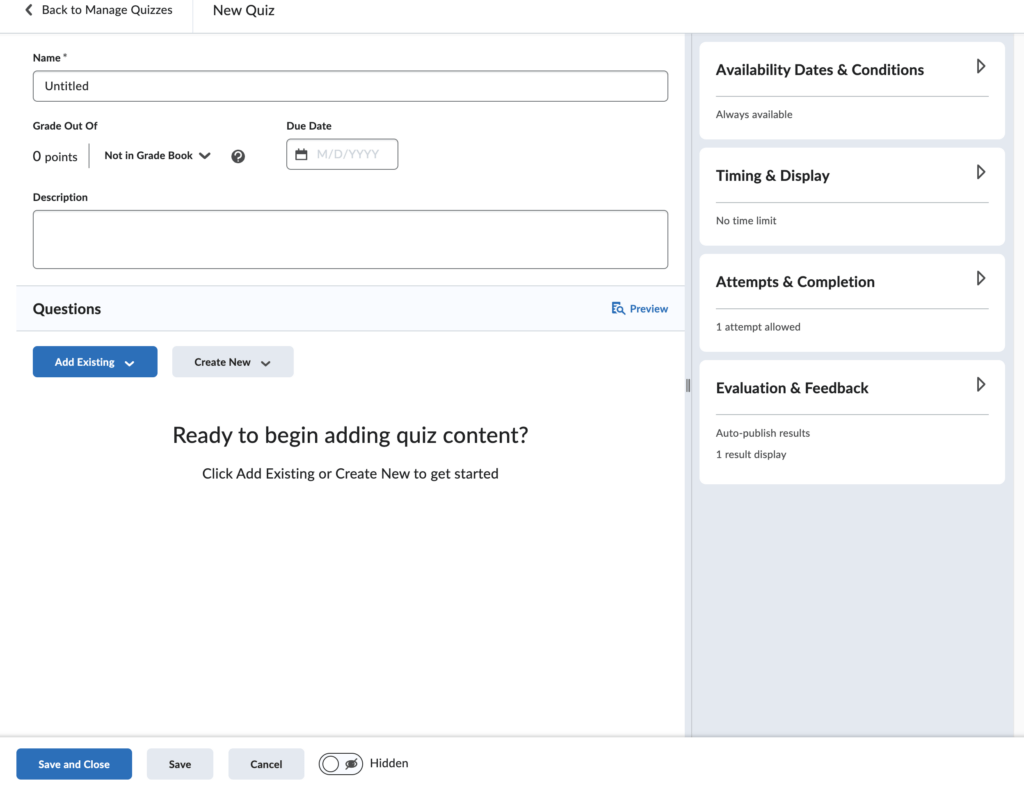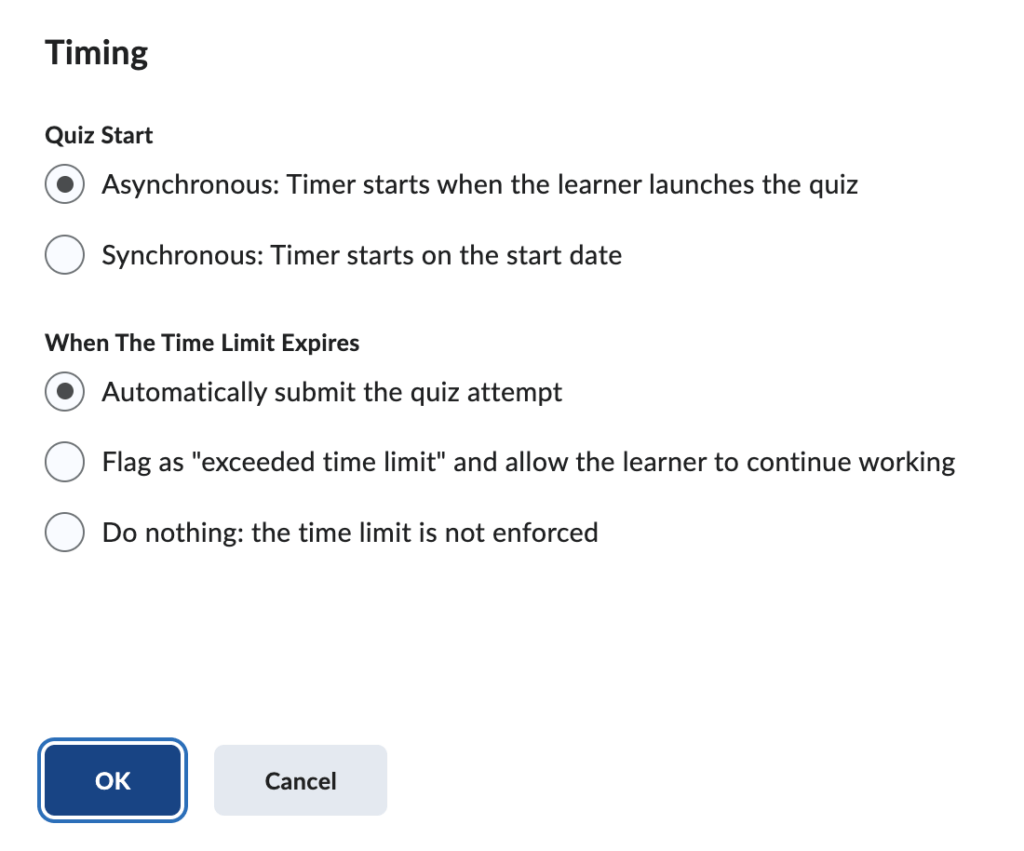Several enhancements have been made to the Brightspace Quizzes tool which will improve its overall usability and make it easier for you to run secure assessments. The overall interface for Quizzes has been updated to more closely match that of the Brightspace Assignments tool. Settings that were formerly in separate tabs are now grouped into four fields on the right: Availability Dates & Conditions, Timing & Display, Attempts & Completion, and Evaluation & Feedback:
In addition to these user interface changes there are now additional options for timing settings. Two timing options have been removed: the Grace Period, and the option to score an attempt as 0 if a learner continues after the time limit. New options include choice of Asynchronous or Synchronous Quiz Start, and automatic submission of student work when the time limit expires:
These changes allow Quizzes to be used for both formative and summative assessment, and clarify quiz behavior for the different timing options. Quizzes that previously used Prevent students from making future changes or Automatically set score to zero when the time limit is reached are now set to Automatically submit the quiz attempt.
Additionally, several additional improvements for learners have been made. Quiz takers now have the option to show or hide the countdown timer. Learners will be warned by the system when there is one minute remaining, five minutes remaining (for quizzes that are 10 minutes or longer), and when half of the elapsed time has passed (for quizzes that are 20 minutes or longer). Lastly, there is now a clickable link to the quiz information available during the quiz. Previously, quiz information was only available before learners started a quiz.
For more information on using Brightspace Quizzes, please see our Quizzes in Brightspace guide. For those interested in greater security for their assessments, please see our Respondus Integration in Brightspace guide. As always, our office is available for consultations and assistance with assessment. Please refer to our Liaison Finder to contact your department’s ed tech partner.