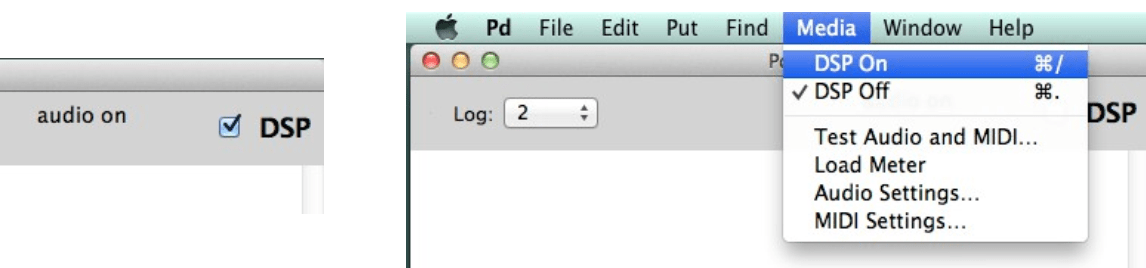Installing Pd:
- Go to: http://msp.ucsd.edu/software.html
- Choose your platform, download, and uncompress the file. In Windows and OS X (Mac) you will see a clickable Icon.
- On Linux you should use your package manager or download and compile the source code. In Ubuntu for example, you can use “Ubuntu Software” or you can type in the “Terminal”:
- sudo apt-get install puredata
- In Windows, Mac, and some Linux distributions you can open pd by clicking on the icon. If you installed Pd via command line you may need to type “puredata” on the “Terminal”.
- If you did things right, the previous actions should open up a window like this one:

- This window is called the Pd Console and this is where we will go to see if Pd wants to tell us something. If your window is clean as in the picture here, then all is good. If you have some messages, then you need to figure out if a library has been loaded or whether Pd is complaining about a problem. Use the internet to troubleshoot or ask me in class.
Configuring Audio in Pd:
- Open Pd and open the drop down menu:
- Pd/Preferences/Audio Settings, or
- Media/Audio Settings, as shown:
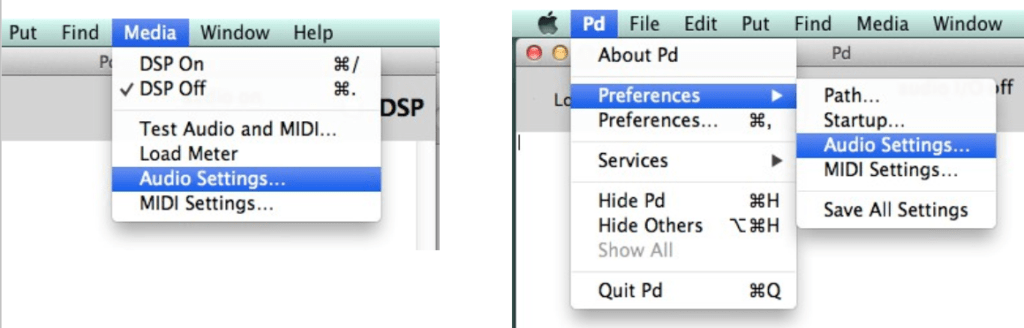
- The following window will open, and you must make sure that you have input and output devices selected. In this case the devices are the default Apple sound card.
- Notice the value “Delay (msec)”
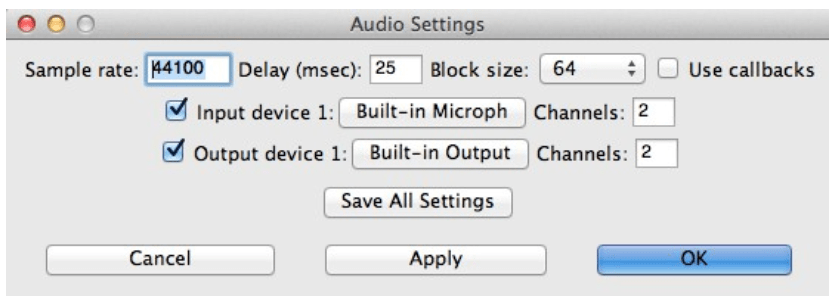
Testing Audio:
- Go to the dropdown menu and click on “Media/Test Audio and MIDI”
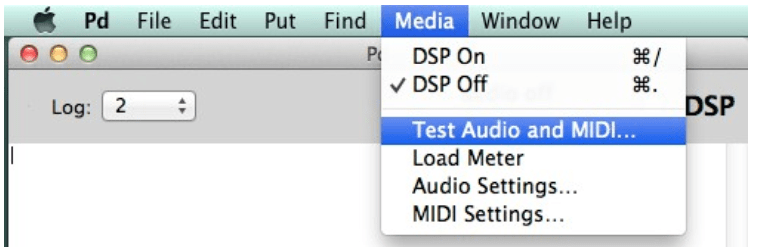
- The following window will open:
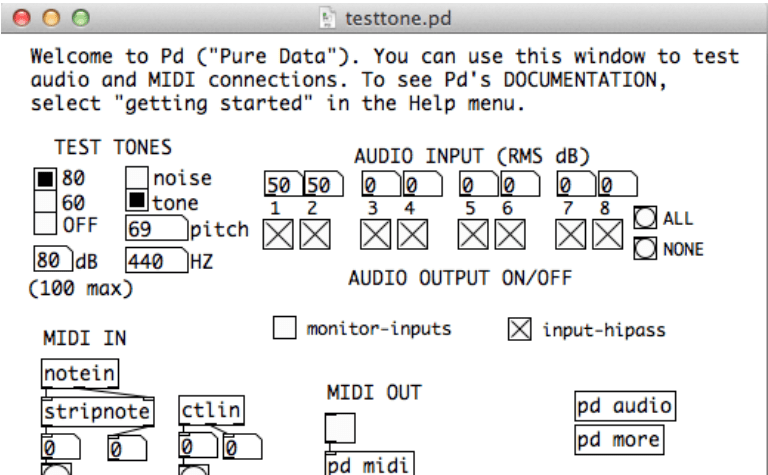
- When you click in 80 (in test tones at the left, you should here a sine wave at 440Hz)
- If you have no sound at all:
- Check the obvious, speakers/volume are on, your headphones are connected, etc.
- Make sure a sound device is chosen in Audio Settings, that it is actually connected to your computer (if it is external), and the channels aren’t more than the card can do (test by default with 2 in and 2 out).
- If the sine wave has clicks and pops or is simply discontinuous:
- Go back to Audio Settings and increase the number of milliseconds of “Delay (msec)”. If this solves it then either your sound card is not very good or your operating system or drivers are not very good. (Very good in this case means very good for real time audio). Decent numbers should lie below 50 msec.
- To test input, go back to “Media/Test Audio and MIDI…”.
- If a mic is connected you should see the numbers grow when there is sound input.
- If a mic is not connected, the lower the number, the better your sound card. If this number is very high, then your sound card is noisy
Turning DSP ON:
- Finally, the “Media/Test Audio and MIDI…” patch will turn on DSP automatically, but you
can turn it on manually. DSP must be on for you to get any audio, so you will have to solve this every time you need audio from Pd:- By ticking the DSP box in the Pd Console.
- Choosing “Media/DSP On”.
- Typing Command or Control & /