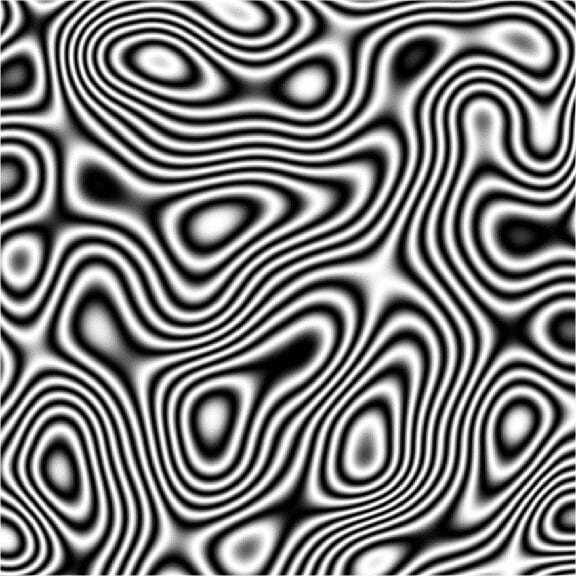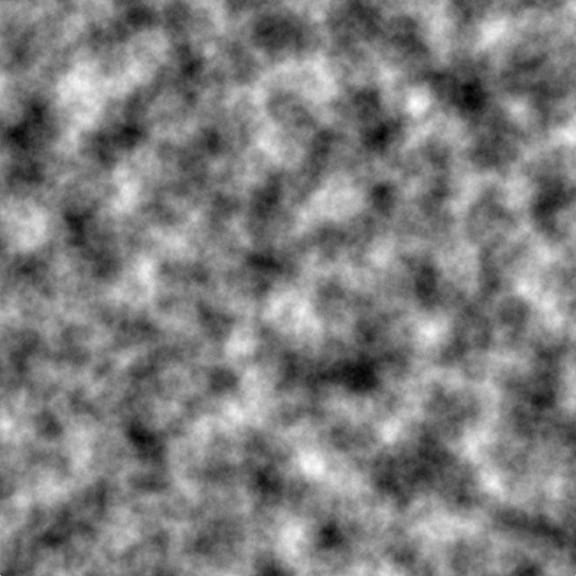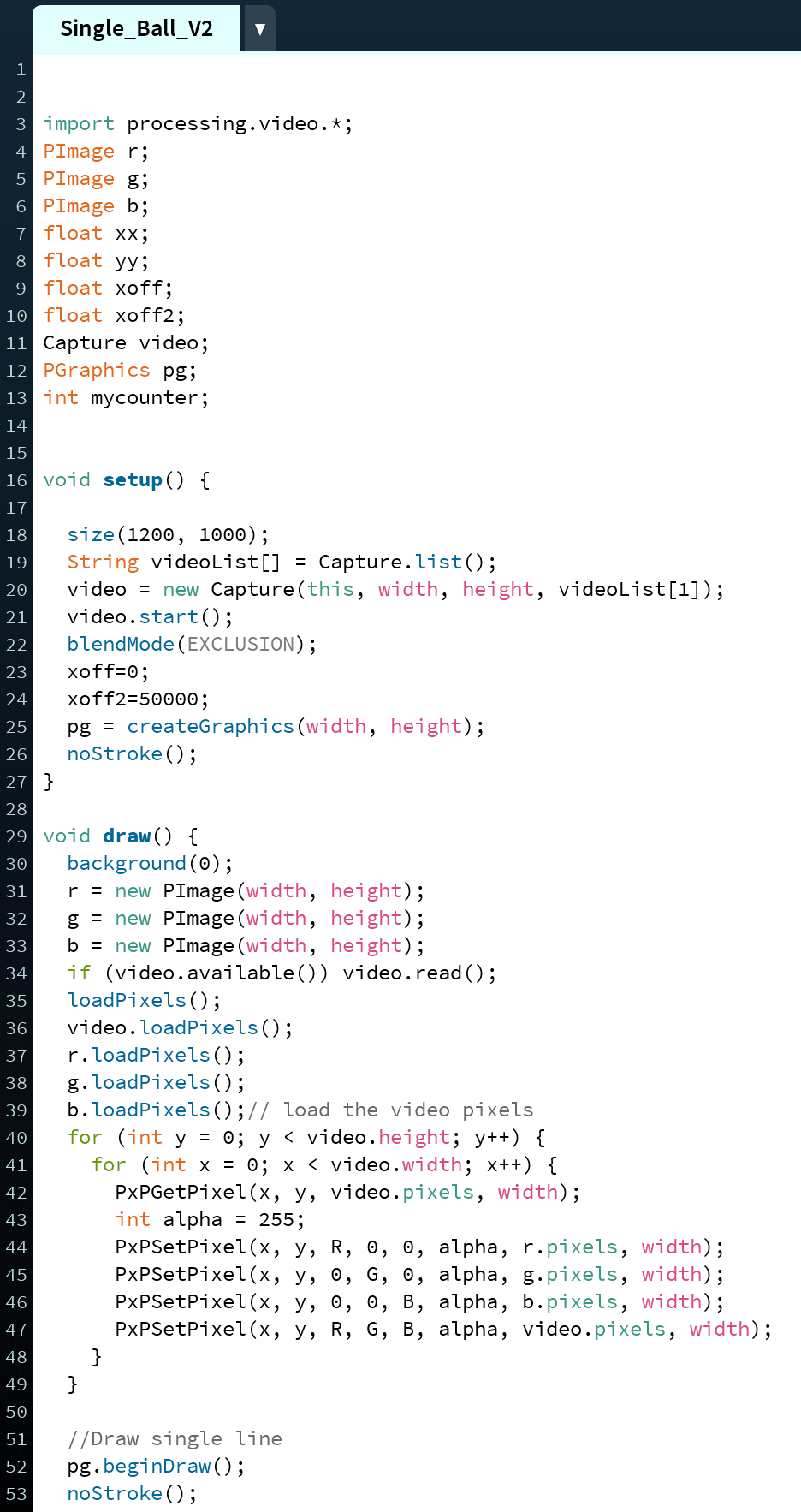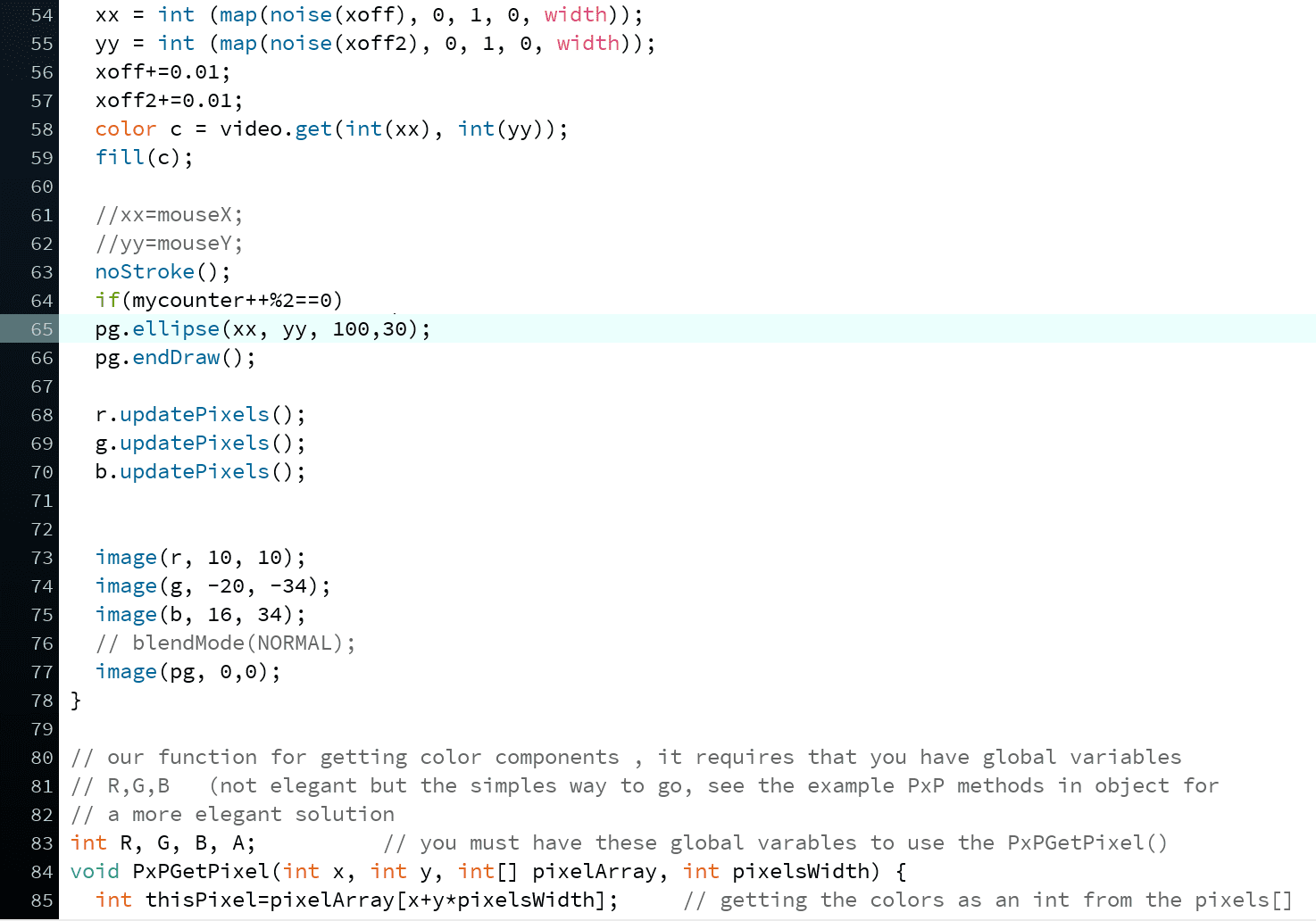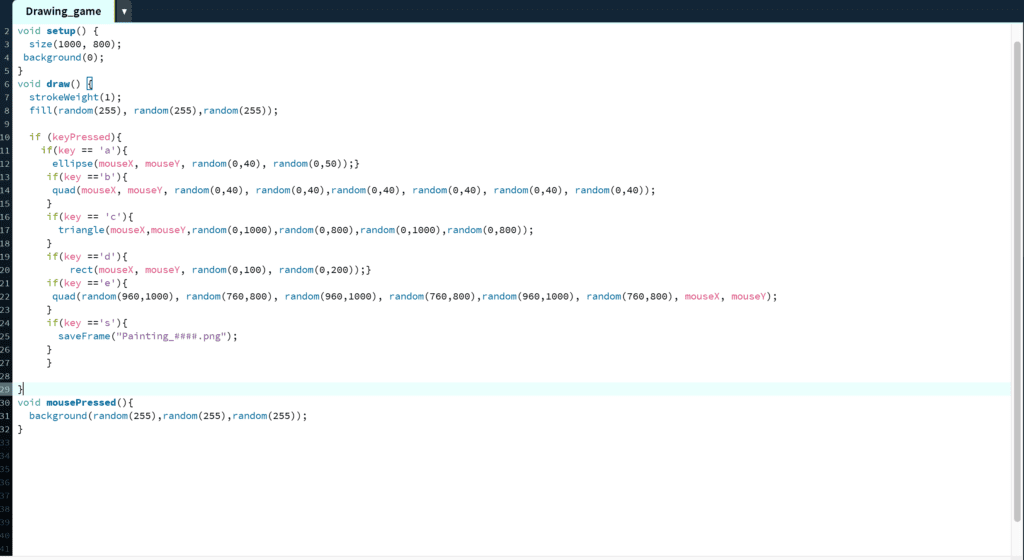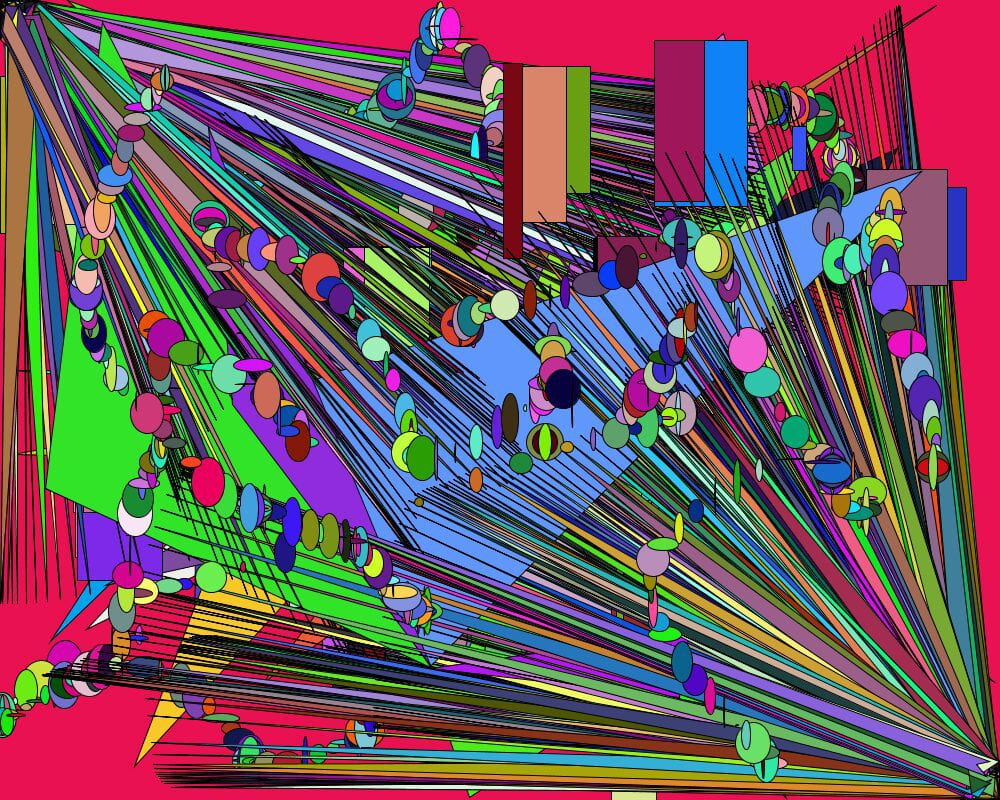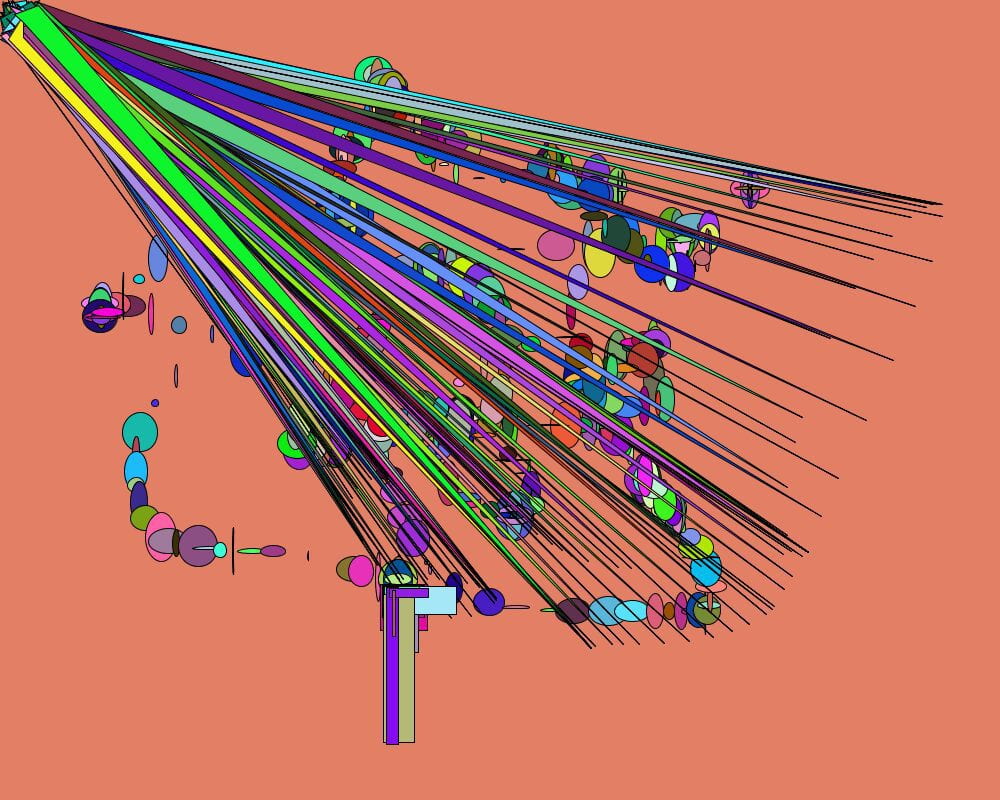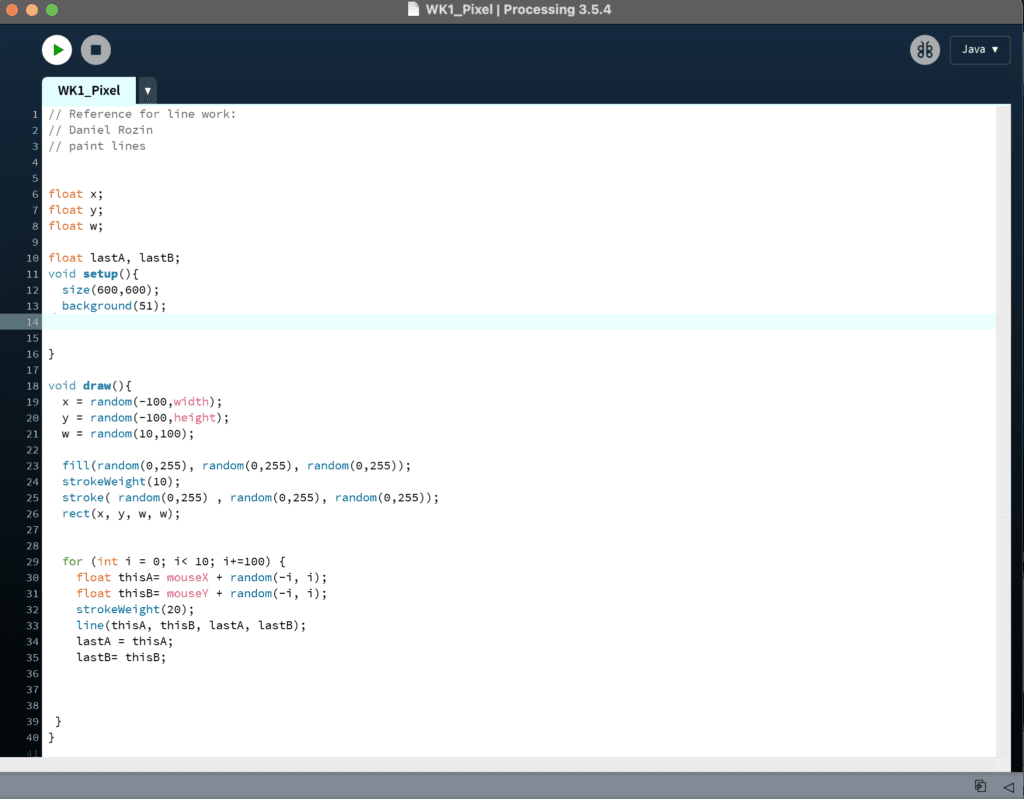This week we were tasked with manipulating the color values of pixels in a sketch. I chose to work with a live video feed and an overlay.
To achieve this, I made two sketches first, the spiral background, and second, the inverted video feed with the banding.
For the video feed, I decided to only invert the colors of the red channel. The choice was purely aesthetic. I called a single band of pixels in either the x or y-axis and applied color manipulation to make the banding effect. I tried using an array so that I can move the band quickly later.
PROBLEMS:
-
-
- Centering the video feed – Whenever I tried to translate, the video feed crash.
- Layering the graphic below the video feed – To get a taste of what I was going for, I left the graphic on top but turned down its opacity.
-
Code:
// The world pixel by pixel 2021
// Daniel Rozin
// uses PXP methods in the bottom
import processing.video.*;
Capture ourVideo; // variable to hold the video
int diaMin = 10;
int diaMax = 1000;
int diaStep = 10;
float a, b, move;
void setup() {
size(880, 720);
frameRate(120);
ourVideo = new Capture(this, 640, 480); // open default video in the size of window
ourVideo.start(); // start the video
noFill();
stroke(55,3,34,40);
strokeWeight(diaStep/4);
}
void draw() {
if (ourVideo.available()) ourVideo.read(); // get a fresh frame of video as often as we can
background (25, 215, 55);
ourVideo.loadPixels(); // load the pixels array of the video
loadPixels(); // load the pixels array of the window
int [] l1 = {20, 60, 110, 140, 158, 210, 214, 340, 390, 415, 421, 591, 610, 630, 421, 455, 580, 631, 560};
int [] l2 = {23, 34, 111, 145, 153, 167, 180, 440, 443, 460, 230, 340, 212};
for (int x = 0; x<ourVideo.width; x++) {
for (int y = 0; y<ourVideo.height; y++) {
PxPGetPixel(x, y, ourVideo.pixels, ourVideo.width);
PxPSetPixel(x, y, 255-R, G, B, 255, pixels, width);
PxPSetPixel(l1[0], y, R, G, 255-B, 255, pixels, width);
PxPSetPixel(l1[1], y, R, G, 255-B, 255, pixels, width);
PxPSetPixel(l1[2], y, R, G, 255-B, 255, pixels, width);
PxPSetPixel(l1[3], y, R, G, 255-B, 255, pixels, width);
PxPSetPixel(l1[4], y, R, G, 255-B, 255, pixels, width);
PxPSetPixel(l1[5], y, R, G, 255-B, 255, pixels, width);
PxPSetPixel(l1[6], y, R, G, 255-B, 255, pixels, width);
PxPSetPixel(l1[7], y, R, G, 255-B, 255, pixels, width);
PxPSetPixel(l1[8], y, R, G, 255-B, 255, pixels, width);
PxPSetPixel(l1[9], y, R, G, 255-B, 255, pixels, width);
PxPSetPixel(l1[10], y, R, G, 255-B, 255, pixels, width);
PxPSetPixel(l1[11], y, R, G, 255-B, 255, pixels, width);
PxPSetPixel(l1[12], y, R, G, 255-B, 255, pixels, width);
PxPSetPixel(l1[13], y, R, G, 255-B, 255, pixels, width);
PxPSetPixel(l1[14], y, R, G, 255-B, 255, pixels, width);
PxPSetPixel(l1[15], y, R, G, 255-B, 255, pixels, width);
PxPSetPixel(l1[16], y, R, G, 255-B, 255, pixels, width);
PxPSetPixel(l1[17], y, R, G, 255-B, 255, pixels, width);
PxPSetPixel(x, l2[0], R, G, 255-B, 255, pixels, width);
PxPSetPixel(x, l2[1], R, G, 255-B, 255, pixels, width);
PxPSetPixel(x, l2[2], R, G, 255-B, 255, pixels, width);
PxPSetPixel(x, l2[3], R, G, 255-B, 255, pixels, width);
PxPSetPixel(x, l2[4], R, G, 255-B, 255, pixels, width);
PxPSetPixel(x, l2[5], R, G, 255-B, 255, pixels, width);
PxPSetPixel(x, l2[6], R, G, 255-B, 255, pixels, width);
PxPSetPixel(x, l2[7], R, G, 255-B, 255, pixels, width);
PxPSetPixel(x, l2[8], R, G, 255-B, 255, pixels, width);
PxPSetPixel(x, l2[9], R, G, 255-B, 255, pixels, width);
PxPSetPixel(x, l2[10], R, G, 255-B, 255, pixels, width);
PxPSetPixel(x, l2[11], R, G, 255-B, 255, pixels, width);
PxPSetPixel(x, l2[12], R, G, 255-B, 255, pixels, width);
}
}
updatePixels(); // must call updatePixels once were done messing with pixels[]
a = sin(radians(move+10))*450;
b = cos(radians(move))*450;
translate(width/2, height/2);
for (float dia=diaMin; dia<=diaMax; dia+=diaStep) {
ellipse(-a, b, dia, dia);
ellipse(-a, -b, dia, dia);
ellipse(a, -b, dia, dia);
ellipse(a, b, dia, dia);
}
move++;
}
// our function for getting color components , it requires that you have global variables
// R,G,B (not elegant but the simples way to go, see the example PxP methods in object for
// a more elegant solution
int R, G, B, A; // you must have these global varables to use the PxPGetPixel()
void PxPGetPixel(int x, int y, int[] pixelArray, int pixelsWidth) {
int thisPixel=pixelArray[x+y*pixelsWidth]; // getting the colors as an int from the pixels[]
A = (thisPixel >> 24) & 0xFF; // we need to shift and mask to get each component alone
R = (thisPixel >> 16) & 0xFF; // this is faster than calling red(), green() , blue()
G = (thisPixel >> 8) & 0xFF;
B = thisPixel & 0xFF;
}
//our function for setting color components RGB into the pixels[] , we need to efine the XY of where
// to set the pixel, the RGB values we want and the pixels[] array we want to use and it’s width
void PxPSetPixel(int x, int y, int r, int g, int b, int a, int[] pixelArray, int pixelsWidth) {
a =(a << 24);
r = r << 16; // We are packing all 4 composents into one int
g = g << 8; // so we need to shift them to their places
color argb = a | r | g | b; // binary “or” operation adds them all into one int
pixelArray[x+y*pixelsWidth]= argb; // finaly we set the int with te colors into the pixels[]
}