The world map includes cookbooks by country only and the United States map includes cookbooks by state. You can pan, zoom, and select one or more areas of the map to view the number of titles and the underlying metadata.
Toolbar
In the upper-left corner of the map, the toolbar lets you zoom in and out, pan the view, and select areas.
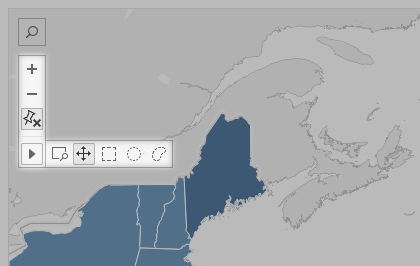
Zoom in and out
On the view toolbar, click the Zoom In button  to zoom in and the Zoom Out button
to zoom in and the Zoom Out button  to zoom out.
to zoom out.
Zoom to a specific area
To zoom in to a specific area of the view, click the Zoom Area tool button  on the view toolbar, and then drag in the view.
on the view toolbar, and then drag in the view.
Reset the view
After you zoom in or out, the axes in the view are fixed to a specific range. To quickly reset the axes so they automatically zoom the view to all of your data, click the Zoom Home button  on the view toolbar.
on the view toolbar.
Pan a view
To pan, do one of the following:
- Hold down Shift, and then drag across the view.
- On the view toolbar, hover over the arrow, select the Pan tool
 , and then drag across the view.
, and then drag across the view.
Selecting an Area of the Map
The Rectangular tool selects marks within a rectangular shape. To use the Rectangular tool, hover over the arrow on the view toolbar, click the Rectangular tool button  , and then drag across the view.
, and then drag across the view.
The Radial tool selects marks within a circular area. To use the Radial tool, hover over the arrow on the view toolbar, click the Radial tool button  , and then drag across the view.
, and then drag across the view.
With the Lasso tool, you can select multiple areas by drawing a freehand shape around them. This tool is useful when you want to include only certain areas, and exclude others around them.To use the Lasso tool, hover over the arrow on the view toolbar, click the Lasso tool button  , and then draw a freehand shape around the marks you want to select.
, and then draw a freehand shape around the marks you want to select.