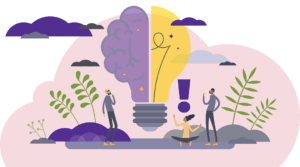I-9 Form – USCIS update and guide on amending and reverification (US only)
As of Jan 13th new employees will complete the United States Citizenship and Immigration’s (USCIS) new I-9 form. This includes changes to the Preparer/Translator section. Details on the change are outlined in the revised I-9 Tip Sheet.
- In preparation for the change we have distributed reminders to complete or, if applicable, cancel I-9s that were in progress prior to Jan 13th by Jan 20. (We will then cancel all in progress I-9s which used the previous form. If the I-9 is cancelled but the employee still needs to complete a form he or she will need to reinitiate the I-9.)
Please see the tip sheet for information on reports that can be run to show in-progress forms, how to approve and cancel an I-9, and how an employee can reinitiate an I-9.)
Additionally, new functionality has been added to the I-9 process:
- You can now amend/correct Section 2 of a completed I-9.
- You can now initiate the reverification process and complete Section 3. (Previously this step was initiated by the employee)
For details on the above refer to the updated Complete Form I-9 for Approvers tip sheet.
New Job Classification for Graduate Student Jobs (US only)
When adding a graduate student into an hourly job using profiles STNT05 or STN06 you are prompted to complete the Job Classification field. This field allows the system to properly classify jobs that are eligible for the Local 2110.
We’ve recently added in a new job classification – “Student Casual”. Select this if the hourly job is a one time job with less than three hours. These jobs do not qualify for the Union.
New Student Employee Paycheck Locations and Region Codes (US only)
Starting in January 2017, student employees and stipend recipients may only be assigned one the five new Regions in PeopleSync in correspondence with the new paycheck pickup locations. Please follow this guide (which is also available in the Change Organization Assignment help text in PeopleSync) to select the correct Region.
Best practices for assigning course activity pay to Adjuncts (US only)
Below is an overview of how courses in SIS are uploaded to PeopleSync and then attached to activity
pay.
- SIS holds all course/section and contact hour information. In SIS the adjunct is assigned to the
course/section by the School or Division. - SIS sends the course/section and contact hours to the employee’s record in PeopleSync.
- In the activity pay transaction, the assigned courses appear in the “Eligible Activities” field. When a course is selected, the contact hours (Units) and Hourly Rate (Unit Rate) prepopulate. (These fields can be modified as needed).
Best Practices:
- Follow the steps above ensuring that the adjunct has first have been assigned to the course
in SIS before initiating the PeopleSync transaction. - In SIS make sure the contact hours are correct. Why? BUE adjunct eligibility for benefits is in part based on contact hours calculated from SIS – not PeopleSync.
- In the activity pay transaction if you do not see a course in the “Eligible Activities” field you can still select the course through the “Tasks” field. Users have also manually entered course information in the Comments section – please note that our reports for adjuncts typically do not include the “Comments” field; it is best to try to assign the course to the adjunct.
Ticket spotlight: troubleshooting hire and job change transactions in position management
A common ticket we receive in PeopleLink is the following:
“I am trying to submit a hire or job change transaction but cannot locate the position #.”
To recap, in the hire or job change transaction into a Staff, Administrative Professional or FT Faculty position you must select the position in the Position field. If you can’t find the position # in this field, check the following:
- Have you selected the correct supervisory organization (sup org)? Remember positions are tied to sup orgs. If you chose the wrong sup org the transaction will not be able to locate the position.
- Is there an open job requisition associated with the position? Remember you must have an open req in order to hire into a position.
- Is the hire date in conflict with the position’s dates? You cannot submit a hire date that is prior to the position’s availability or hire date. (To see the dates of the position, navigate to the sup org and select the Staffing tab). If you need to correct the position’s date contact PeopleLink.
- Is the position # already in use in another transaction? It is possible that a hire transaction using this position # is already in progress. (For example the hire transaction may have already been initiated by another member of your team). Navigate to the sup org and select the Staffing tab. This will show all in progress transactions. Cancel this transaction and reinitiate the hire. (Select related actions off of the transaction and choose Business Process > Cancel).